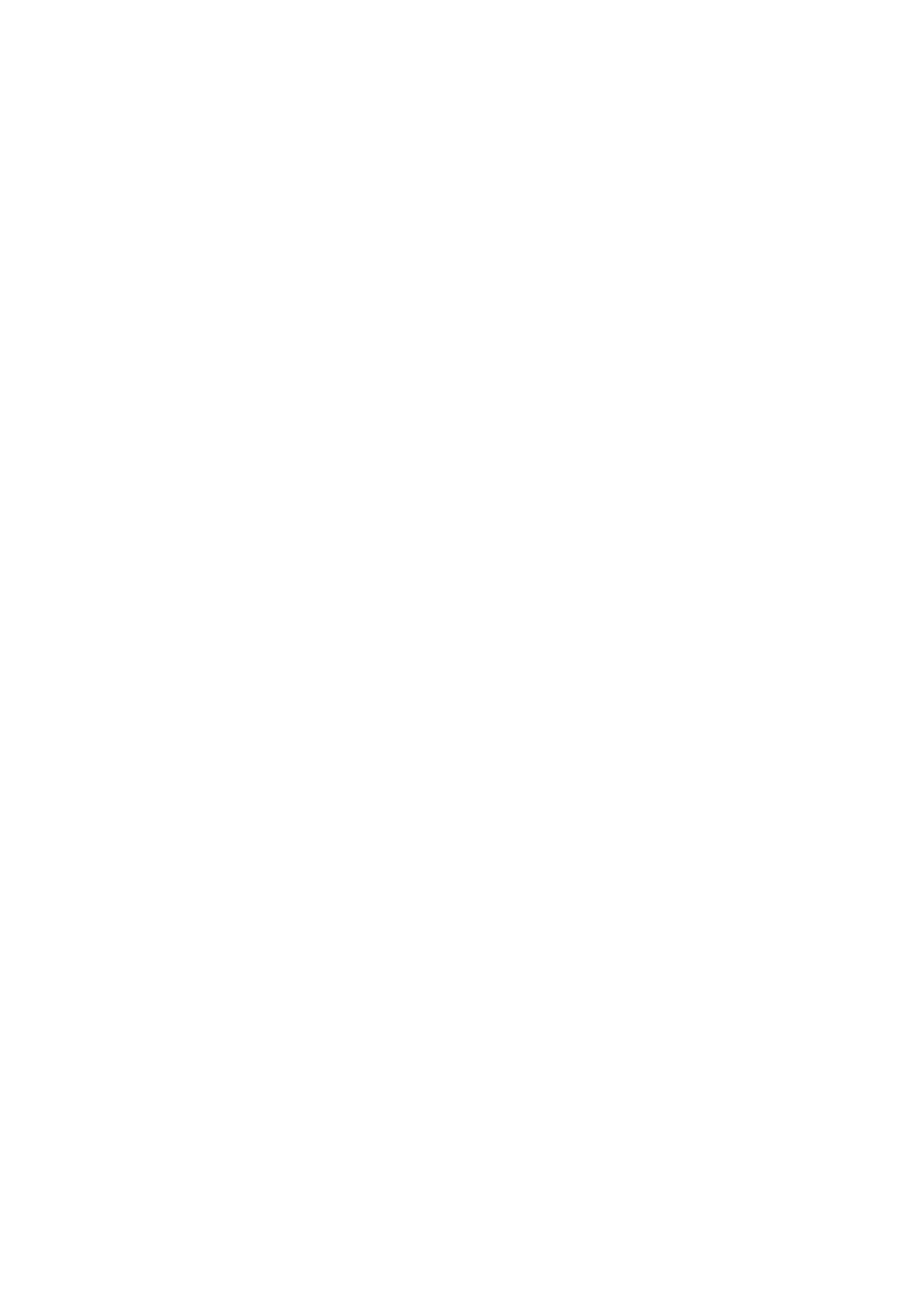1. Load paper in the printer.
2. Insert a memory device into the memory card slot or the external interface USB port of the printer.
3.
Tap Print Photos on the control panel.
4. Tap Print Layout.
5. Select the layout.
6. Make paper and print settings.
7. Tap Select Photo.
8. When a message telling you that loading photos is complete is displayed, tap OK.
9. Select the photo you want to print on the select photo screen.
10. Tap Preview and Print.
11. Tap Edit to edit the photos as necessary.
12.
Enter the number of copies, and then tap
x
.
Related Information
& “Loading Paper in the Paper Cassette 1” on page 61
& “Loading Paper in the Paper Cassette 2” on page 64
& “Loading Paper in the Rear Paper Feed Slot” on page 69
& “List of Paper Types” on page 59
& “Inserting a Memory Card” on page 78
& “Menu Options for Paper and Print Settings” on page 92
& “Guide to the Select Photo Screen (Tile View)” on page 84
& “Menu Options for Selecting Photos” on page 90
&
“Guide to the Select Photo Screen (Single View)” on page 85
&
“Guide to the Preview Screen” on page 86
&
“Guide to the Edit Photo Screen” on page 87
&
“Menu Options for Editing Photos” on page 93
Printing ID Photos
You can print ID photos using data on a memory device. Two copies of one photo are printed at two
dierent
sizes,
50.8×50.8 mm and 45.0×35.0 mm, on 10×15 cm (4×6 in.) size photo paper.
1. Load paper in the printer.
2. Insert a memory device into the memory card slot or the external interface USB port of the printer.
3. Tap Print Photos on the control panel.
User's Guide
Printing
88
