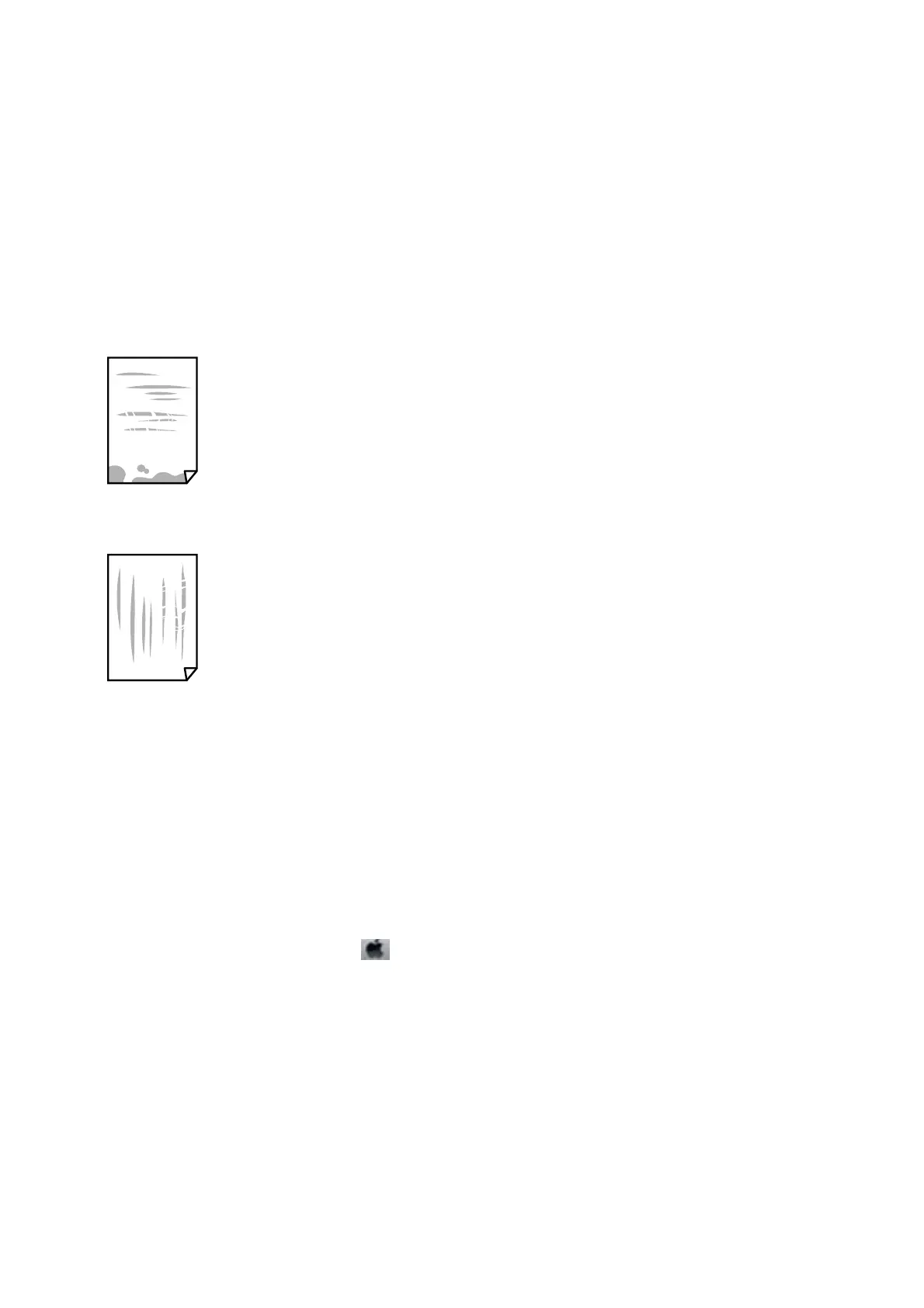& “Available Paper and Capacities” on page 57
& “Paper Handling Precautions” on page 56
& “List of Paper Types” on page 59
Paper Is Smeared or
Scued
❏ When horizontal banding appears or the top or bottom of the paper is smeared, load paper in the correct
direction and slide the edge guides to the edges of the paper.
❏ When vertical banding appears or the paper is smeared, clean the paper path.
❏ Place the paper on a at surface to check if it is curled. If it is, atten it.
❏ If thick paper is
scued,
enable the reduce
scung
setting. If you enable this setting, print quality may decline
or printing may slow down.
❏ Control panel
Select Settings > Printer Settings from the home screen, and then enable ick Paper.
❏ Wi n d o w s
Click Extended Settings on the printer driver's Maintenance tab, and then select ick Paper and
Envelopes.
❏ Mac OS
Select System Preferences from the
menu > Printers & Scanners (or Print & Scan, Print & Fax), and
then select the printer. Click Options & Supplies > Options (or Driver). Select On as the ick paper and
envelopes setting.
❏ When performing manual 2-sided printing, make sure that the ink is completely dry before reloading the paper.
Related Information
& “Loading Paper in the Paper Cassette 1” on page 61
& “Loading Paper in the Paper Cassette 2” on page 64
& “Loading Paper in the Rear Paper Feed Slot” on page 69
& “Cleaning the Paper Path for Ink Smears” on page 173
User's Guide
Solving Problems
231
