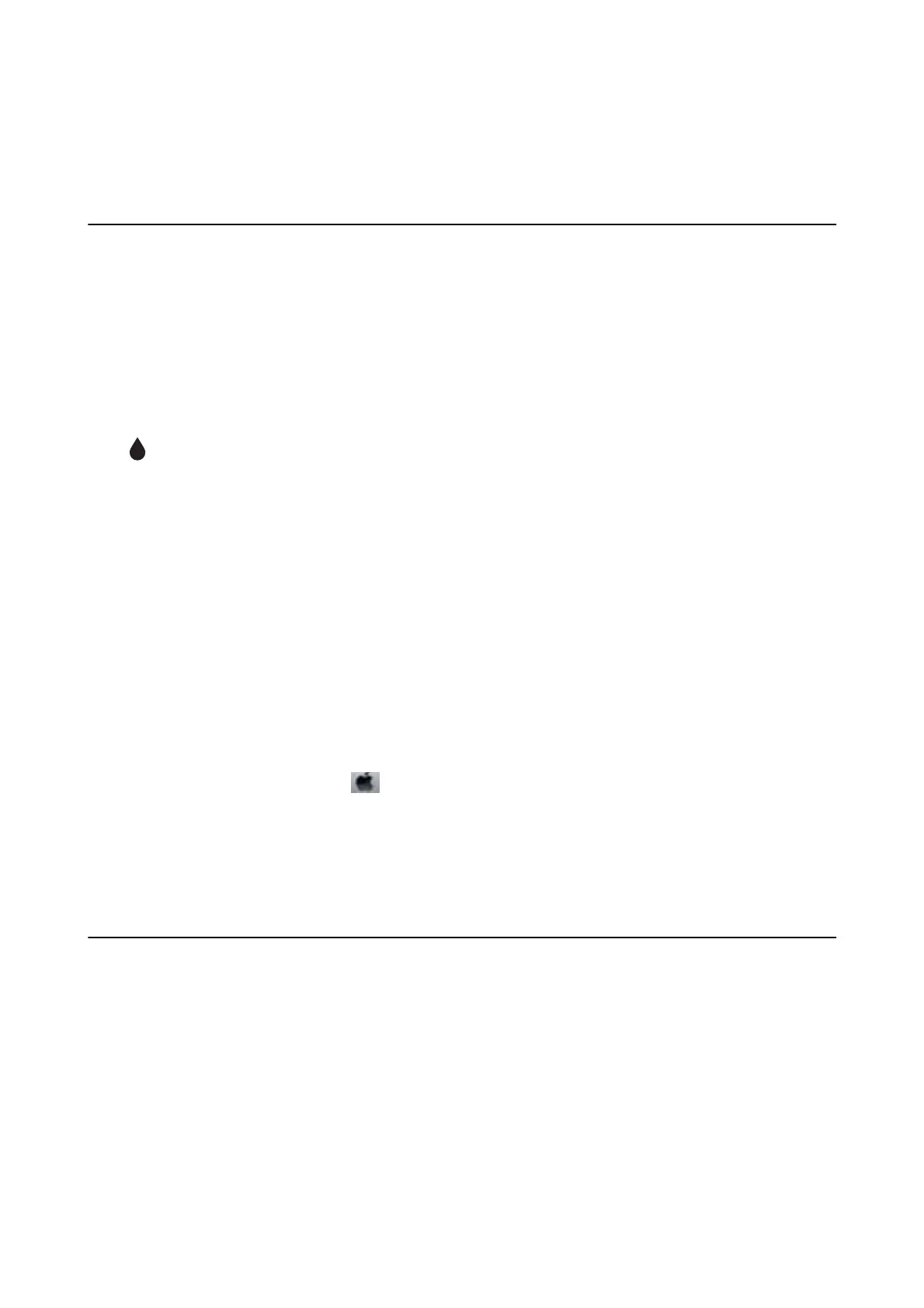Replacing Ink Cartridges
Checking the Ink Levels
You can check the approximate ink levels from the control panel or the computer.
Note:
You can continue printing while the ink low message is displayed. Replace the ink cartridges when required.
Checking the Ink Levels - Control Panel
Select on the home screen.
Checking the Ink Levels - Windows
1. Access the printer driver window.
2.
Click Ink Levels on the Main tab.
Note:
If EPSON Status Monitor 3 is disabled, the ink levels are not displayed. Click Extended Settings on the Maintenance
tab, and then select Enable EPSON Status Monitor 3.
Checking the Ink Levels - Mac OS
1. Select System Preferences from the menu > Printers & Scanners (or Print & Scan, Print & Fax), and
then select the printer.
2. Click Options & Supplies > Utility > Open Printer Utility.
3. Click EPSON Status Monitor.
Ink Cartridge Codes
e
following are the codes for genuine Epson ink cartridges.
Note:
❏ Ink cartridge codes may vary by location. For the correct codes in your area,contact Epson support.
❏ Although the ink cartridges may contain recycled materials, this does not aect printer function or performance.
❏ Specications and appearance of the ink cartridge are subject to change without prior notice for improvement.
User's Guide
Replacing Ink Cartridges
159
