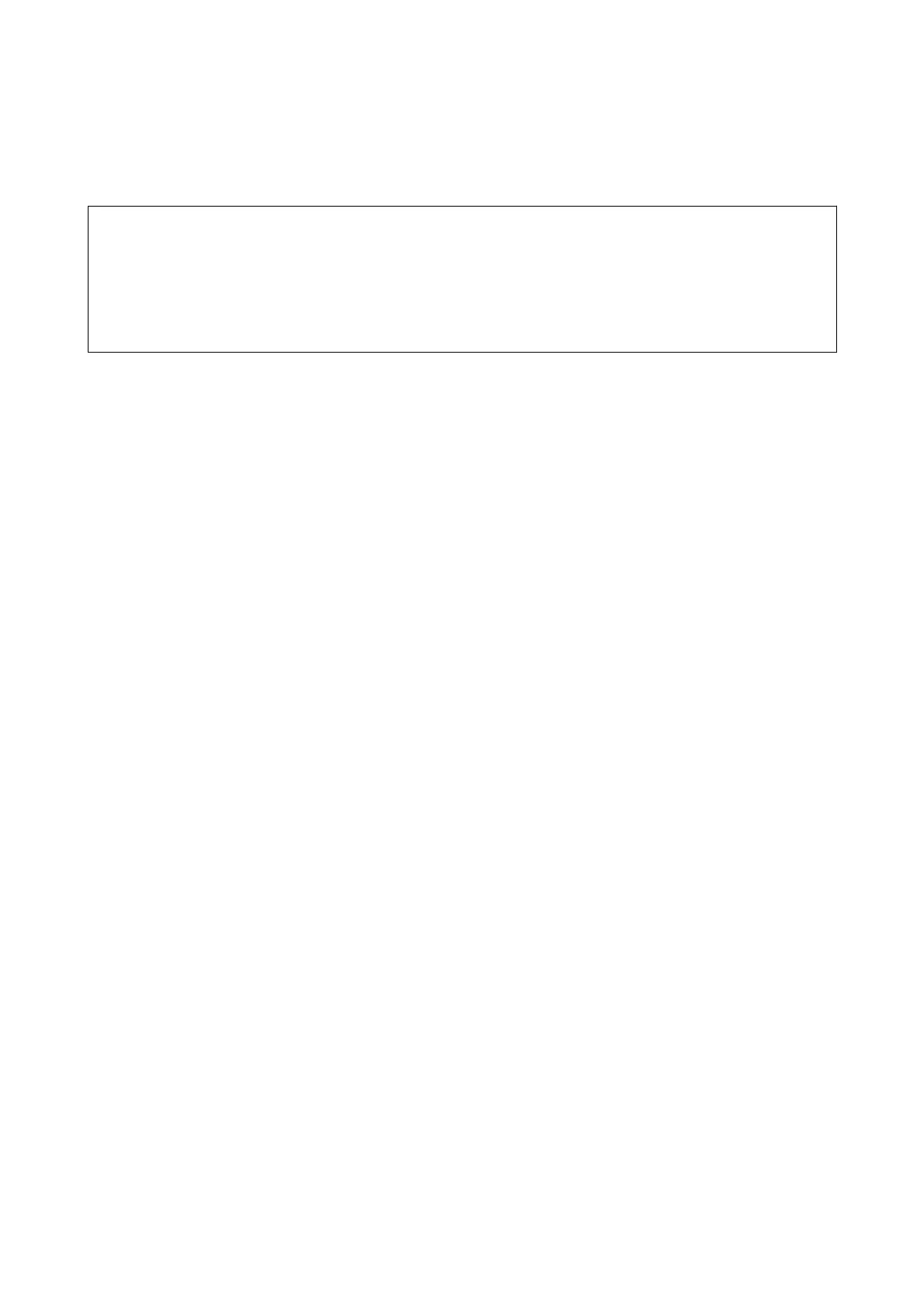Copying on a CD/DVD Label
You can copy a disc label or a square original such as a photo onto a CD/DVD label.
c
Important:
❏ Before printing on the CD/DVD, see the CD/DVD handling precautions.
❏ Do not insert the CD/DVD tray while the printer is operating. is may damage the printer.
❏ Do not insert the CD/DVD tray until you are instructed to do so. Otherwise, an error occurs and the CD/DVD is
ejected.
1.
Select Various prints on the home screen.
2. Select Copy to CD/DVD > Copy to CD/DVD.
3. Place the original following the instructions displayed on the screen, and then select Proceed to set up Outer/
Inner..
4. Specify the inner diameter and the outer diameter using
u
or
d
, and then select Select Type.
You can also select within the frame of the inner diameter and outer diameter, and then enter the value using
the on-screen keypad.
Note:
❏ You can set 114 to 120 mm as the outer diameter, and 18 to 46 mm as the inner diameter in 1 mm increments.
❏ e outer diameter and the inner diameter you set are restored to their defaults aer printing the disc label. You
need to set these diameters every time you print.
5. Select Print on CD/DVD.
Note:
To make a test print, select Test print on A4 paper, and then load A4 plain paper in the paper cassette. You can check
the printout image before printing on a CD/DVD label.
User's Guide
Copying
136
