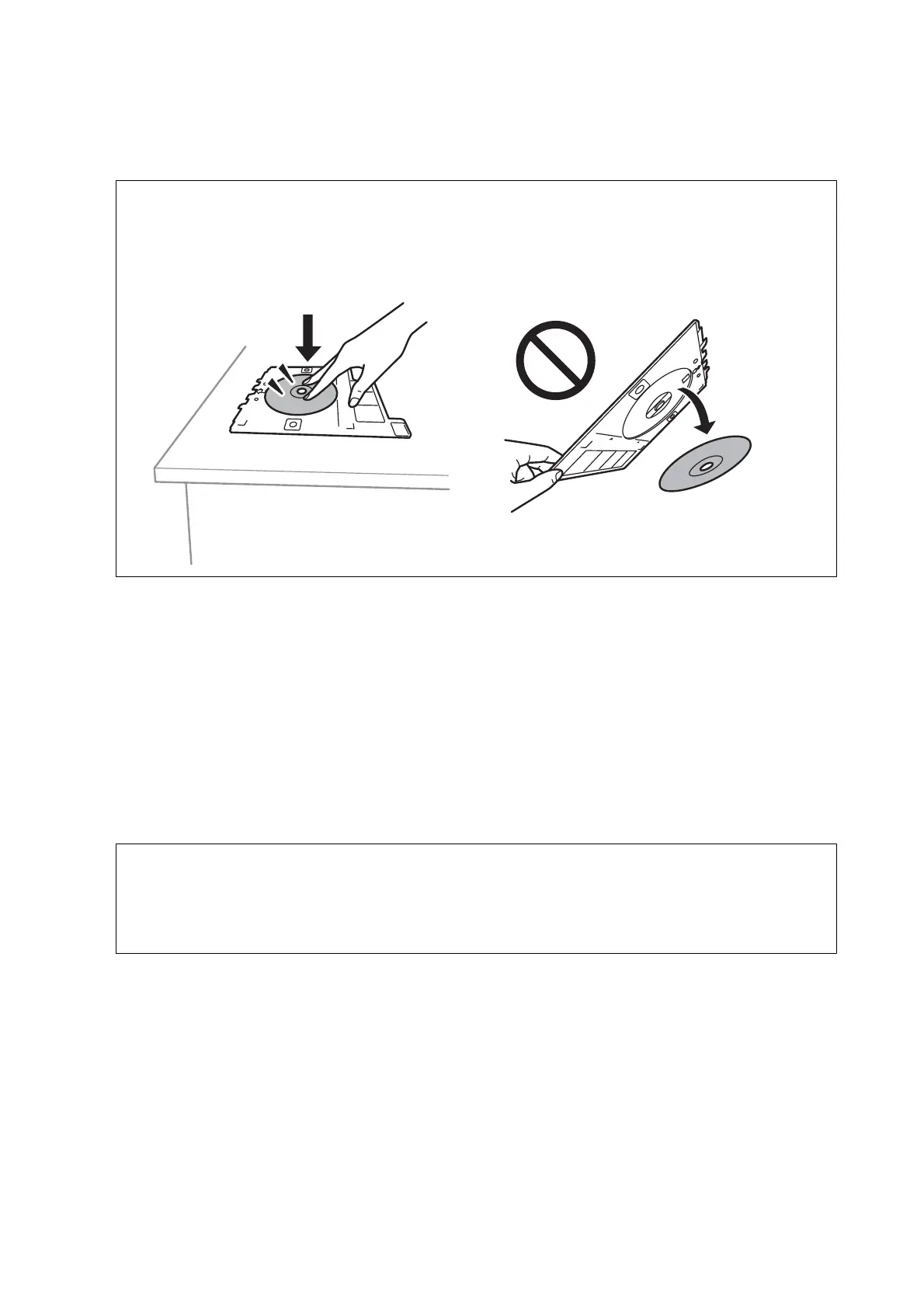12. When the message prompts you to load a CD/DVD, tap How To, and load a CD/DVD by referring to the
instructions.
c
Important:
Place a CD/DVD on the CD/DVD tray with the printable side facing up. Press the center of the CD/DVD to
securely set it on the CD/DVD tray. Otherwise, the CD/DVD may fall o the tray. Turn over the tray to check
that the CD/DVD is rmly secured in the tray.
Note:
You may feel slight friction when inserting the tray into the printer. is is normal and you should continue to insert it
horizontally.
13.
Tap Installed.
14. Tap Edit to edit the photos as necessary.
15. Tap
x
.
16. When printing has nished, the CD/DVD tray is ejected. Remove the tray from the printer, and then tap
Printing Complete.
c
Important:
Aer
printing is
nished,
make sure you remove the CD/DVD tray. If you do not remove the tray and turn the
printer on or o, or run head cleaning, the CD/DVD tray will strike the print head and may cause the printer
to malfunction.
17. Remove the CD/DVD and store the CD/DVD tray on the bottom of paper cassette 2.
Related Information
& “Inserting a Memory Card” on page 78
& “Guide to the Select Photo Screen (Tile View)” on page 84
& “Menu Options for Editing Photos” on page 93
User's Guide
Printing
98
