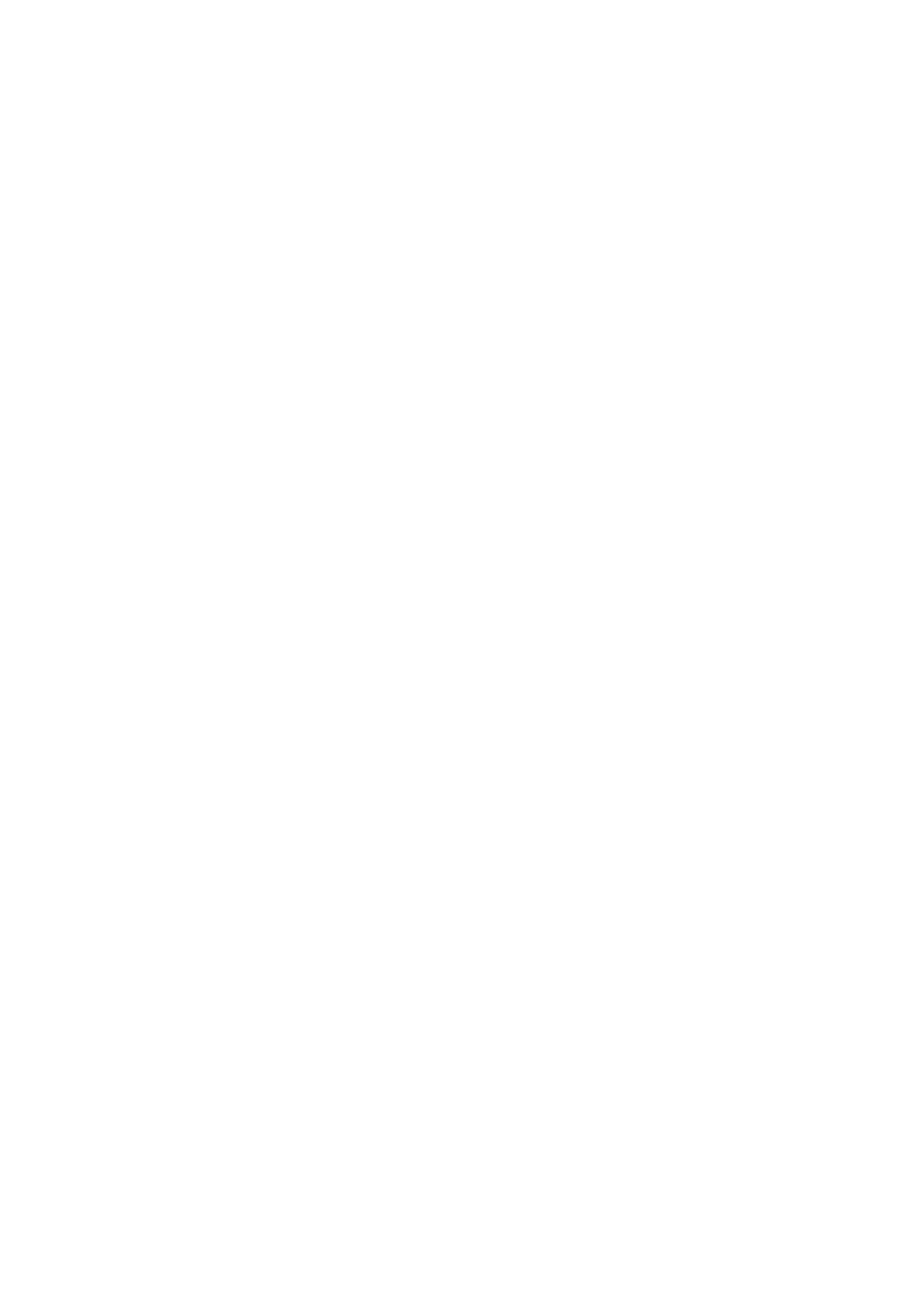E-8
Message:
Incorrect IP address is assigned to the printer. Conrm IP address setup of the network device (hub, router, or
access point). Contact your network administrator for assistance.
Solutions:
❏ Enable DHCP on the access point if the printer’s Obtain IP Address setting is set to Auto.
❏ If the printer’s Obtain IP Address setting is set to Manual, the IP address you manually set is invalid due to out
of range (for example: 0.0.0.0). Set a valid IP address from the printer’s control panel or by using Web Cong.
Related Information
& “Setting Items for Advanced Network Settings” on page 30
E-9
Message:
Conrm the connection and network setup of the PC or other device. Connection using the EpsonNet Setup is
available. Contact your network administrator for assistance.
Solutions:
Check the following.
❏ Devices are turned on.
❏ You can access the Internet and other computers or network devices on the same network from the devices you
want to connect to the printer.
If still does not connect your printer and network devices aer conrming the above, turn o the access point.
Wait for about 10 seconds, and then turn it on. en reset your network settings by downloading and running the
installer from the following website.
http://epson.sn > Setup
Related Information
& “Connecting to a Computer” on page 22
E-10
Message:
Conrm IP address, subnet mask, and default gateway setup. Connection using the EpsonNet Setup is available.
Contact your network administrator for assistance.
Solutions:
Check the following.
❏ Other devices on the network are turned on.
User's Guide
Network Settings
36
