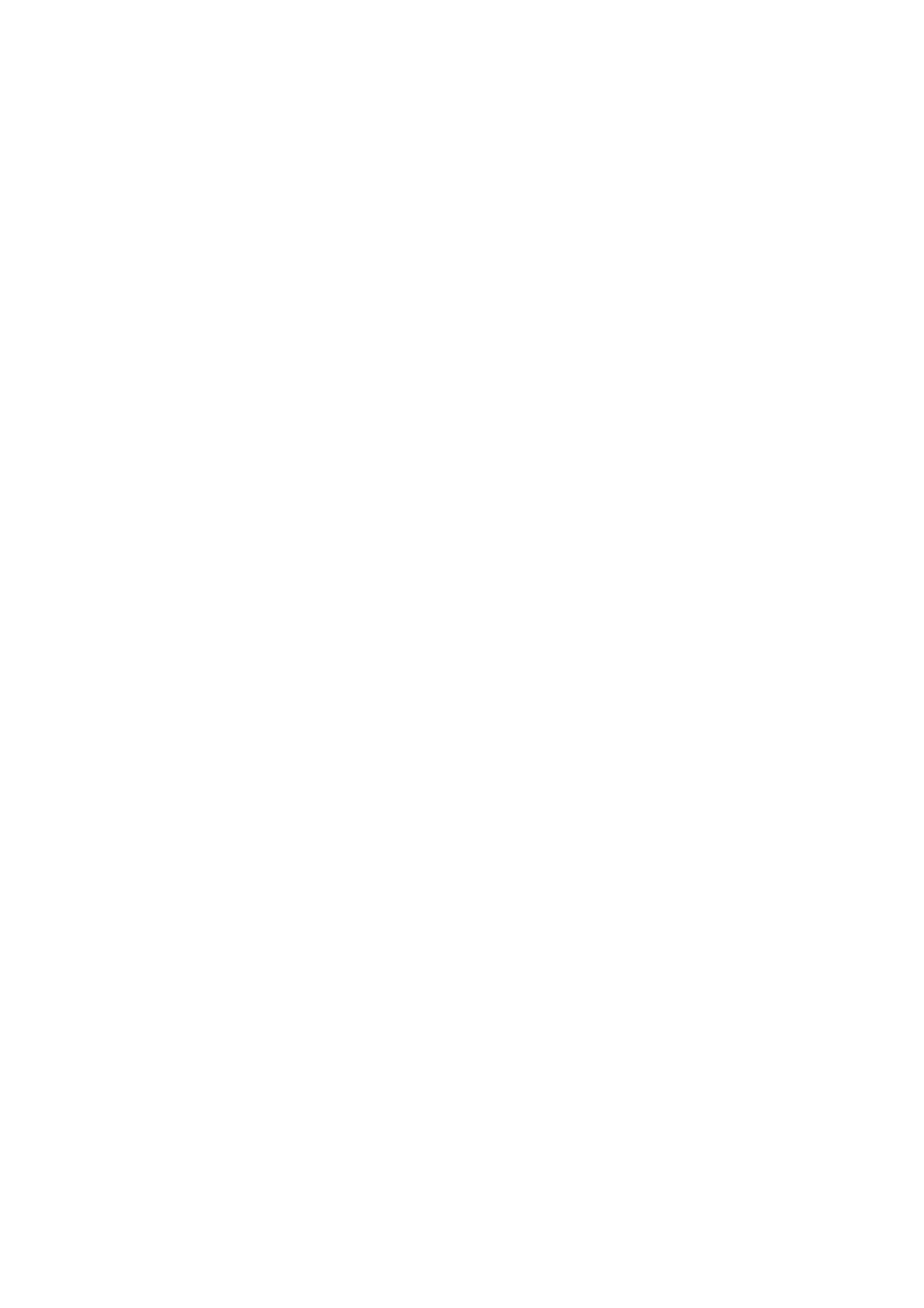❏ Network addresses (IP address, subnet mask, and default gateway) are correct if you have set the printer's
Obtain IP Address to Manual.
Reset the network address if they are incorrect. You can check the IP address, subnet mask, and default gateway
from the Network Status part on the network connection report.
If DHCP is enabled, change the printer’s Obtain IP Address setting to Auto. If you want to set the IP address
manually, check the printer's IP address from the Network Status part on the network connection report, and then
select Manual on the network settings screen. Set the subnet mask to [255.255.255.0].
If still does not connect your printer and network devices, turn o the access point. Wait for about 10 seconds, and
then turn it on.
Related Information
& “Setting Items for Advanced Network Settings” on page 30
& “Printing a Network Status Sheet” on page 39
E-11
Message:
Setup is incomplete. Conrm default gateway setup. Connection using the EpsonNet Setup is available. Contact
your network administrator for assistance.
Solutions:
Check the following.
❏ e default gateway address is correct if you set the printer's TCP/IP Setup setting to Manual.
❏ e device that is set as the default gateway is turned on.
Set the correct default gateway address. You can check the default gateway address from the Network Status part
on the network connection report.
Related Information
& “Setting Items for Advanced Network Settings” on page 30
& “Printing a Network Status Sheet” on page 39
E-12
Message:
Conrm the following -Entered security key/password is correct -Index of the security key/password is set to the
rst number -IP address, subnet mask, or default gateway setup is correct Contact your network administrator for
assistance.
Solutions:
Check the following.
❏ Other devices on the network are turned on.
User's Guide
Network Settings
37
