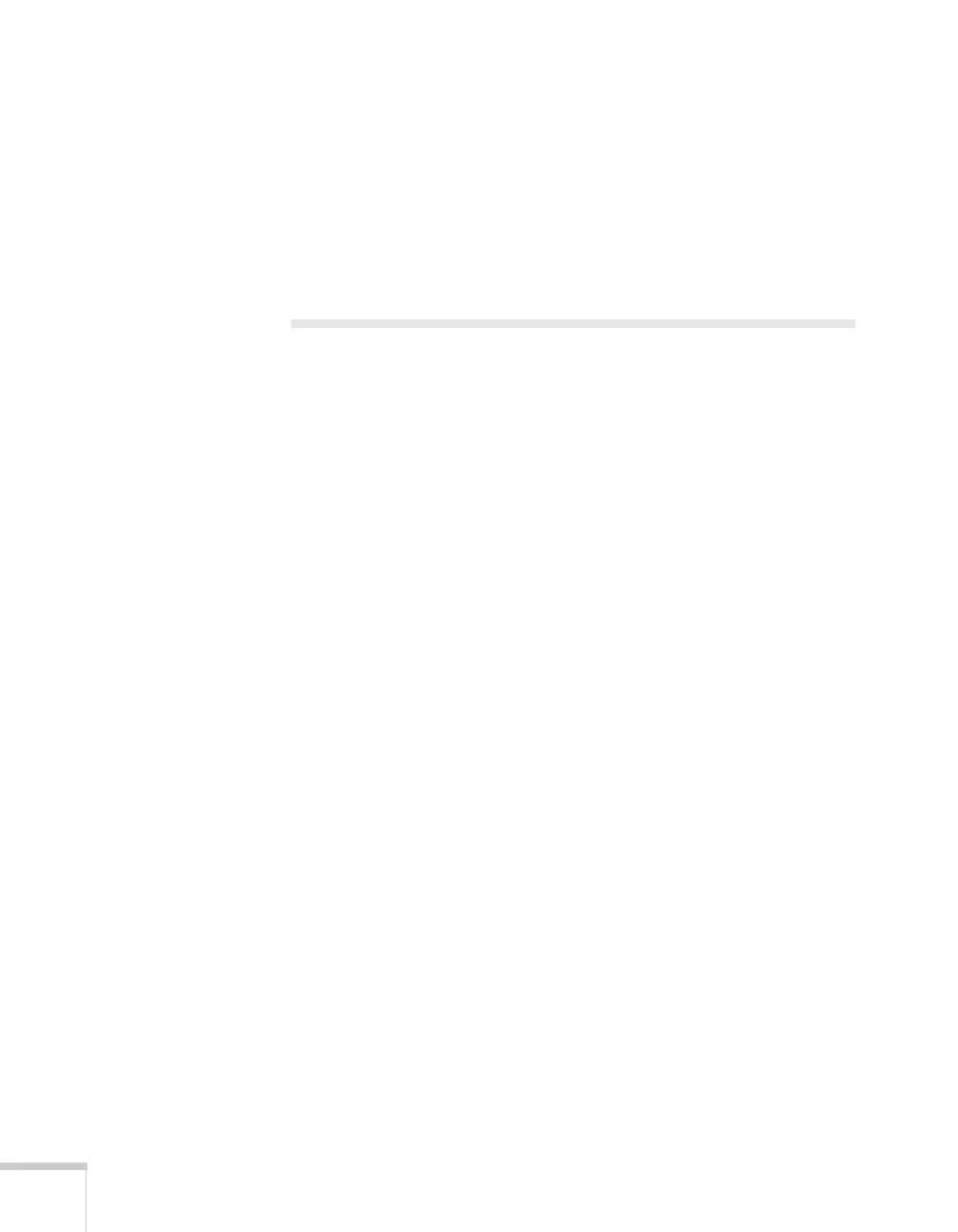114 Solving Problems
■ Make sure USB Type B in the Extended menu is set to USB
Display
(see page 68).
■ In Windows, if the mouse pointer flickers, select All Programs >
EPSON Projector > EPSON USB Display > EPSON USB
Display Vx.x
., then clear the Transfer layered window
checkbox.
Solving Problems With the Image
or Sound
No image appears on the screen.
■ Check that the Ppower light is green and not flashing. Also press
the
A/V Mute button on the remote control to make sure the
picture has not been turned off temporarily.
■ The projector may be in standby or sleep mode. If the Ppower
light is orange, press the Ppower button to turn the projector on.
■ If the power was switched off and then on again, the projector
may be cooling down. Wait until the Ppower light stops flashing
and remains orange; then press the Ppower button again.
■ The attached computer may be in sleep mode or displaying a
black screen saver. Try pressing a key on the computer.
■ If you are projecting from a DVD player or other video source,
make sure you turn it on and press its
Play button.
■ If you are projecting video from a laptop, you may need to set the
laptop to external output only.
■ If you are projecting from a composite or S-Video video source,
make sure the Video Signal setting is correct (see page 63).
■ You can also try resetting all of the menu settings (see page 61).
