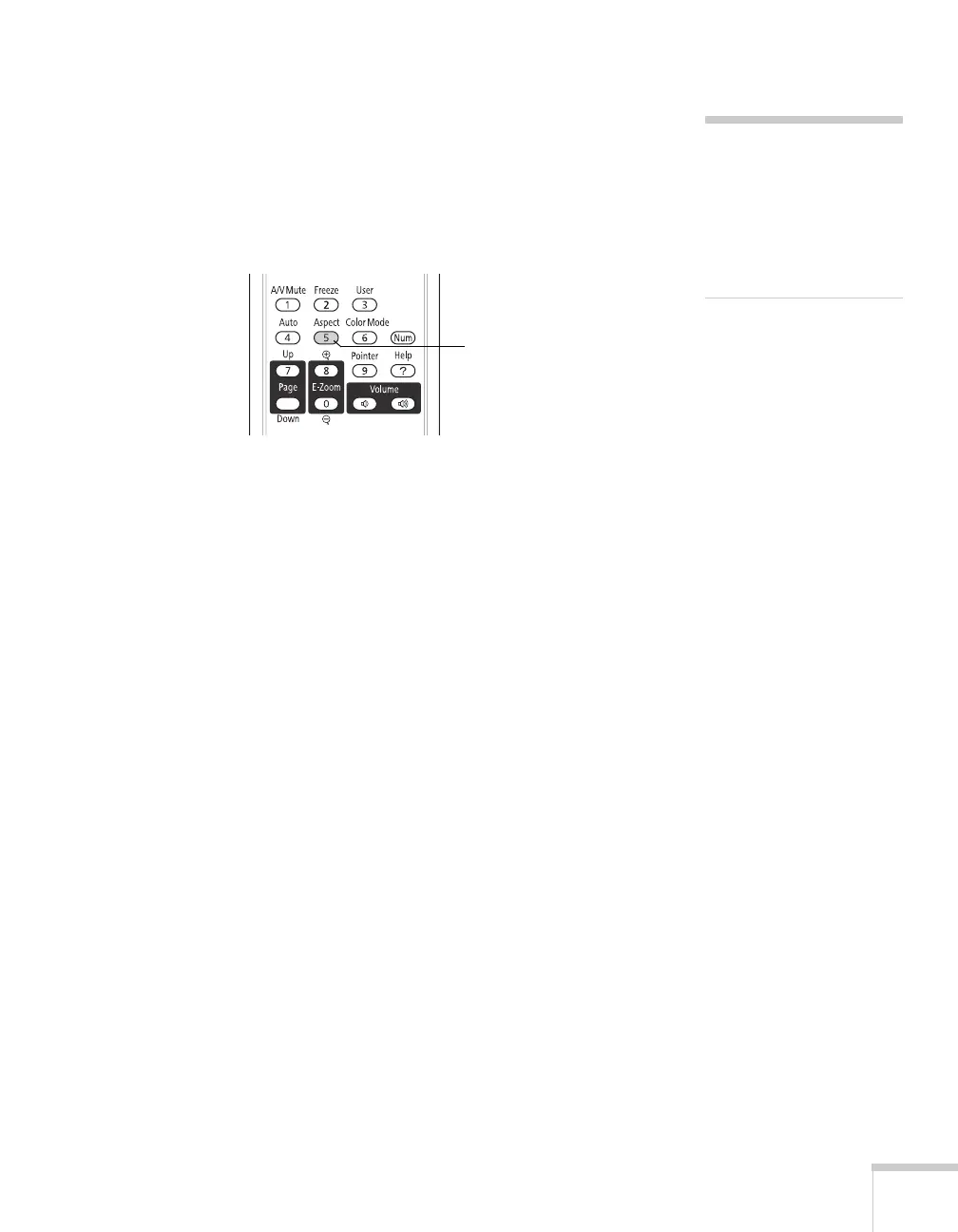Displaying and Adjusting the Image 31
Resizing Video Images
You can resize your images by changing the aspect (width to height)
ratio (depending on your input signal).
Press the
Aspect button on the remote control. Press the Aspect
button repeatedly to cycle through the available options.
Select from one of these
Aspect options:
PowerLite 460
■ 4:3: Displays images using the full projection area and maintains
the aspect ratio of the image. Choose this setting to automatically
resize the image and make the best use of the display area.
■ 16:9: Converts the aspect ratio of the image to 16:9. 4:3 ratio
images are elongated horizontally to fit.
PowerLite 450W
■ Normal: Displays images using the full projection area and
maintains the aspect ratio of the image. Choose this setting to
automatically resize the image and make the best use of the
display area.
■ 16:9: Converts the aspect ratio of the image to 16:9. 4:3 ratio
images are elongated horizontally to fit.
■ Full: Displays images using the full width of the projection area,
but does not retain the aspect ratio. 4:3 ratio images are elongated
horizontally.
■ Zoom: Displays images using the full width of the projection area
and maintains the aspect ratio of the image. The image may be
cut off on the top and bottom depending on its aspect ratio.
note
You cannot change the
aspect ratio when displaying
from a computer using the
USB
TypeB port or from a
USB device using the
USB
source.
Aspect
button
