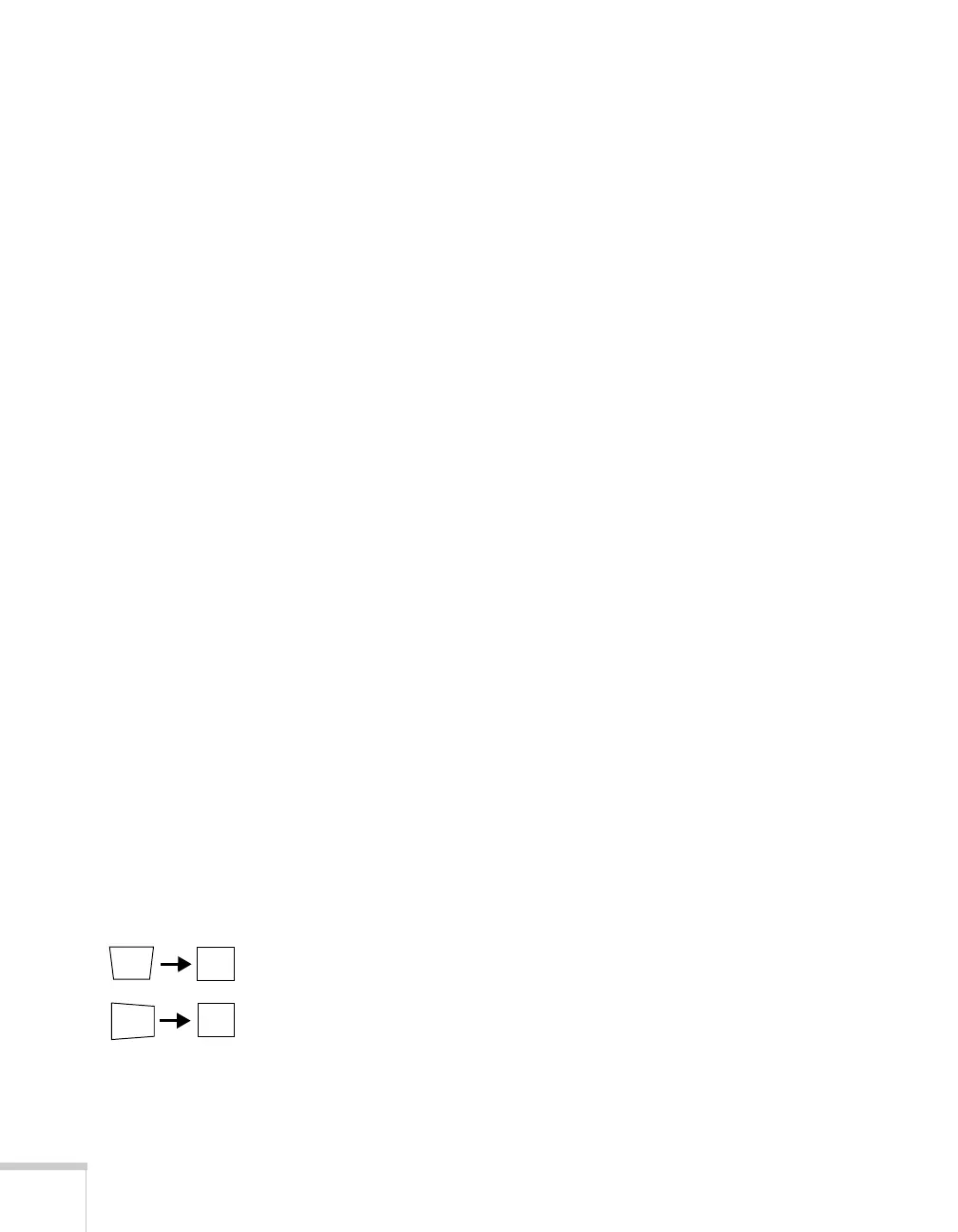116 Solving Problems
The message Not Supported is displayed.
■ Make sure the correct input signal is selected in the Signal menu
(see page 63).
■ Make sure your computer’s resolution and frequency or refresh
rate is supported by the projector (see page 130). If necessary,
change your computer’s settings.
Only part of the computer image is displayed.
■ Press the Auto button on the remote control or the Enter button
on the projector.
■ Make sure the image Position setting is correct in the Signal
menu. See page 64 for more information.
■ Press the Aspect button on the remote control or select the
correct
Aspect setting from the Signal menu. See page 31 for
details on the available options.
■ Press the Esc button on the remote control to cancel the E-Zoom
function.
■ Make sure your computer’s resolution setting is correct. See the
compatible video formats listed on page 130.
■ You also may need to modify existing presentation files if you
created them for a different resolution. See your software
documentation for specific information.
■ If you’re projecting a widescreen computer image, adjust the
Resolution setting (see page 63), if necessary.
■ If you’re projecting an image from a computer with dual display
activated, turn dual display off.
The image isn’t square, but keystone-shaped.
If the image isn’t evenly rectangular, adjust its shape using the
Keystone setting on the Settings menu (see page 65) .
