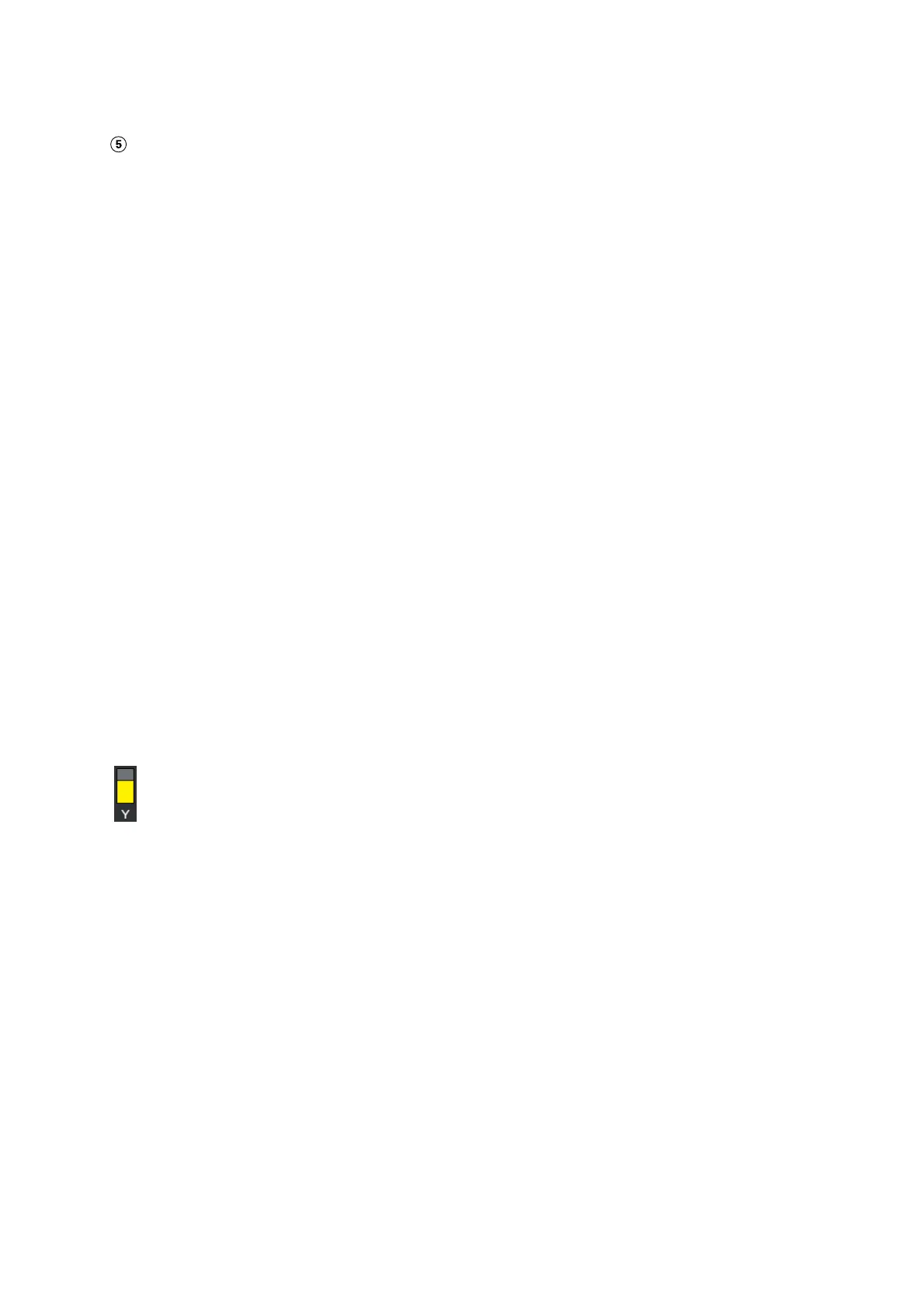This is the Pause (Suspend) button.
Press this button and select whether to stop printing immediately (Immediate pause) or stop after printing
the current page (or job if it is a single page) (Pause between pages). Pressing Resume on the screen dur-
ing a pause resumes printing. However, if you select Immediate pause, printing may become disrupted
when printing restarts.
Appears as the Cancel button while warming up, until the heater reaches the set temperature. Press this
button to cancel the job. This button appears as Start while warming up when printing an adjustment
pattern, and you can press this to start printing even if the temperature of the heater is low.
C Media info
Displays the name and number of the currently selected registered media, as well as the width of the currently
loaded media. When Remaining Amount Management is set to On, the remaining amount of the loaded
media is also displayed. Pressing this area displays the Media Settings from the settings menu where you can
change to a different registered media number or change the settings for the media number that is currently
selected.
D Status of consumables
Displays the approximate amount remaining and the status of consumables such as the ink supply unit. Press-
ing this area allows you to check details for the amount remaining and the part number of each consumable.
If you are using the SC-R5000L Series, pressing this area allows you to perform the following checks and settings.
❏ Check which ink supply unit is currently operating or supplying ink
❏ Check the status of non-operational ink supply units
❏ Manually switch the operational ink supply unit
The following provides an explanation of each display.
Ink supply unit status
Indicates the approximate amount of ink remaining. The bar goes lower as the remaining ink runs low.
The letters under the bar are abbreviations of the colors. The relation of the abbreviations and the ink
colors is shown below.
BK : Black
Y:Yellow
M:Magenta
C:Cyan
LM : Light Magenta
LC : Light Cyan
OP : Optimizer
ML : Maintenance Liquid
SC-R5000 Series/SC-R5000L Series User's Guide
Introduction
19
