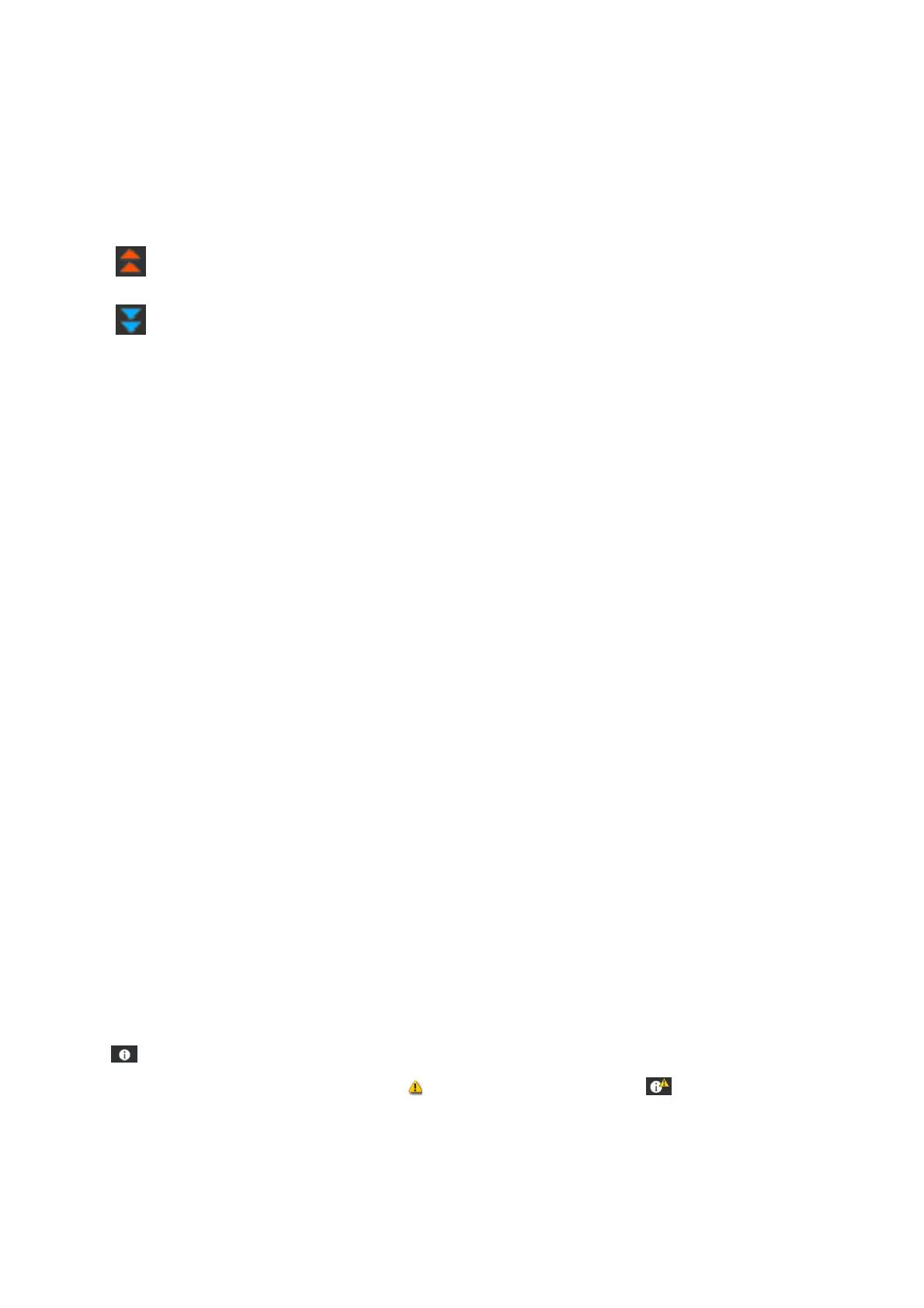E Heater temperature
Displays the temperature set for each heater. The temperatures are displayed in the following order from the
left: pre-heater, platen heater, curing heater. The icon under the number changes as shown below depending
on the temperature of each heater.
:Heating.
: Cooling.
F Preheat Start/Stop
Each heater starts heating when a job is sent, and printing starts when all heaters reach a set temperature.
Press Preheat Start to start pre-heating each heater, and then the pre-heater and platen heater maintain a
constant set temperature. The curing heater maintains a standby temperature.
Pre-heating allows you to start printing quickly once a job has been sent.
You can start/stop pre-heating for all heaters each time you press this area. Additionally, all heaters turn off
after the time set in Heater Off Timer in the settings menu has elapsed. Heating starts when a print job is sent,
but you can still press Preheat Start if necessary.
Also, if Heater from Temperature is set to Off in the settings menu, pressing Preheat Start does nothing and
pre-heating does not start. Heaters that are set to Off do not heat up even if a job is sent. You can make
Heater settings for each heater.
G Platen Gap
Displays the Platen Gap settings for the current media information (C). Press this area to display the settings
screen where you can change the values.
H Notice on when to perform maintenance or Periodic Cleaning
Displays the remaining print time until maintenance or Periodic Cleaning is performed.
The printer estimates how long it will take to print the job, and if the print time is longer than the displayed
time, Print Head Cleaning is automatically performed before printing starts.
You can press this area to perform Print Head Cleaning if necessary.
Depending on the temperature around the print head and the status of ink ejection during printing, this may
be performed sooner to protect the print head.
Also, maintenance cleaning may be performed regardless of the notification when the printer is turned back on.
I (Printer Status)
If a warning notification has been generated, is displayed on the right just like . Press Message List on
the screen displayed when you press this area to display a list of warning notifications. You can check detailed
information and the handling procedure for each item by pressing it in the list. Items are removed from the
list as those actions are taken.
SC-R5000 Series/SC-R5000L Series User's Guide
Introduction
21
