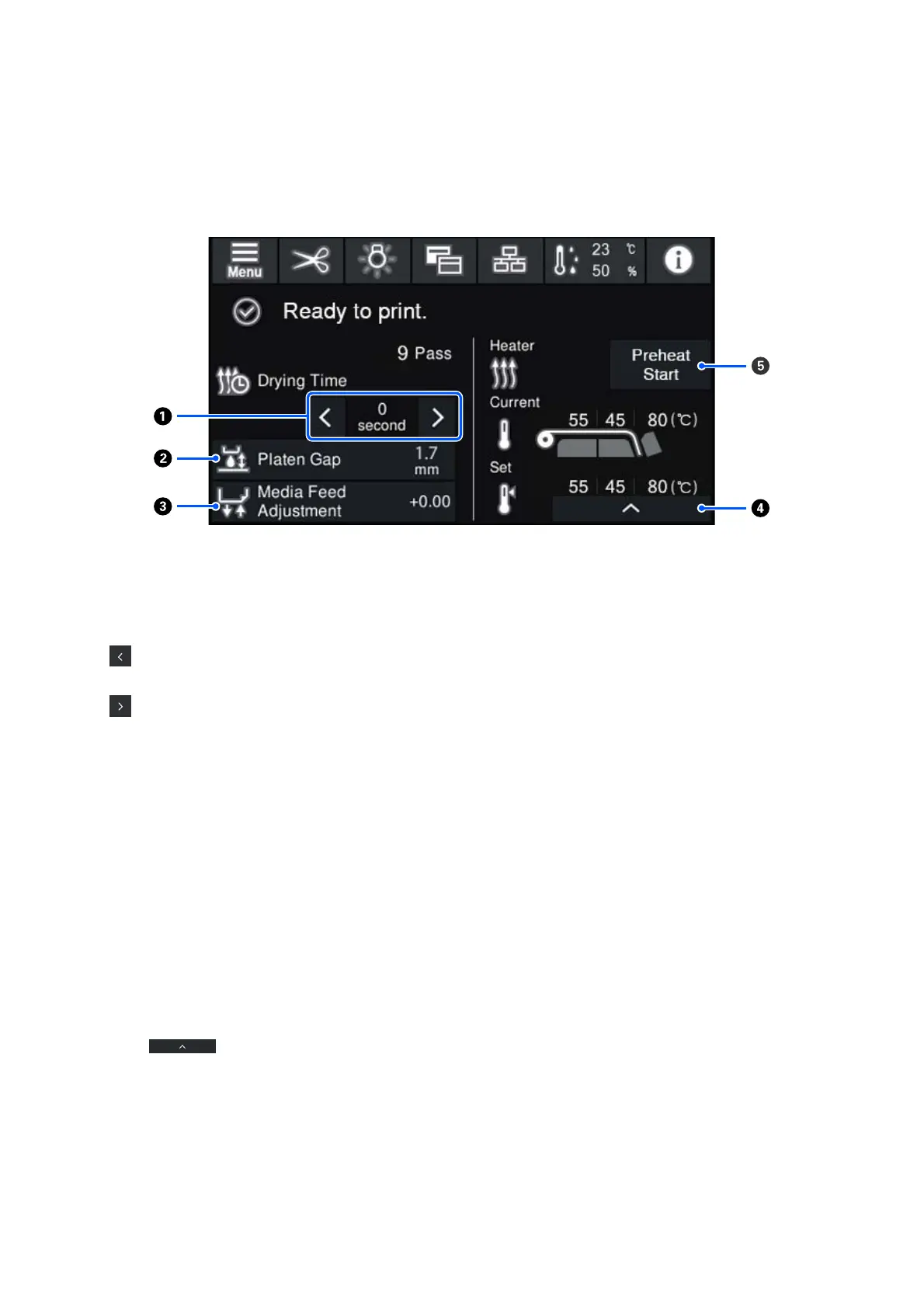Startup adjustment screen
The following section only describes parts that differ from the home screen. You can change the value for each
adjustment item even while printing. Results of the adjustments are registered to the currently selected media settings.
A Adjusting the Drying Time
When Drying Action is set to Follow Drying Time Setting, the Drying Time setting for the selected Pass
Mode for the currently selected registered media number is displayed. Press the following to change the value.
: To reduce the display time
: To increase the display time
B Adjusting the Platen Gap
Displays the Platen Gap setting for the current media settings. Press this area to change the setting.
C Correcting the media feed
To correct banding that occurs during printing, press this area to perform media feed corrections.
If the feed amount is too small, black bands (dark stripes) appear; correct the feed amount upwards (+).
In contrast, if the feed amount is too large, white bands (pale stripes) appear; correct the feed amount down-
wards (-). The value indicates the amount of feed that has been corrected as a percentage or as a positive (+) or
negative (-) value.
D Adjusting the heater temperature
Press to change the set temperature for the pre-heater, platen heater, or curing heater. Depending
on the media loaded and the current number of print passes, if the temperature for curing heater is too low, the
ink will not be cured correctly and the back of the media will be stained with ink when winding. On the other
hand, if the temperature is too high, it will cause the media to shrink and warp. If the temperature of the platen
heater is raised too high, the nozzles may become clogged. When changing the temperature, make sure you
adjust to an appropriate temperature.
SC-R5000 Series/SC-R5000L Series User's Guide
Introduction
23
