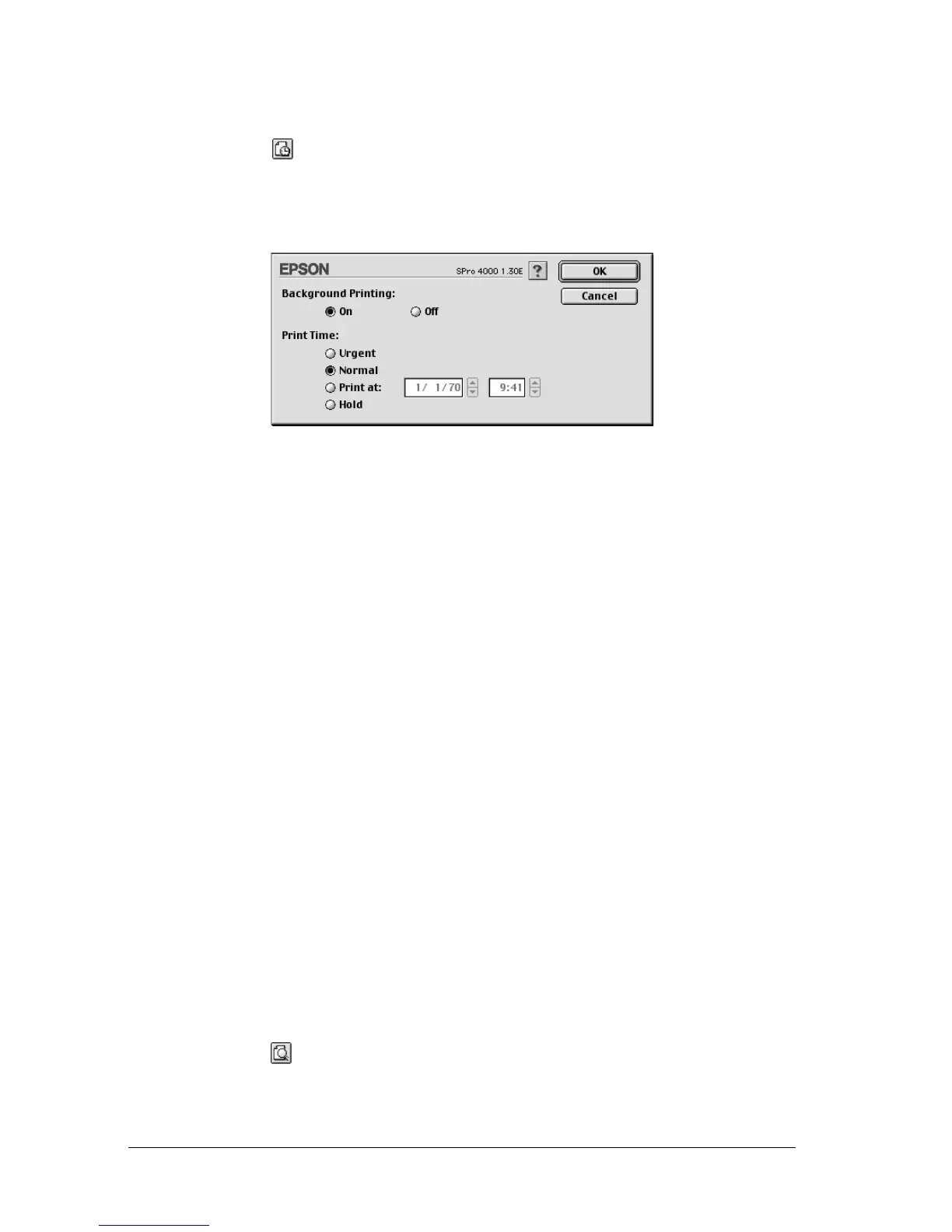156 Printing with Mac OS 8.6 to 9.x
To set the print time, follow these steps.
1. Click Background Printing, if necessary.
2. Select On as the Background Printing, if necessary.
3. Select Urgent, Normal, Print at, or Hold as the Print Time. If
you select Print at, use the arrows beside the date and time
boxes to specify the date and time that you want to print the
data.
Note:
Make sure that the computer and printer are turned on at the date
and time you specify.
4. Click OK.
5. In the Print dialog box, make sure that your print settings are
as you want them, and click Print.
Previewing your printout
You can see how your data will look before printing it. To preview
your data, follow these steps.
1. Make your printer driver settings.
2. Click Preview. The Print button changes into the Preview
button.
