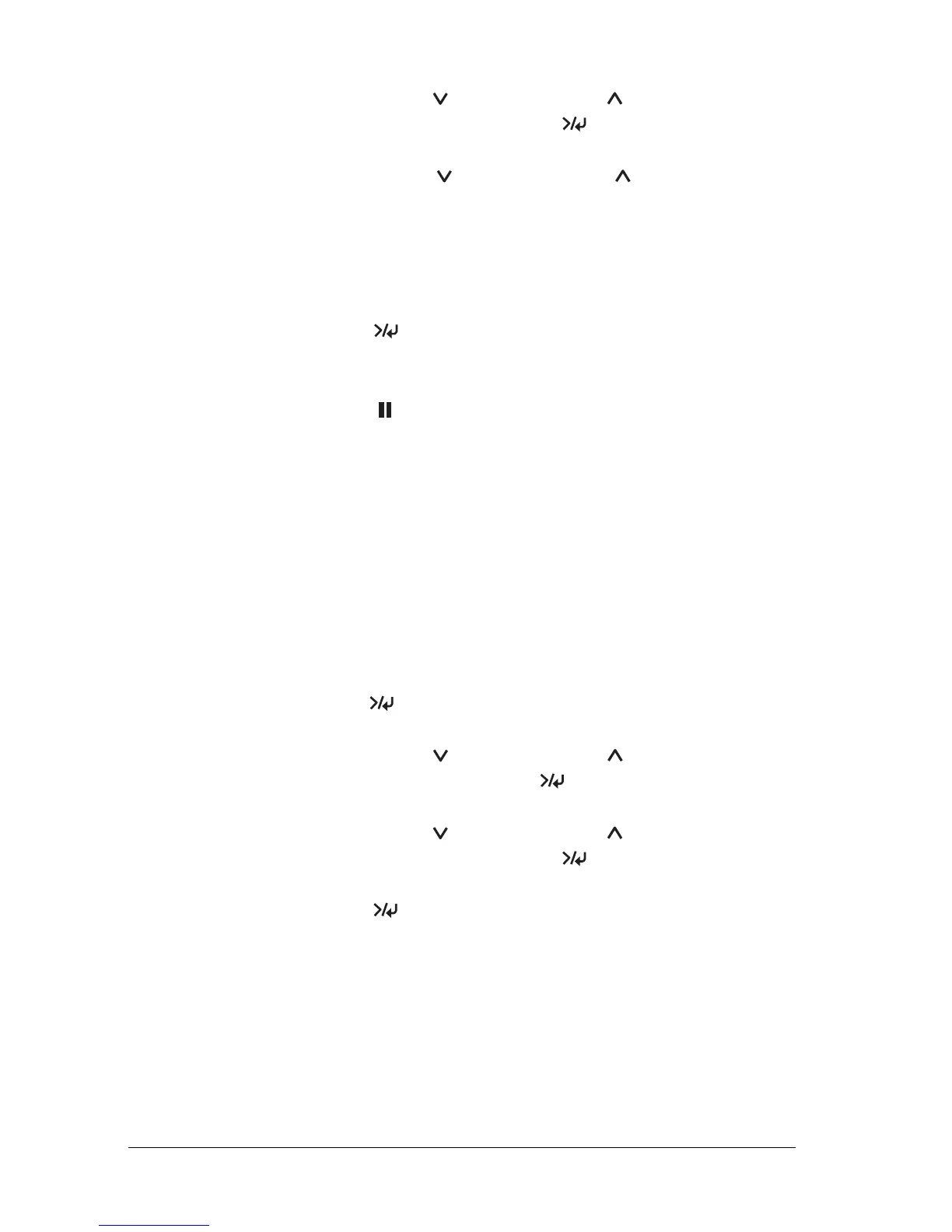40 The Control Panel
3. Press the Paper Feed or Paper Feed button to display
PAPER NUMBER, and press the Menu
button.
4. Press the Paper Feed or Paper Feed button to select
the number registered that you want to use. If you select
STANDARD, the printer prints data according to the driver
settings. If you select No. X, the control panel settings override
the driver settings.
5. Press the Menu
button. If you select No. X, the number
you selected is displayed on the LCD.
6. Press the Pause
button to exit the SelecType mode.
Printing a status sheet
In SelecType mode, a status sheet can be printed to see the current
SelecType default values. To print a status sheet, follow these
steps.
1. Make sure that paper is loaded in the printer.
2. Press the Menu
button to enter SelecType mode.
3. Press the Paper Feed or Paper Feed button to display
TEST PRINT, and press the Menu
button.
4. Press the Paper Feed or Paper Feed button to display
STATUS CHECK, and press the Menu
button.
5. Press the Menu
button again to start printing a status
sheet.
After printing, the printer exits SelecType mode and returns
to the READY status.
