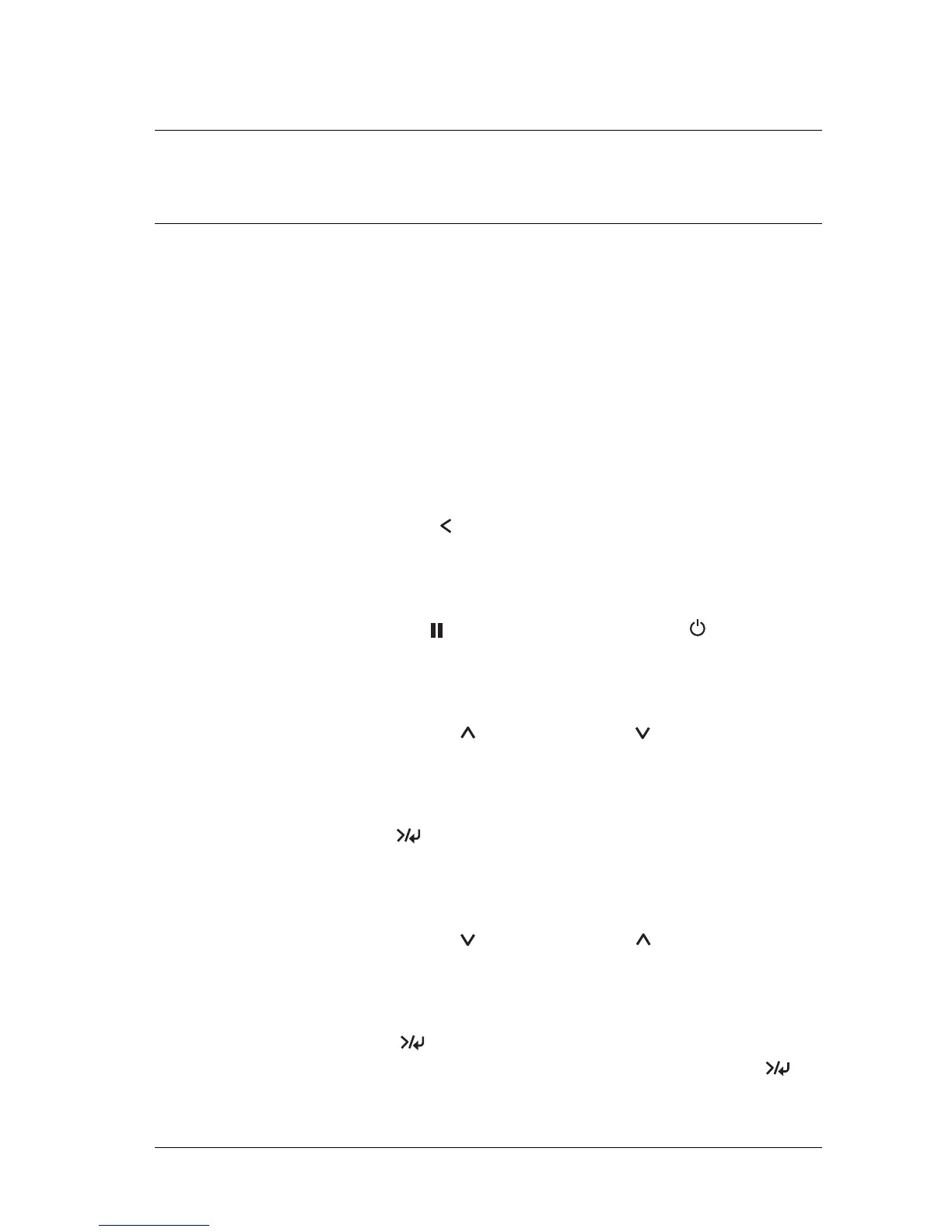Maintenance Mode 41
2
2
2
2
2
2
2
2
2
2
2
2
Chapter 2
Maintenance Mode
Maintenance Mode
Maintenance mode setting procedure
This section describes how to enter the maintenance mode and
how to make settings with the buttons on the control panel.
To make the maintenance mode settings, follow these steps.
Note:
Press the Paper Source button to return to the previous step.
1. Enters the maintenance mode
Confirm the printer is turned off first. While pressing and
holding the Pause
button, press the Power button to
turn on the printer.
2. Select an item
Press the Paper Feed or Paper Feed button to select a
desired item.
3. Set the item
Press the Menu
button to enter the selected item. The first
parameter is displayed on the LCD.
4. Select a parameter
Press the Paper Feed or Paper Feed button to select a
parameter for the item.
5. Set the parameter
Press the Menu
button to store the selected parameter.
If the parameter is for execution only, press the Menu
button to execute the function for the item.
