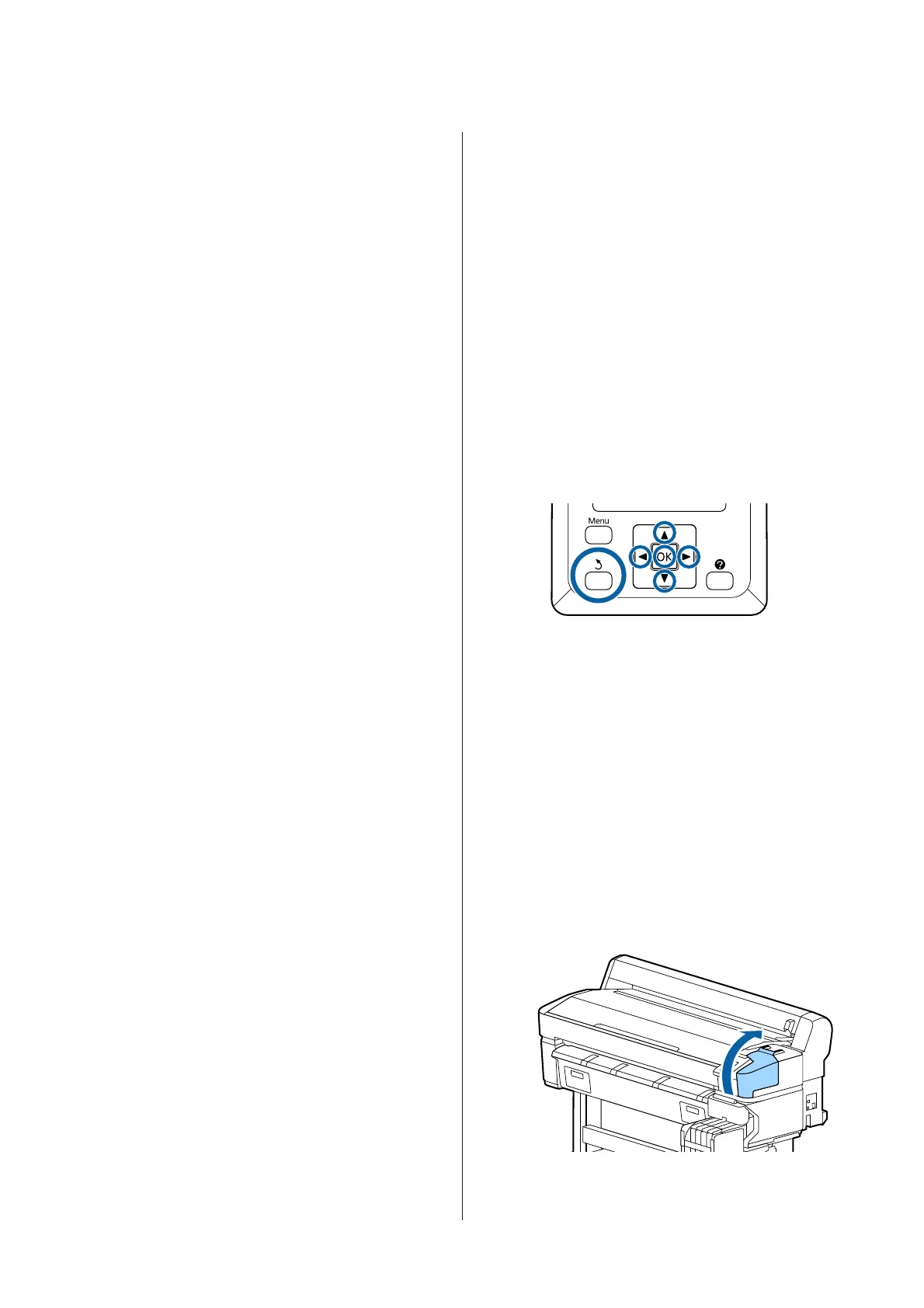E
Select the cleaning level, then press the Z
button.
At first, use Execute (Light).
F
Head cleaning will be performed.
After performing had cleaning, review the
printed check pattern to confirm that all heads
have been cleaned.
Replacing the Wipers and
Wiper Cleaners
If print results do not improve even after performing
head cleaning several times as well as cap cleaning,
replace the wiper and wiper cleaner.
Follow the procedure below to replace the parts.
Before starting this procedure, be sure to read the
following:
U “Precautions Regarding Maintenance” on page 65
Buttons that are used in the following settings
A
Make sure the printer is on.
Use the l/r buttons to select the - tab, and then
press the Z button.
The Maintenance menu is displayed.
B
Use the u/d buttons to select Head Cap
Cleaning, and then press the Z button.
C
Press the Z button.
The print head moves to the cleaning position.
D
Follow the instructions on the control panel to
open the maintenance cover.
SC-F6300 Series User's Guide
Maintenance
83
