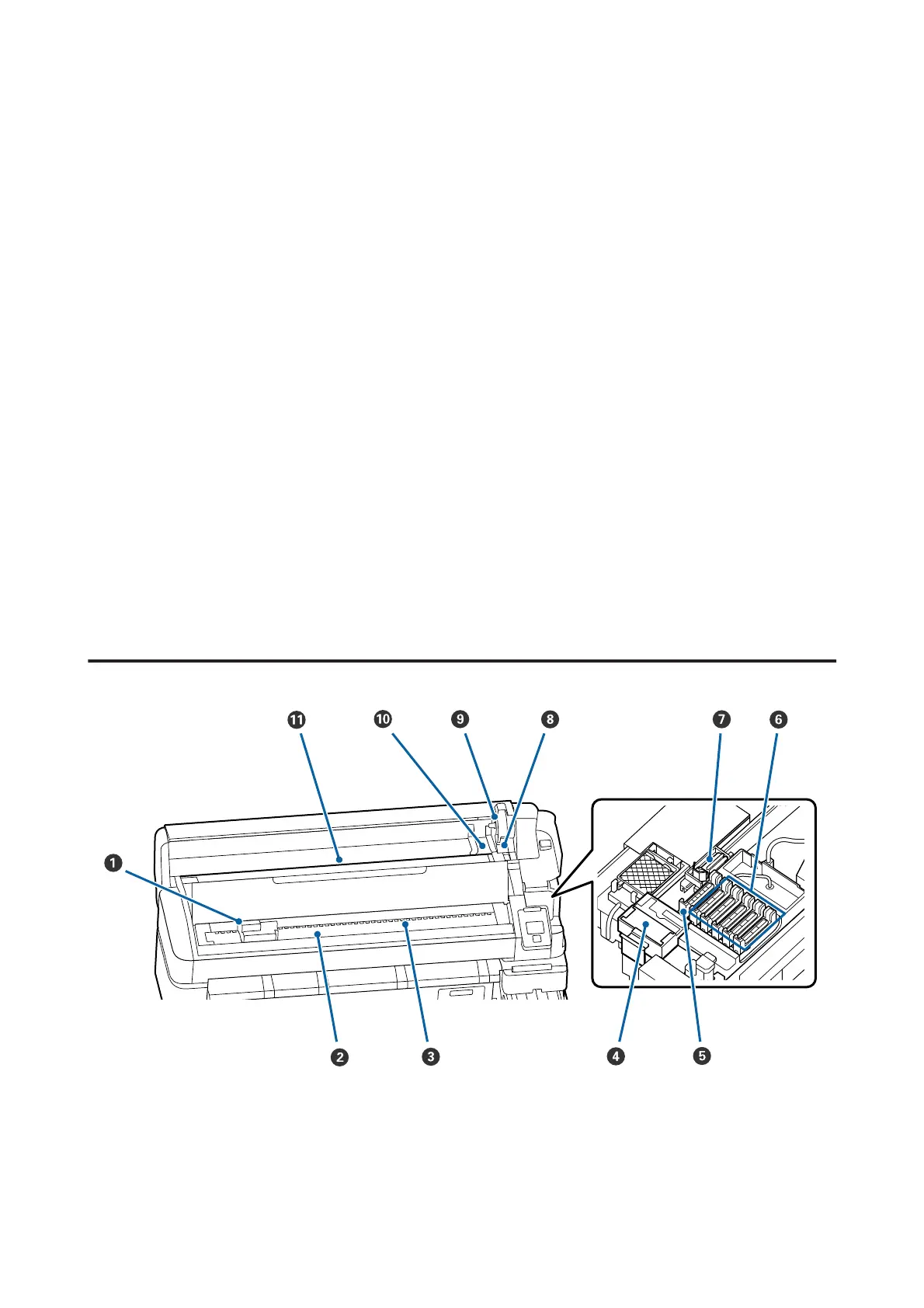Q Maintenance cover
Open when cleaning the caps or replacing the wiper/wiper cleaner.
R Alert lamp
This lamp lights or flashes when an error occurs.
Light/Flash : An error occurred. How the lamp lights or flashes varies with the type of error. The control panel
displays a description of the error.
Off : No error.
S Control panel
U “Control panel” on page 10
T Side cover
Open this cover to remove the slider when replacing the chip unit. Make sure you close the side cover after installing
the slider.
U Roll paper cover
Cover to protect the roll paper. Except when loading or removing roll paper, it should be closed when using the
printer.
Inside
A Print head
The print head prints by moving left and right while emitting ink. Clean if the printouts are dirty.
U “If ink drops occur” on page 63
SC-F6300 Series User's Guide
Introduction
7
