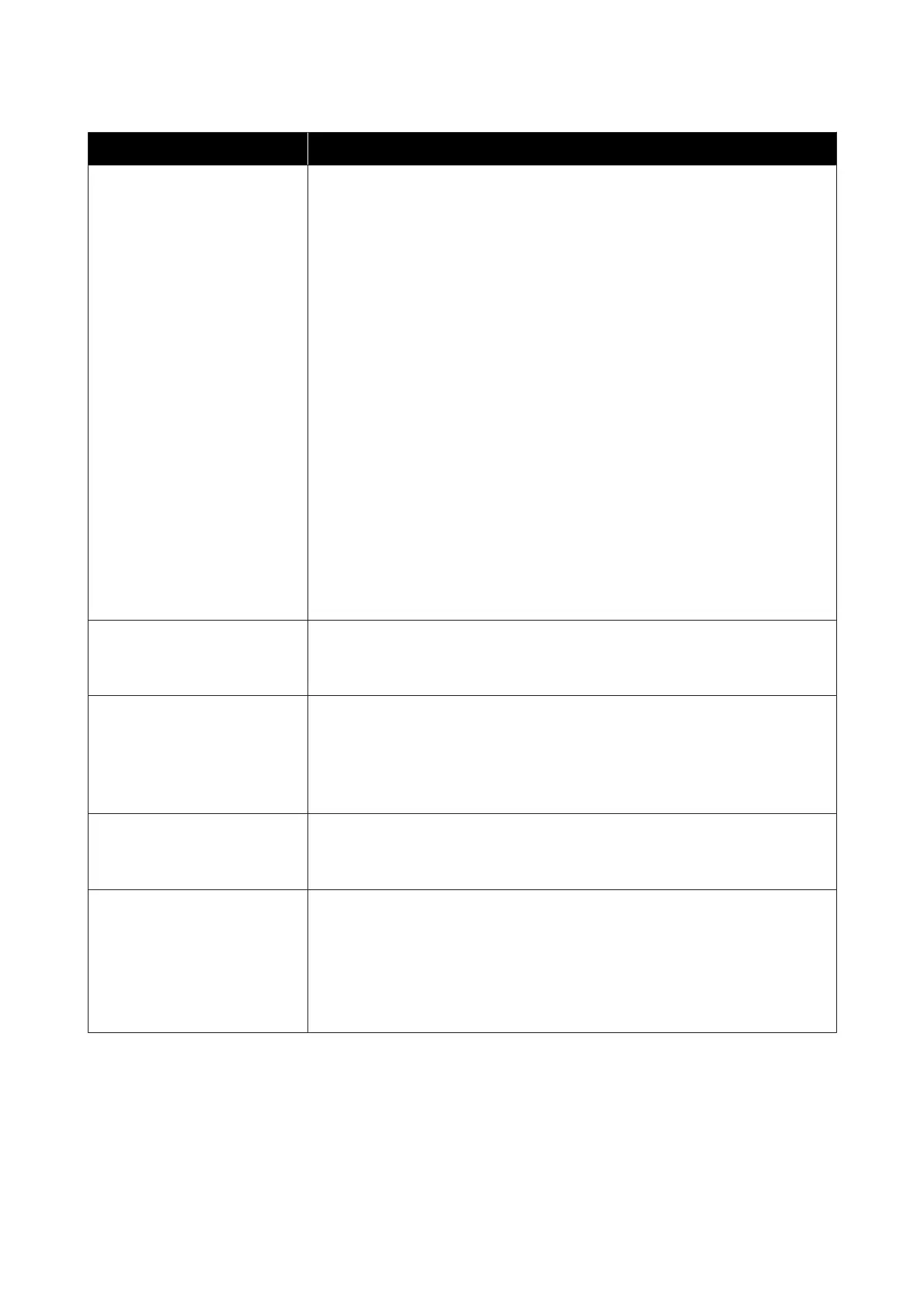Messages What to do
Reel Unit Error
Turn off the Auto switch to cancel
the error.
Paper has not been wound correctly on the auto take-up reel unit. Flip the Auto switch on
the auto take-up reel unit to Off, and then perform the following operations.
When the leading edge of the paper has come off the take-up roll core
1. Use adhesive tape to stick the leading edge of the paper to the take-up roll core. The
procedure varies depending on the take-up direction.
U “Attaching the Paper” on page 38
2. Flip the Auto switch on the auto take-up reel unit to Backward/Forward depending on
the take-up direction, and then press the Z button.
When an error is displayed during take-up and printing
1. Press the d button on the control panel to feed the paper, and then use scissors or a
commercially available cutter to cut the paper after the final print out.
2. Remove the paper from the take-up reel unit.
U “Removing Paper from the Auto Take-up Reel Unit” on page 41
3. Place a new paper core and use adhesive tape to securely stick the leading edge of the
paper to the core.
U “Attaching the Roll Core” on page 36
U “Attaching the Paper” on page 38
4. Flip the Auto switch on the auto take-up reel unit to Backward/Forward depending on
the take-up direction, and then press the Z button.
Reel Unit Error
Connect Auto Take-up Reel Unit
cable and restart printer.
After reconnecting the cable of the auto take-up reel unit to the printer, turn the printer off
and then on again.
UThe Setup Guide supplied with the optional auto take-up reel unit.
Reel Unit Disconnected
Auto Take-up Reel Unit is
disconnected. Do you continue?
The auto take-up reel unit is not connected. After reconnecting the cable of the auto
take-up reel unit to the printer, select No to turn the printer off. Turn on the printer again
after a short pause.
UThe Setup Guide supplied with the optional auto take-up reel unit.
To continue printing without using the auto take-up reel unit, select Yes.
Paper Cut Error
Remove uncut paper.
After pressing the Z button, pull out the paper and cut along the line of the failed cut
using scissors or a third-party cutter.
Pull the edge of the paper straight out of the printer, and then press Z.
Paper Size Error
Loaded paper is not supported
size.
The loaded paper width is not supported. Press the Z button and remove the paper.
Paper for use in the printer must be at least 254 mm wide. Use paper that is at least 254 mm
wide.
Should this message be displayed with paper of a width that can be used in the printer,
you may be able to print if you select Off for Paper Size Check in the Setup menu.
U “Setup menu” on page 54
SC-F6300 Series User's Guide
Problem Solver
91
