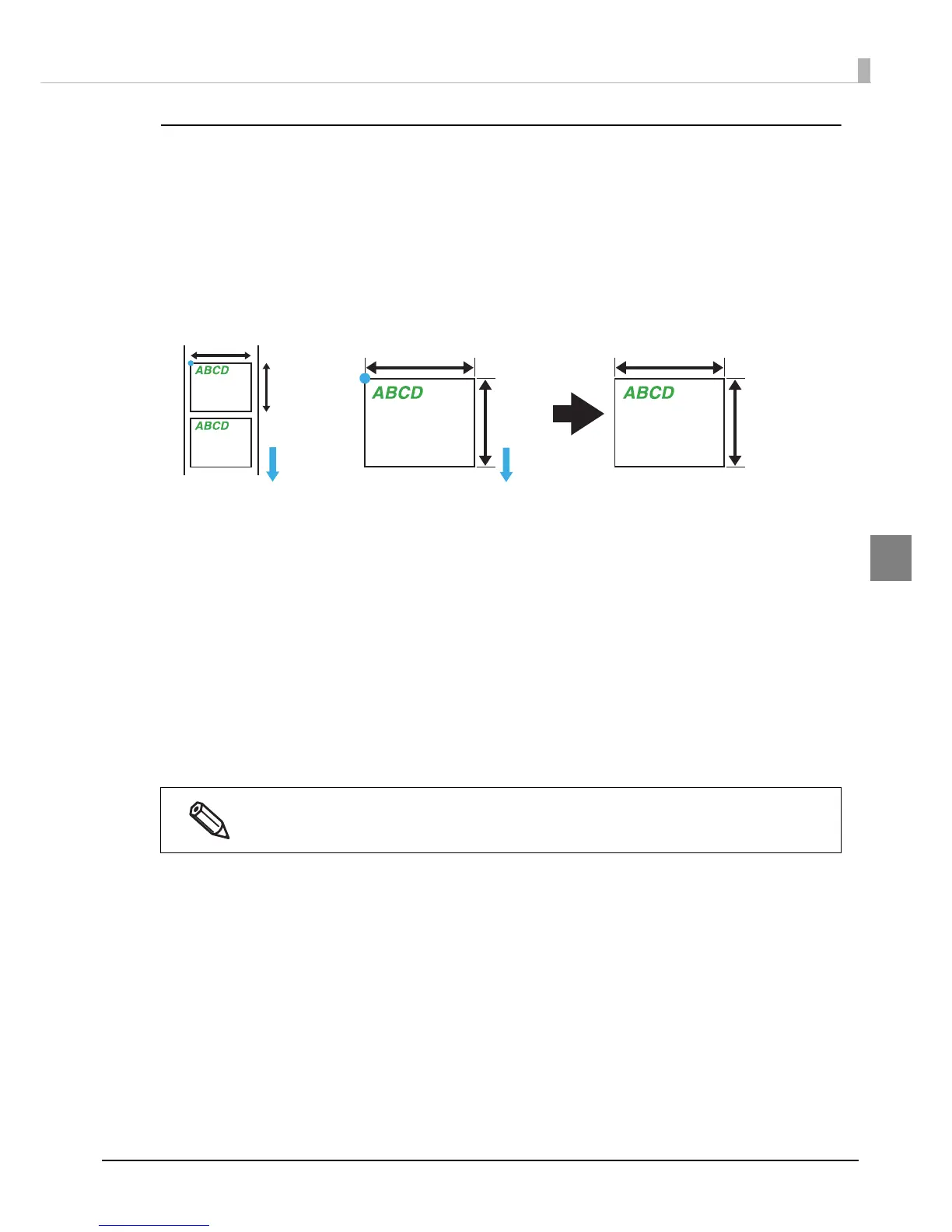101
Chapter 3 Handling
3
Preset image
Creating a preset image
1
Prepare an image (PNG format) with the appropriate resolution for this
product's printing.
See "Printing Specifications" on page 188
2
Replace an image according to the media size.
3
The image format is output in PNG format.
Registering and specifying a preset image
Register a preset image in "Store data in the printer" on page 99.
Also, specify a preset image in
"Background image settings" on page 100.
Printing the preset image
The preset image is printed in the following cases.
•When using the Windows driver from Zebra Technologies Corporation.
•When using the commercially available label printing application that supports this product.
•When using an application that directly controls ZPL II or ESC/Label comman
ds.
The preset image printing is not possible with an Epson printer driver.
