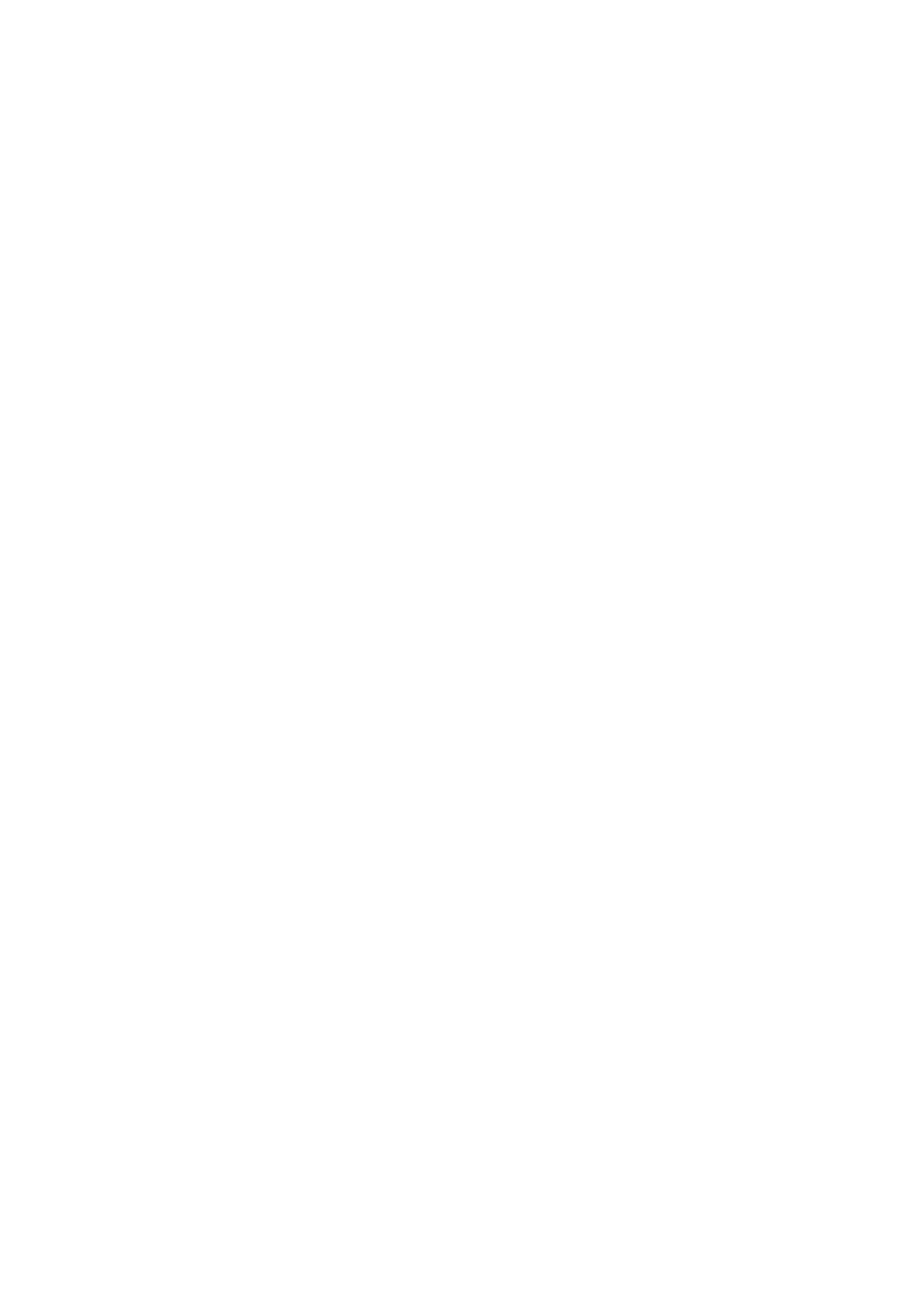Usage of Auto Mode
is mode allows you to use the line for the following uses.
❏ Using the line for faxing only (external telephone is not necessary)
❏ Using the line for faxing mainly, and sometimes phoning
Receiving Faxes Without an External Phone Device
e printer automatically switches to receive faxes when the number of rings you set in Rings to Answer is
complete.
Receiving Faxes With an External Phone Device
A printer with an external phone device works as follows.
❏ When the answering machine answers within the number of rings set in Rings to Answer:
- If the ringing is for a fax: e printer automatically switches to receive faxes.
- If the ringing is for a voice call; e answering machine can receive voice calls and record voice messages.
❏ When you pick up the handset within the number of rings set in Rings to Answer:
- If the ringing is for a fax: You can receive the fax using the same steps as for Manual. Select Fax on the
printer's home screen, press the # button to select receiving a fax, and then press the
x
button. Next hang up
the handset.
- If the ringing is for a voice call: You can answer the phone as normal.
❏ When the ringing stops and the printer automatically switches to receive faxes:
- If the ringing is for a fax: e printer starts receiving faxes.
- If the ringing is for a voice call: You cannot answer the phone. Ask the person to call you back.
Note:
Set the number of rings to answer for the answering machine to a lower number than the number set in Rings to Answer.
Otherwise, the answering machine cannot receive voice calls to record voice messages. For details on setting up the answering
machine, see the manual supplied with the answering machine.
Related Information
& “Usage of Manual Mode” on page 126
Usage of Manual Mode
is mode is mainly for making phone calls, but is also for faxing.
Receiving Faxes
When the telephone rings, you can answer the ringing manually by picking up the handset.
❏ When you hear a fax signal (baud):
Select Fax on the printer's home screen, press the # button to select receiving a fax, and then press the
x
. Next,
hang up the handset.
❏ If the ringing is for a voice call:
You can answer the phone as normal.
User's Guide
Faxing
126
