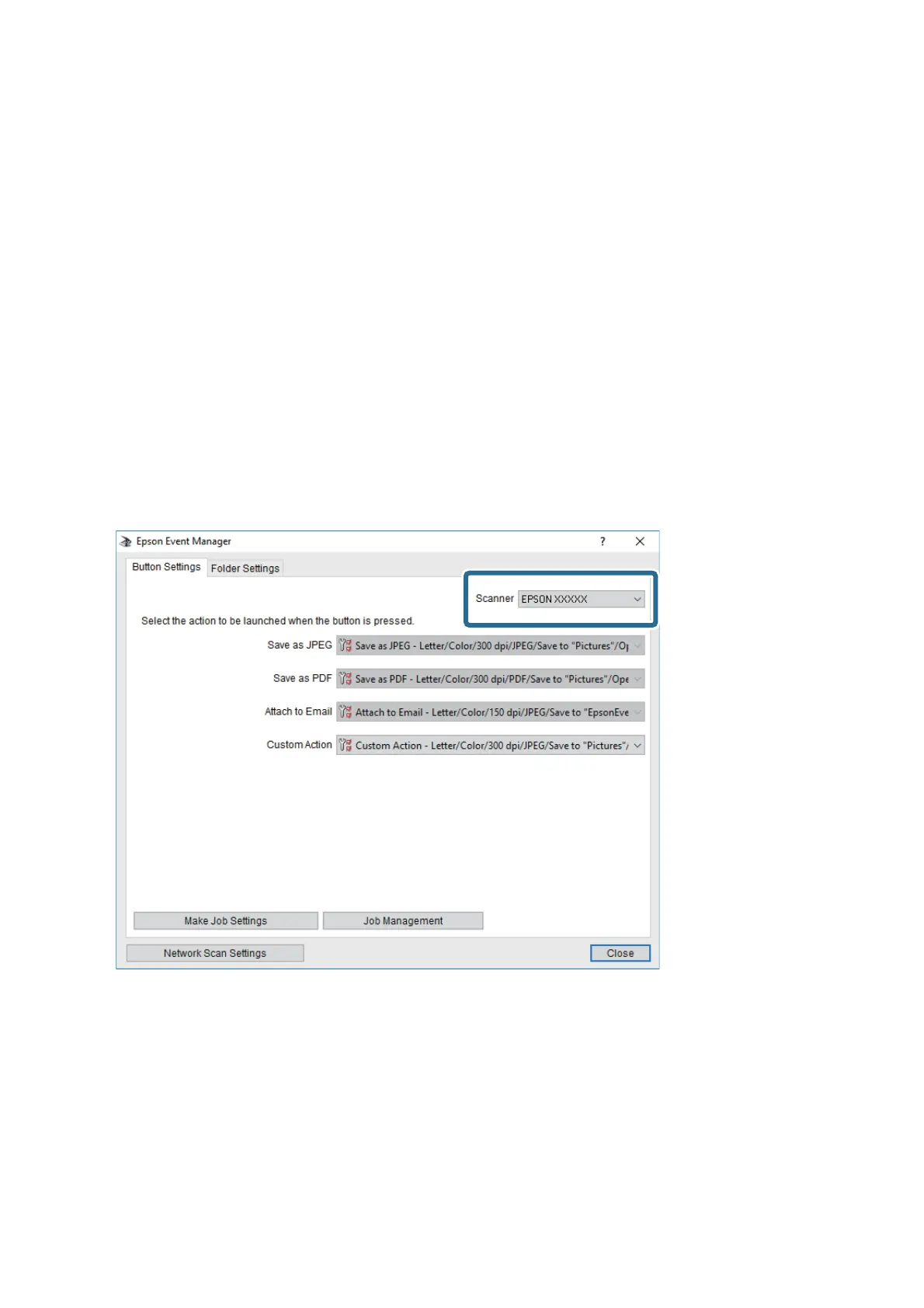❏ Follow custom setting: Saves the scanned image using the settings on the Epson Event Manager. You can
change the scan settings such as the scanning size, folder to save to, or save format.
6. Tap
x
.
Related Information
&
“Placing Originals” on page 49
Making Custom Settings in Epson Event Manager
You can set the scan settings for Follow custom setting in Epson Event Manager.
See the Epson Event Manager help for details.
1. Start Epson Event Manager.
2. Make sure that your scanner is selected as the Scanner on the Button Settings tab on the main screen.
User's Guide
Scanning
100
