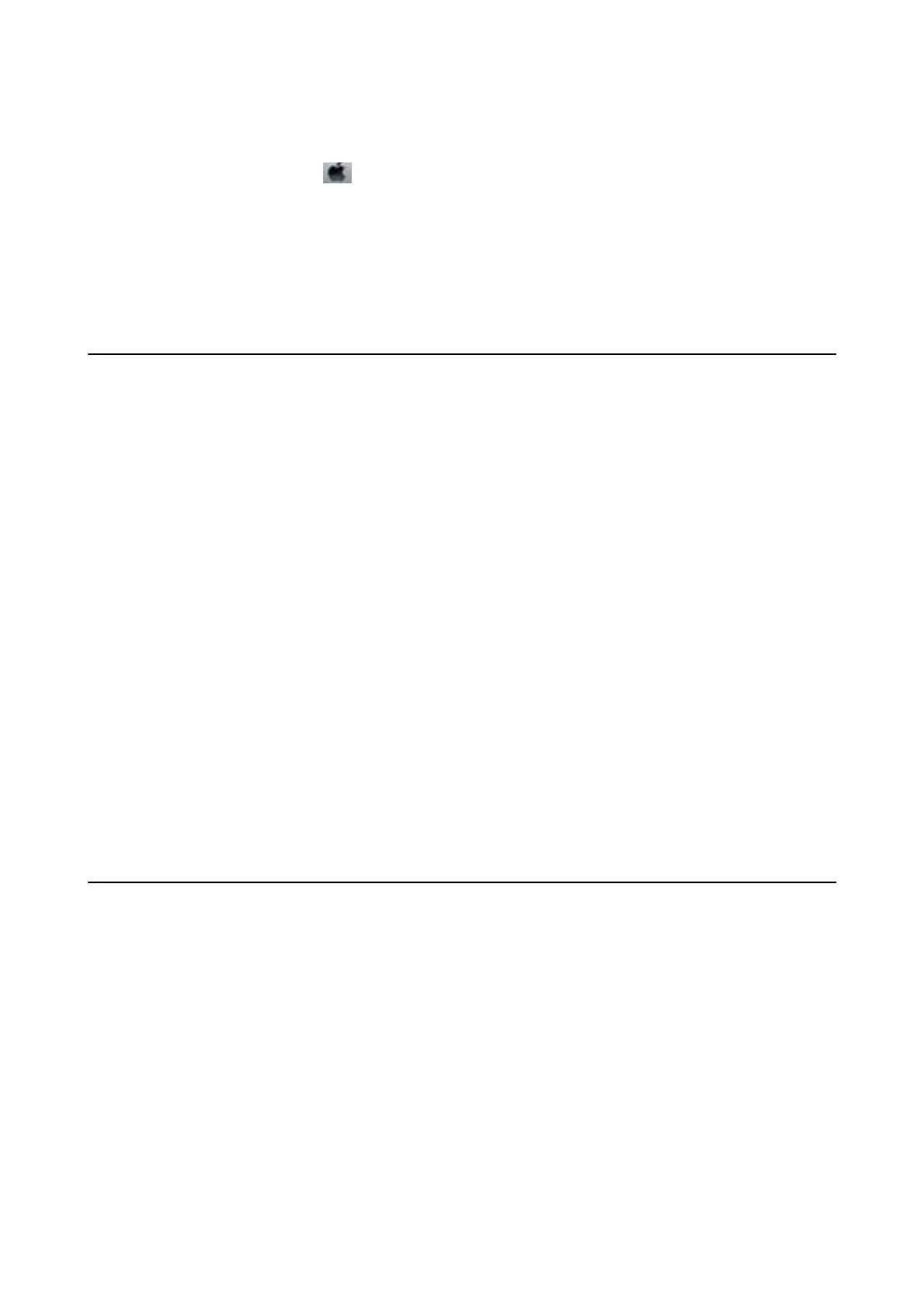Starting on Mac OS
Select System Preferences from the
menu > Printers & Scanners (or Print & Scan, Print & Fax), and then
select the printer (FAX). Click Options & Supplies > Utility > Open Printer Utility.
Related Information
& “Receiving Faxes on a Computer” on page 137
& “Installing the Latest Applications” on page 175
Application for Sending Faxes (PC-FAX Driver)
PC-FAX driver is an application that allows you to send a document created on a separate application as a fax
directly from the computer. PC-FAX driver is installed when you install FAX Utility. See the application's help for
details.
Note:
❏ Windows Server operating systems are not supported.
❏ e operation diers depending on the application you used to create the document. See the application's help for details.
Accessing from Windows
In the application, select Print or Print Setup from the File menu. Select your printer (FAX), and then click
Preferences or Properties.
Accessing from Mac OS
In the application, select Print from the File menu. Select your printer (FAX) as the Printer setting, and then select
Fax Settings or Recipient Settings from the pop-up menu.
Related Information
& “Sending a Fax from a Computer” on page 133
& “Application for Conguring Fax Operations and Sending Faxes (FAX Utility)” on page 171
Application for Laying Out Photos (Epson Easy Photo
Print)
Epson Easy Photo Print is an application that allows you to easily print photos with various layouts. You can
preview the photo image and adjust the images or position. You can also print photos with a frame. See the
application's help for details.
By printing on genuine Epson photo paper, the ink quality is maximized and the printouts are vivid and clear.
To perform borderless printing using a commercially available application, make the following settings.
❏ Create image data to
t
the paper size. If a margin setting is available in the application you are using, set the
margin to 0 mm.
❏ Enable the borderless printing setting in the printer driver.
User's Guide
Network Service and Software Information
172
