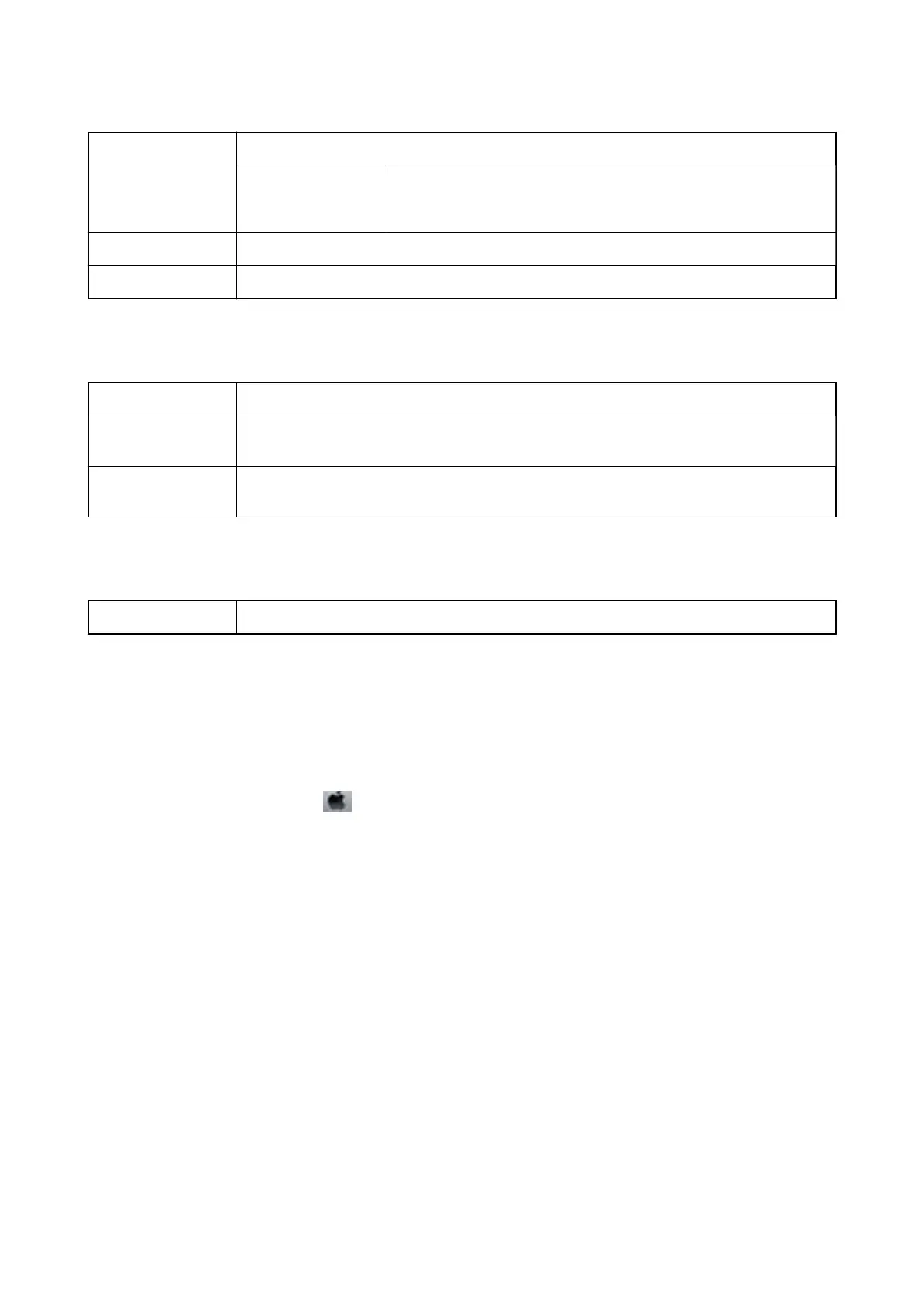Borderless This checkbox is selected when you select a borderless paper size.
Expansion In borderless printing, the print data is enlarged slightly more than the
paper size so that no margins are printed around the edges of the paper.
Select the amount of enlargement.
Grayscale Select when you want to print in black or shades of gray.
Mirror Image Inverts an image to print as it would appear in a mirror.
Menu Options for Color Options
Manual Settings
Adjusts the color manually. In Advanced Settings, you can select detailed settings.
PhotoEnhance Produces sharper images and more vivid colors by automatically adjusting the contrast, saturation,
and brightness of the original image data.
O (No Color
Adjustment)
Print without enhancing or adjusting the color in any way.
Menu Options for Two-sided Printing Settings
Two-sided Printing Prints on both sides of the paper.
Making Operation Settings for the Mac OS Printer Driver
Accessing the Operation Settings Window of the Mac OS Printer Driver
Select System Preferences from the menu > Printers & Scanners (or Print & Scan, Print & Fax), and then
select the printer. Click Options & Supplies > Options (or Driver).
Operation Settings of the Mac OS Printer Driver
❏ Skip Blank Page: Avoids printing blank pages.
❏ Quiet Mode: Prints quietly. However, the print speed may be slower.
❏ Permit temporary black printing: Prints only with black ink temporarily.
❏ High Speed Printing: Prints when the print head moves in both directions.
e
print speed is faster, but the
quality may decline.
❏ Output documents for ling: Feed the paper so that it is easy to le when printing landscape data or 2-sided
printing. Envelope printing is not supported.
❏ Remove white borders: Removes unnecessary margins during borderless printing.
❏ War ni ng
Notications
: Allows the printer driver to display warning
notications.
❏ Establish bidirectional communication: Usually, this should be set to On. Select
O
when acquiring the printer
information is impossible because the printer is shared with Windows computers on a network or for any other
reason.
User's Guide
Printing
89
