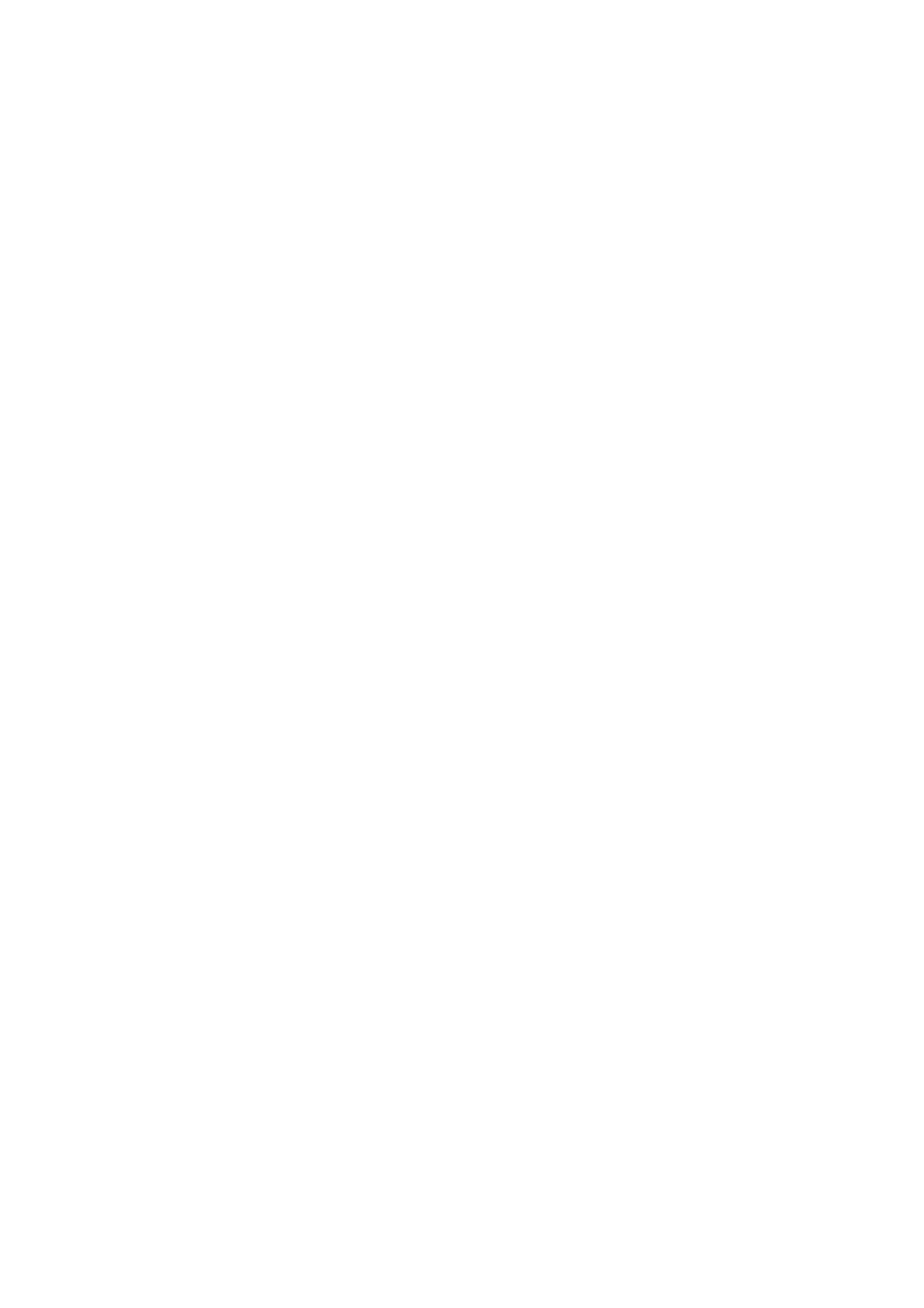Add Reception Information:
Prints reception information in the header of the received fax, even if the sender does not set the
header information. e reception information includes the received date and time, sender's ID,
reception ID (such as " #001"), and page number (such as "P1"). When Split Page Settings is enabled,
the split page number is also included.
2-Sided:
You can print multiple pages of received documents on both sides of the paper.
Print Start Timing:
Select options to start printing the received documents.
All Pages Received: Aer receiving all of the pages, printing starts from the rst page.
First Page Received: Starts printing when the rst page is received, and then prints in order as the
pages are received. If the printer cannot start printing, such as when it is printing other jobs, the printer
starts printing received pages as a batch when it is available.
Collation Stack:
Prints received documents from the last page (print in descending order) so that the printed
documents are stacked in the correct page order. When the printer is running low on memory, this
feature may not be available.
Print Suspend Time:
Saves documents received during the specied time period in the printer's memory without printing
them. At the time specied to restart printing, the documents are automatically printed. is feature
can be used for noise prevention at night or to prevent condential documents from being disclosed
while you are away. Before using this feature, make sure there is enough free memory.
Quiet Mode:
Reduces the noise the printer makes when printing faxes, however, print speed may be reduced.
Report Settings
Select the menu on the control panel as described below.
Settings > General Settings > Fax Settings > Report Settings
Fax Log Auto Print:
Prints the fax log automatically. Select On(Every 30) to print a log every time 30 fax jobs are
completed. Select On(Time) to print the log at a specied time. However, if the number of fax jobs
exceeds 30, the log is printed before the
specied
time.
Attach Fax image to report:
Prints a Transmission Report with an image of the
rst
page of the sent document. Select On(Large
Image) to print the upper part of the page without reducing. Select On(Small Image) to print the
entire page reducing it to t onto the report.
Report Format:
Select a format for fax reports. Select Detail to print with error codes.
User's Guide
Faxing
145
