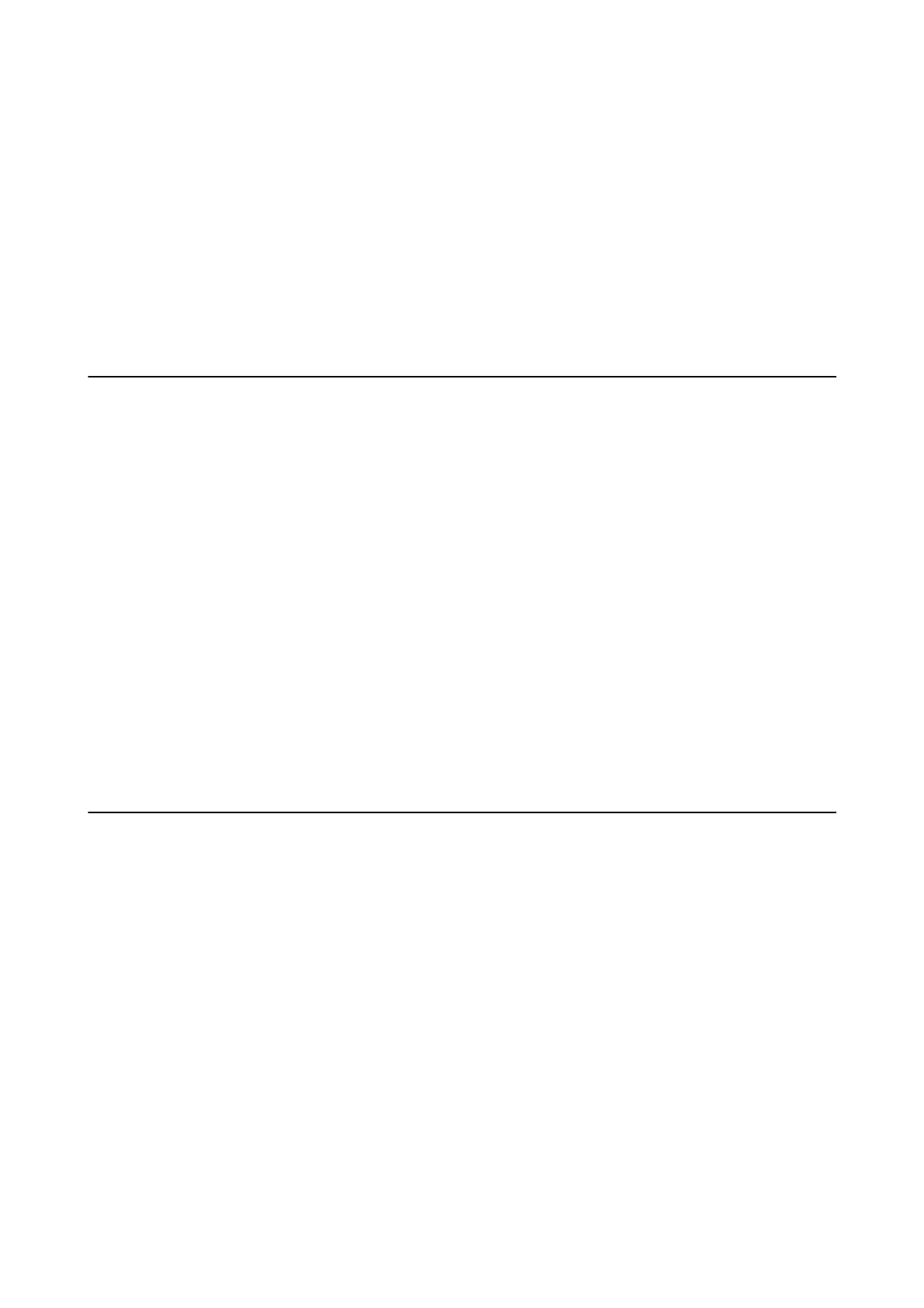❏ When the cover cannot be reattached, the maintenance box may not be installed correctly. Remove the
maintenance box, and re-install it.
❏ Do not tilt the used maintenance box until aer it is sealed in the plastic bag; otherwise ink may leak.
❏ Do not touch the openings in the maintenance box as you may get smeared with ink.
❏ Do not reuse a maintenance box which has been removed and
le
detached for a long period. Ink inside the box
will have solidied and no more ink can be absorbed.
❏ Keep the maintenance box out of direct sunlight.
❏ Do not store the maintenance box in high or freezing temperatures.
Replacing a Maintenance Box
In some print cycles a very small amount of surplus ink may be collected in the maintenance box. To prevent ink
leakage from the maintenance box, the printer is designed to stop printing when the absorbing capacity of the
maintenance box has reached its limit. Whether and how oen this is required will vary according to the number
of pages you print, the type of material that you print and the number of cleaning cycles that the printer performs.
When a message is displayed prompting you to replace the maintenance box, refer to the animations displayed on
the control panel. e need for replacement of the box does not mean that your printer has ceased to operate in
accordance with its specications. e Epson warranty does not cover the cost of this replacement. It is a user-
serviceable part.
Note:
When it is full, you cannot print until the maintenance box is replaced to avoid ink leakage. However, non-printing features
are available.
Related Information
& “Maintenance Box Code” on page 153
& “Maintenance Box Handling Precautions” on page 153
Temporarily Printing with Black Ink
When color ink is expended and black ink still remains, you can use the following settings to continue printing for
a short time using only black ink.
❏ Type of paper: plain papers, Envelope
❏ Color: B&W or Grayscale
❏ Borderless: Not selected
❏ EPSON Status Monitor 3: Enabled (When printing from the printer driver on Windows.)
Because this feature is only available for approximately ve days, replace the expended ink cartridge as soon as
possible.
Note:
❏ If EPSON Status Monitor 3 is disabled, access the printer driver, click Extended Settings on the Maintenance tab, and
then select Enable EPSON Status Monitor 3.
❏ e available period varies depending on the usage conditions.
User's Guide
Replacing Ink Cartridges and Other Consumables
154
