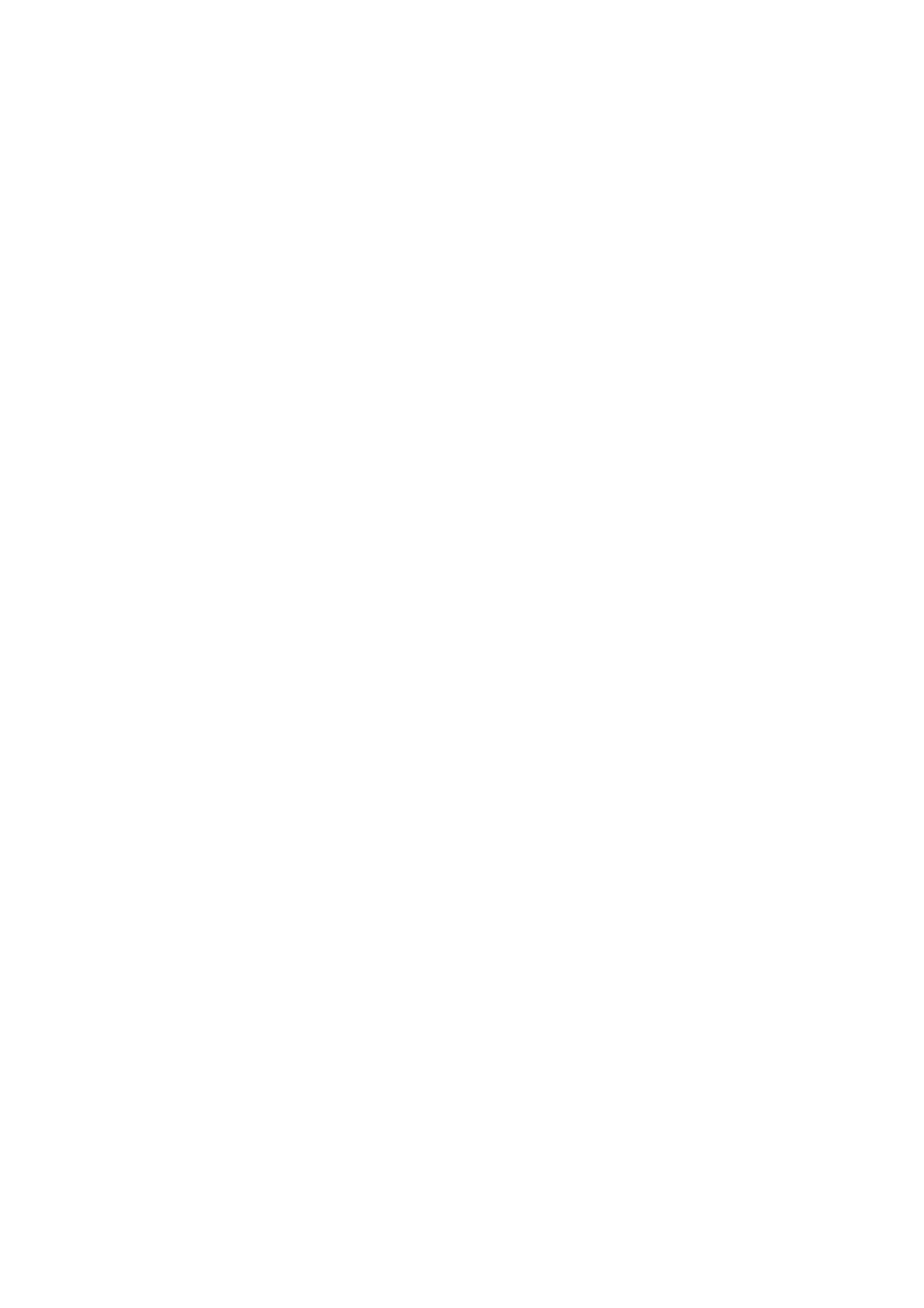Uneven Colors, Smears, Dots, or Straight Lines Appear in the Copied
Image
❏ Clean the paper path.
❏ Clean the scanner glass.
❏ Clean the ADF.
❏ Do not press too hard on the original or the document cover when you are placing the originals on the scanner
glass.
❏ When the paper is smeared, lower the copy density setting.
Related Information
& “Cleaning the Paper Path for Ink Smears” on page 161
& “Cleaning the Scanner Glass” on page 164
& “Cleaning the ADF” on page 163
& “Basic Menu Options for Copying” on page 96
Moiré (Cross-Hatch) Patterns Appear in the Copied Image
Change the reduce and enlarge setting or place the original at a slightly
dierent
angle.
Related Information
& “Basic Menu Options for Copying” on page 96
An Image of the Reverse Side of the Original Appears in the Copied
Image
❏ For a thin original, place the original on the scanner glass and then place a piece of black paper over it.
❏ Lower the copy density setting on the control panel.
Related Information
& “Basic Menu Options for Copying” on page 96
The Printout Problem Could Not be Cleared
If you have tried all of the solutions and have not solved the problem, try uninstalling and then reinstalling the
printer driver.
Related Information
& “Uninstalling Applications” on page 177
& “Installing the Latest Applications” on page 175
User's Guide
Solving Problems
199
