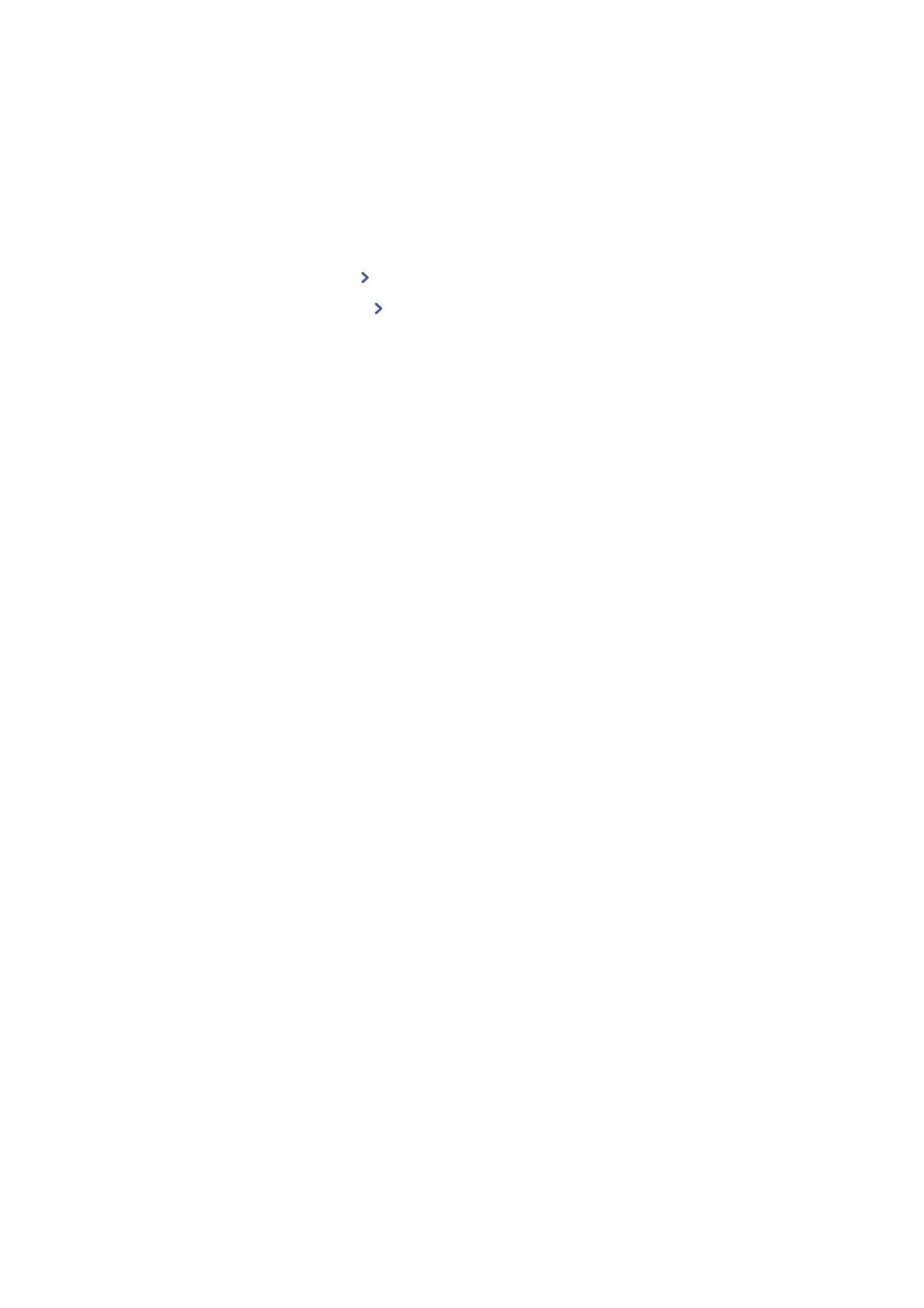1. Select Fax on the home screen.
2. Select Contacts.
3. Do one of the following.
❏ To register a new grouped contacts, select Add Entry and then select Add Group.
❏ To edit a grouped contacts, select
on the target grouped contacts, and then select Edit.
❏ To delete a grouped contacts, select
on the target grouped contacts and then select Delete, and then
select Ye s . You do not have to perform following procedures.
4. Enter or edit the Group Name and the Index Word, and then select Contact(s) Added to the Group
(Required).
5. Select the contacts that you want to register in the group, and then tap Close.
Note:
❏ You can register up to 99 contacts.
❏ To deselect a contact, tap it again.
6. Tap OK.
Related Information
&
“Entering Characters” on page 20
Register Contacts on a Computer
Using Web
Cong
, you can create a contact list on your computer and import it to the printer.
1. Access Web
Cong
.
2. Select Advanced Settings from the list at the top right of the window.
3. Select Contacts.
4. Select the number that you want to register, and then click Edit.
5. Enter Name, Index Word, Fax Number, and Fax Speed.
6. Click Apply.
Related Information
& “Application for
Conguring
Printer Operations (Web
Cong
)” on page 168
&
“Running Web Cong on a Web Browser” on page 168
User's Guide
Preparing the Printer
54
