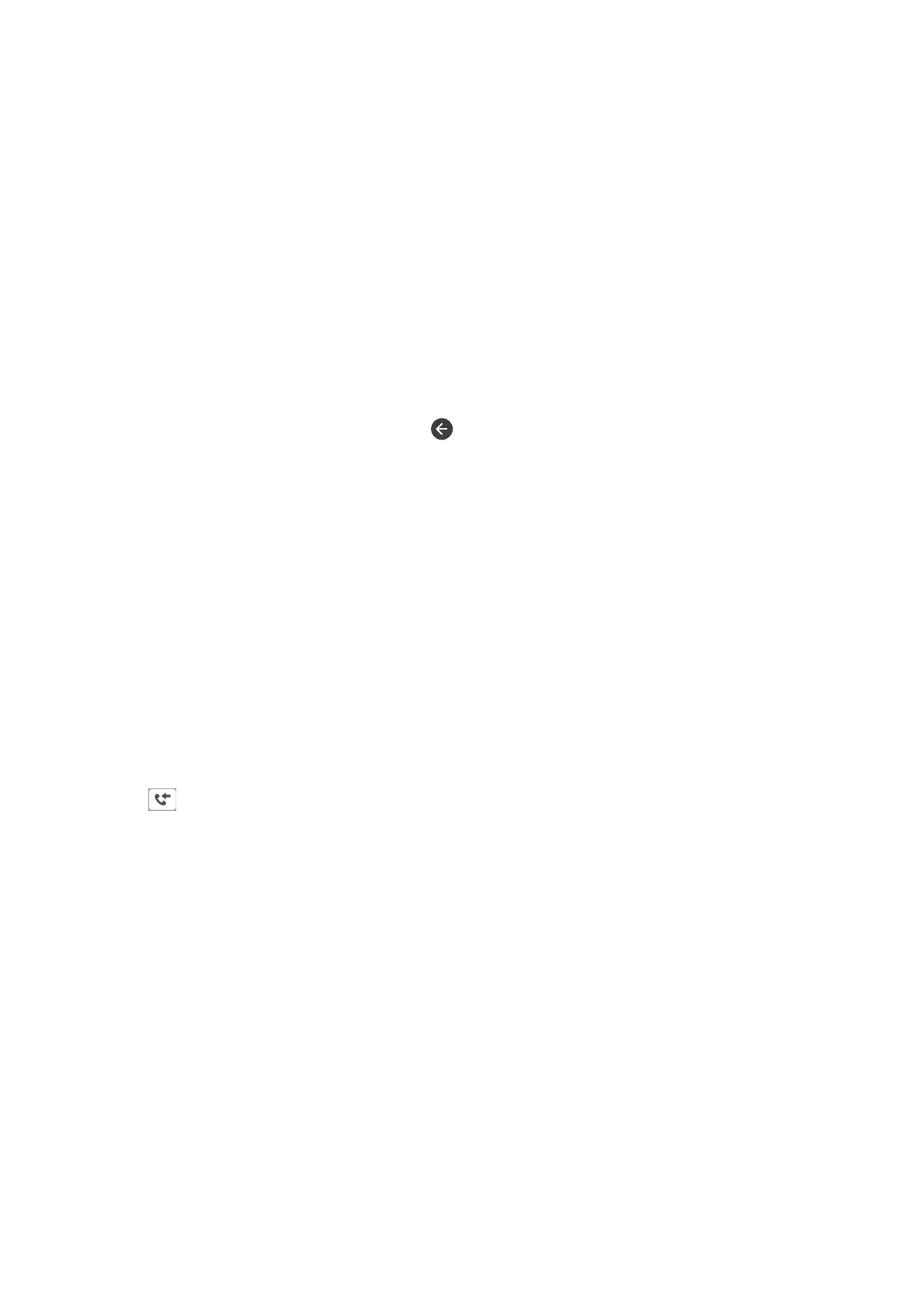Making Settings for Blocking Junk Faxes
You can block junk faxes.
1. Select Settings on the home screen.
2.
Select General Settings > Fax Settings > Basic Settings > Rejection Fax.
3. Select Rejection Fax and then enable the following options.
❏ Rejection Number List: Rejects faxes that are in the Rejection Number List.
❏ Fax Header Blank: Rejects faxes that have blank header information.
❏ Unregistered Contacts: Rejects faxes that have not been registered in the contact list.
4. If you are using the Rejection Number List, tap
, select Edit Blocked Number list, and then edit the list.
Related Information
& “Basic Settings” on page 146
Saving of Received Faxes
e
printer provides the following features to save received faxes.
❏ Saving in the printer's inbox
❏ Saving on a computer
Note:
❏ e above features can be used at the same time. If you do use them all at the same time, received documents are saved to
the inbox and on a computer.
❏ When there are received documents that have not been read or saved yet, the number of the unprocessed jobs is displayed
on the
on the home screen.
Related Information
& “Saving Received Faxes in the Inbox” on page 131
& “Receiving Faxes on a Computer” on page 137
Saving Received Faxes in the Inbox
You can set to save received faxes in the printer's inbox. Up to 100 documents can be saved. If you use this feature,
received documents are not automatically printed. You can view them on the printer's LCD screen and print only
when needed.
Note:
Saving 100 documents may not be possible depending on the usage conditions such as the le size of saved documents, and
using of multiple fax saving features at a time.
Related Information
& “Setting to Save Received Faxes in the Inbox” on page 132
User's Guide
Faxing
131
