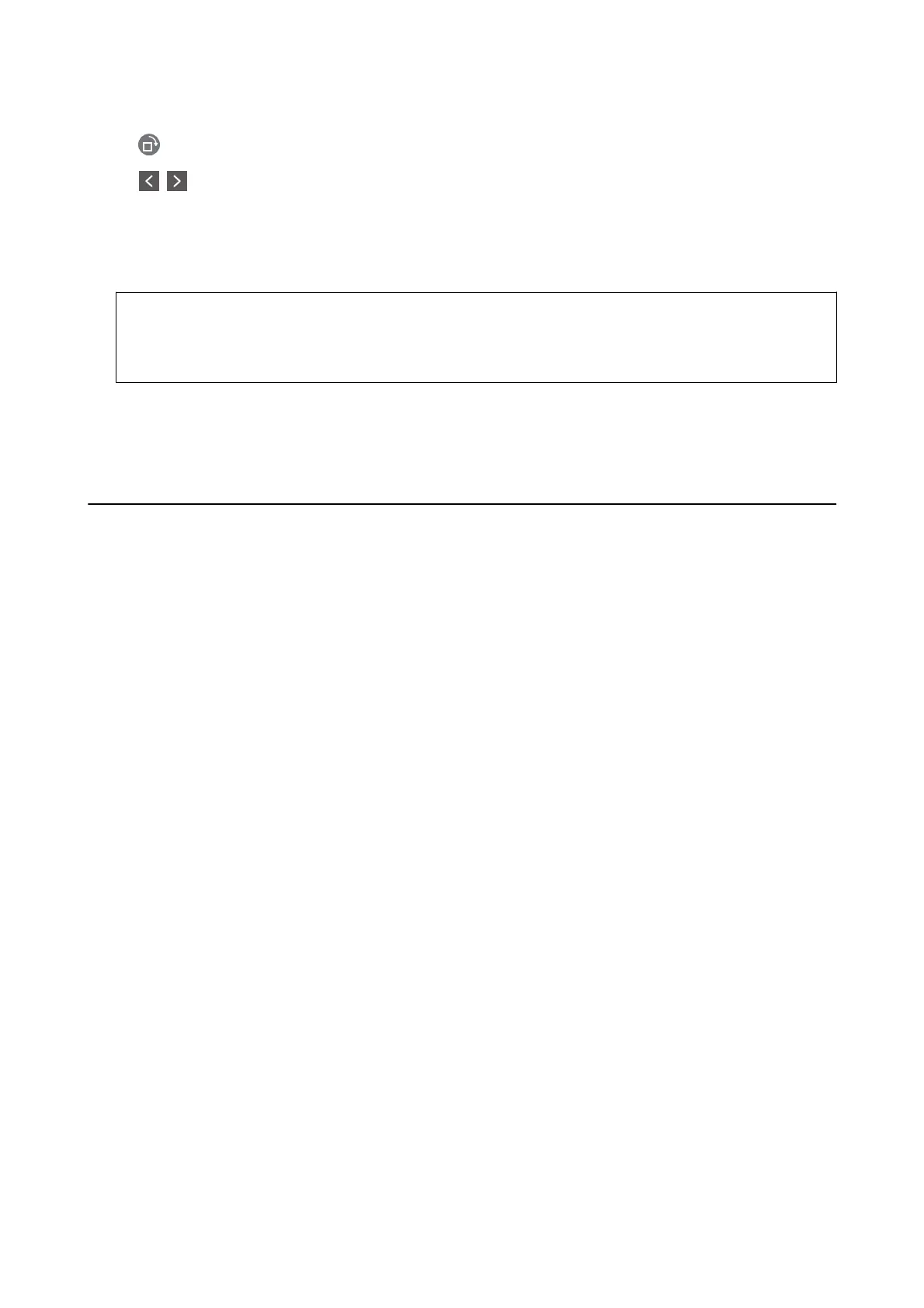❏ : Rotates the image to the right by 90 degrees.
❏
: Moves to the previous or the next page.
❏ To hide the operation icons, tap anywhere on the preview screen except for the icons. Tap again to display
the icons.
5. Select whether to print or delete the document you have viewed, and then follow the on-screen instructions.
c
Important:
If the printer runs out of memory, receiving and sending faxes is disabled. Delete documents that you have
already read or printed.
Related Information
& “Menu Options for Fax Settings” on page 143
Sending a Fax from a Computer
You can send faxes from the computer by using the FAX Utility and PC-FAX driver.
Note:
To install the FAX Utility, use the EPSON Soware Updater. See Related Information below for details. For Windows users,
you can install using the
soware
disc supplied with the printer.
Related Information
& “Soware Update Tools (EPSON Soware Updater)” on page 174
& “Installing the Latest Applications” on page 175
Sending Documents Created Using an Application (Windows)
By selecting a printer fax from the Print menu of an application like Microso Word or Excel, you can directly
transmit data such as documents, drawings, and tables you have created, with a cover sheet.
Note:
e following explanation uses Microso Word as an example. e actual operation may dier depending on the
application you use. For details, see the application’s help.
1. Using an application, create a document to transmit by fax.
2. Click Print from the File menu.
e application’s Print window appears.
3. Select XXXXX (FAX) (where XXXXX is your printer name) in Printer, and then check the settings for fax
sending.
❏ Specify 1 in Number of copies. Fax may not be transmitted correctly if you specify 2 or more.
❏ You cannot use functions such as Print to File that change the output port.
❏ You may transmit up to 100 pages including cover sheet in one fax transmission.
User's Guide
Faxing
133
