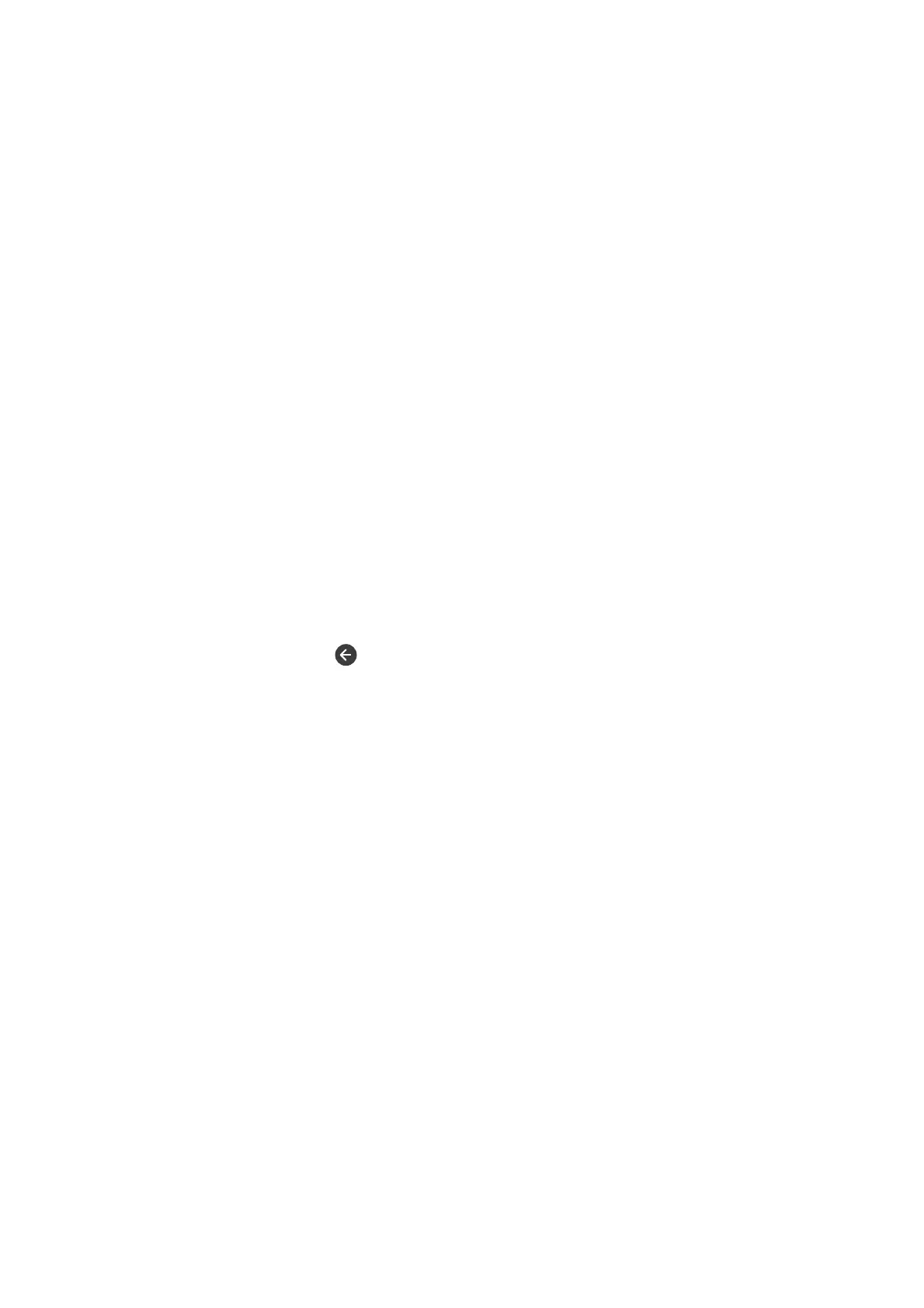7. On the Distinctive Ring Detection (DRD) Setting screen, make the following settings.
❏ If you have subscribed to a distinctive ring service from your telephone company: Select Settings , and then
select the ring pattern to be used for incoming faxes.
- If you select All, go to step 8.
- If you select any other setting, Receive Mode is automatically set to Auto. Go to step 10.
❏ If you do not need to set this option: Tap Skip, and then go to step 10.
Note:
❏ Distinctive ring services, oered by many telephone companies (the service name diers by company), allows you to
have several phone numbers on one phone line. Each number is assigned a dierent ring pattern. You can use one
number for voice calls and another for fax calls. Select the ring pattern assigned to fax calls in DRD.
❏ Depending on the region, On and O are displayed as the DRD options. Select On to use the distinctive ring feature.
8. On the Receive Mode Setting screen, select whether you are using your phone device connected to the printer.
❏ When connected: Select Ye s , and then go to the next step.
❏ When not connected: Select No, and then go to step 10. Receive Mode is set to Auto.
9. On the Receive Mode Setting screen, select whether you want to receive faxes automatically.
❏ To receive automatical ly : Select Ye s . Receive Mode is set to Auto.
❏ To receive manually: Select No. Receive Mode is set to Manual.
10. On the Proceed screen, check the settings you made, and then tap Proceed.
To correct or change settings, tap
.
11. Select Start Checking to run the fax connection check, and when the screen prompts you to print the check
result, select Print.
A report of the check result that shows the connection status is printed.
Note:
❏ If there are any errors reported, follow the instructions on the report to solve them.
❏ If the Select Line Type screen is displayed, select the line type.
- When you are connecting the printer to a PBX phone system or terminal adapter, select PBX.
- When you are connecting the printer to a standard phone line, select PSTN, and then select Do Not Detect on the
Conrmation
screen displayed. However, setting this to Do Not Detect may cause the printer to skip the
rst
digit of
a fax number when dialing and send the fax to the wrong number.
Related Information
& “Connecting the Printer to a Phone Line” on page 117
&
“Setting Receive Mode” on page 128
&
“Making Settings for a PBX Phone System” on page 122
& “Menu Options for Fax Settings” on page 143
Making Basic Fax Settings Individually
You can make fax settings without using the fax setting wizard by selecting each setting menu individually. e
settings congured using the wizard can also be changed. For more details, see the list of menus in fax settings.
User's Guide
Faxing
121
