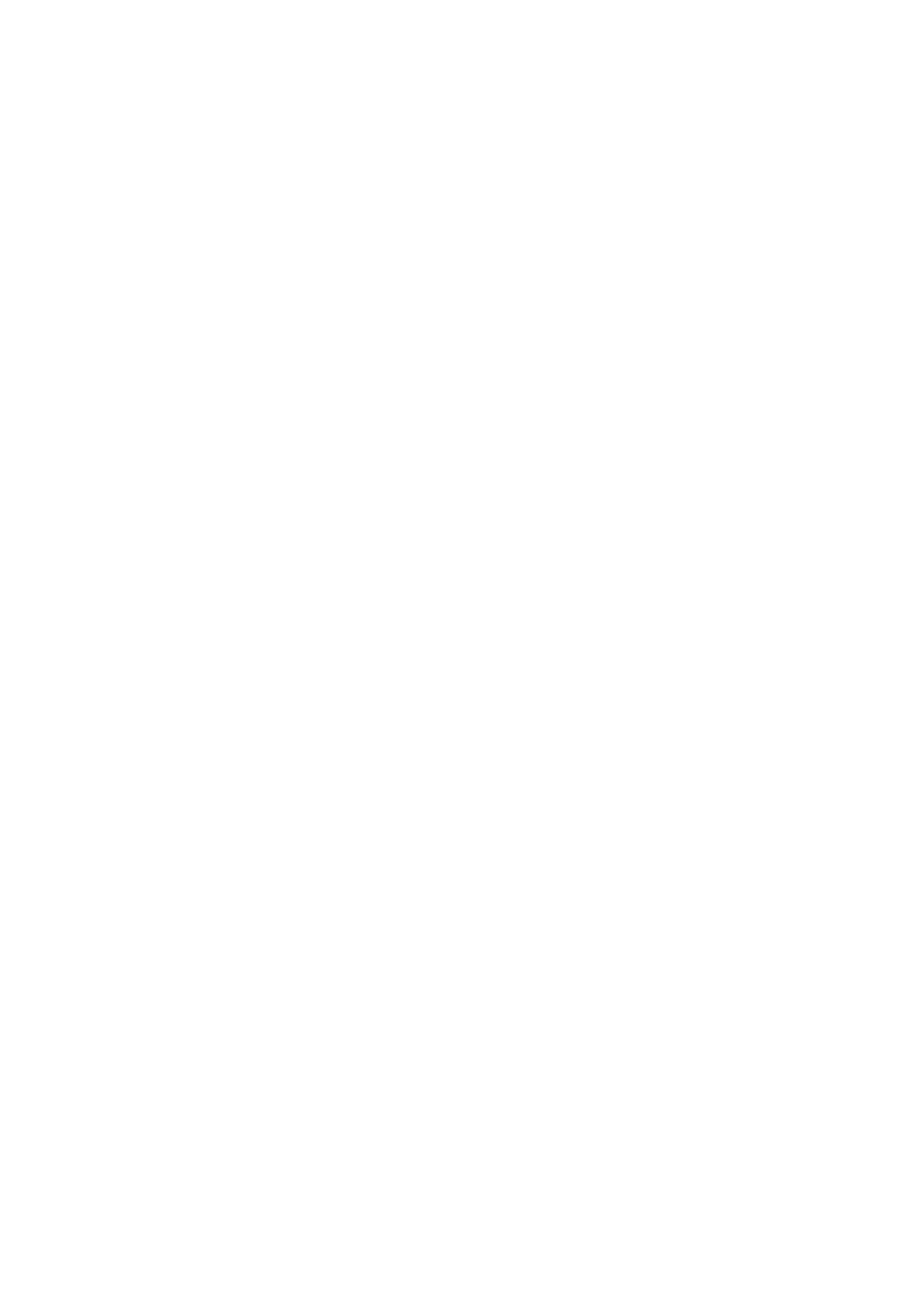Note:
❏ You cannot send the fax in color aer previewing.
❏ When Direct Send is enabled, you cannot preview.
❏ When the preview screen is le untouched for 20 seconds, the fax is sent automatically.
❏ e image quality of a sent fax may be dierent from what you previewed depending on the capability of the
recipient machine.
6. When sending is complete, remove the originals.
Note:
❏ If the fax number is busy or a problem occurs, the printer automatically redials twice aer one minute.
❏ To cancel sending, tap
y
.
❏ It takes longer to send a fax in color because the printer performs scanning and sending simultaneously. While the printer
is sending a fax in color, you cannot use the other features.
Related Information
& “Placing Originals” on page 49
& “Menu Options for Faxing” on page 141
& “Managing Contacts” on page 53
Sending Faxes Dialing from the External Phone Device
You can send a fax by dialing using the connected telephone when you want to talk over the phone before sending
a fax, or when the recipient's fax machine does not switch to the fax automatically.
1. Place the originals.
You can send up to 100 pages in one transmission.
2. Pick up the handset of the connected telephone, and then dial the recipient's fax number using the phone.
Note:
When the recipient answers the phone, you can talk with the recipient.
3. Select Fax on the home screen.
4. Select the Fax Settings tab, and then make settings such as the resolution and the sending method as
necessary.
5. When you hear a fax tone, tap
x
, and then hang up the handset.
Note:
When a number is dialed using the connected telephone, it takes longer to send a fax because the printer performs
scanning and sending simultaneously. While sending the fax, you cannot use the other features.
6. When sending is complete, remove the originals.
Related Information
& “Placing Originals” on page 49
& “Fax Settings” on page 141
User's Guide
Faxing
125
