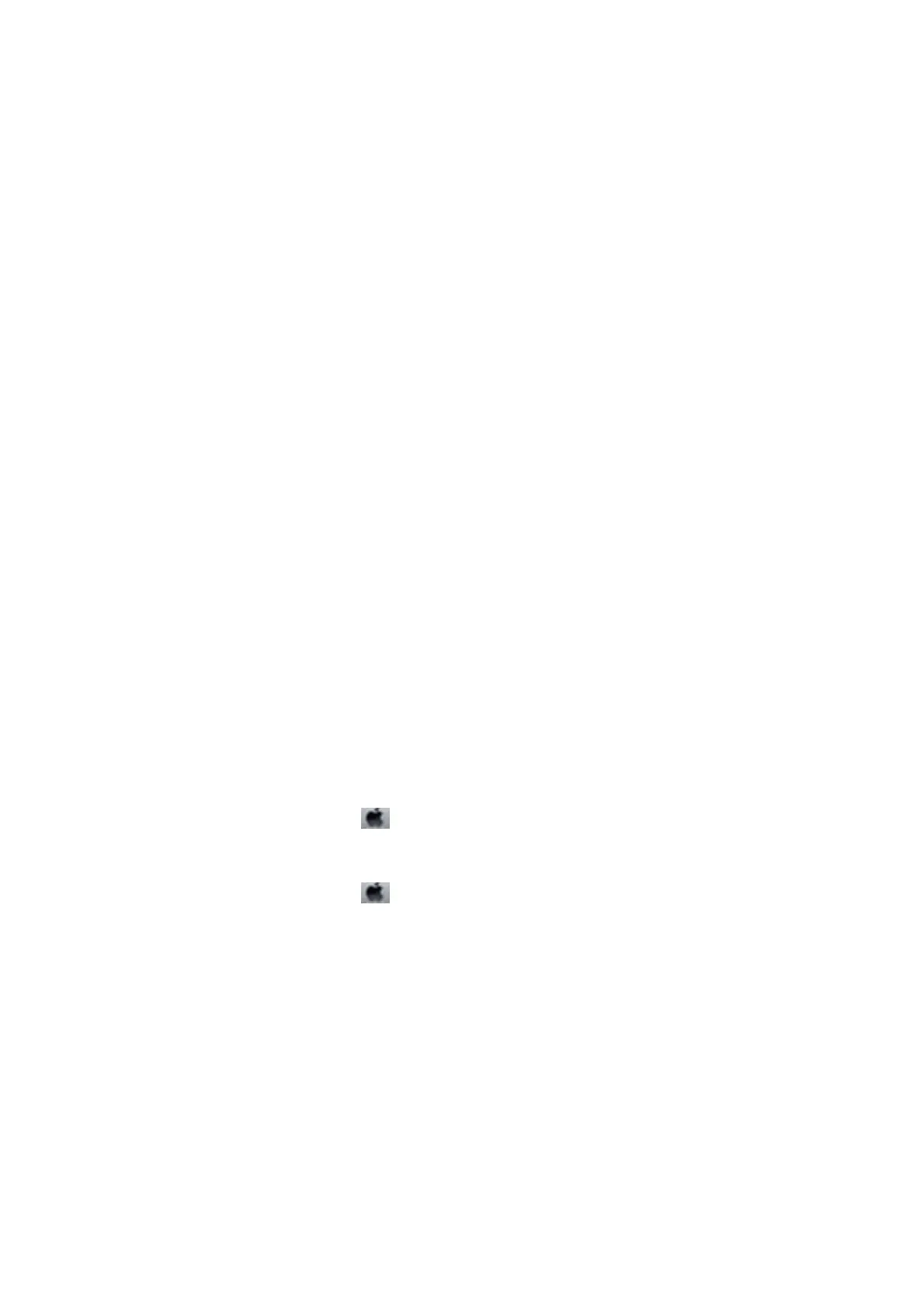❏ To connect to a DSL phone line, you need to use a DSL modem equipped with a built-in DSL lter, or install a
separate DSL
lter
to the line. Contact your DSL provider.
❏ If you are connecting to a DSL phone line, connect the printer directly to a telephone wall jack to see if the
printer can send a fax. If it works, the problem may be caused by the DSL
lter.
Contact your DSL provider.
❏ Enable the ECM setting on the control panel. Color faxes cannot be sent or received when ECM is
o.
❏ To send or receive faxes using the computer, make sure that the printer is connected using a USB cable or a
network, and that the PC-FAX Driver have been installed on the computer. e PC-FAX Driver is installed
together with FAX Utility.
❏ In Windows, make sure the printer (fax) is displayed in Devices and Printers, Printer, or Printers and Other
Hardware.
e
printer (fax) is displayed as "EPSON XXXXX (FAX)". If the printer (fax) is not displayed,
uninstall and then re-install the FAX Utility. See the following to access Devices and Printers, Printer, or
Printers and Other Hardware.
❏ Win d ows 1 0
Right-click on the start button, or press and hold it and then select Control Panel > Vi e w d e v i c e s a n d
printers in Hardware and Sound.
❏ Windows 8.1/Windows 8
Select Desktop > Settings > Control Panel > View devices and printers in Hardware and Sound or
Hardware.
❏ Win d ows 7
Click the start button, and select Control Panel > View devices and printers in Hardware and Sound or
Hardware.
❏ Win d ows Vis t a
Click the start button, and select Control Panel > Printers in Hardware and Sound.
❏ Win d ows XP
Click the start button, and select Settings > Control Panel > Printers and Other Hardware > Printers and
Faxes.
❏ In Mac OS, check the following.
❏ Select System Preferences
from the menu > Printers & Scanners (or Print & Scan, Print & Fax), and
then make sure the printer (fax) is displayed. e printer (fax) is displayed as "FAX XXXX (USB)" or "FAX
XXXX (IP)". If the printer (fax) is not displayed, click [+] and then register the printer (fax).
❏ Select System Preferences from the
menu > Printers & Scanners (or Print & Scan, Print & Fax), and
then double-click the printer (fax). If the printer is paused, click Resume (or Resume Printer).
Related Information
& “Check Fax Connection” on page 143
& “Basic Settings” on page 146
& “Making Settings for a PBX Phone System” on page 122
& “Connecting the Printer to a Phone Line” on page 117
& “Uninstalling Applications” on page 177
& “Installing the Latest Applications” on page 175
User's Guide
Solving Problems
206
