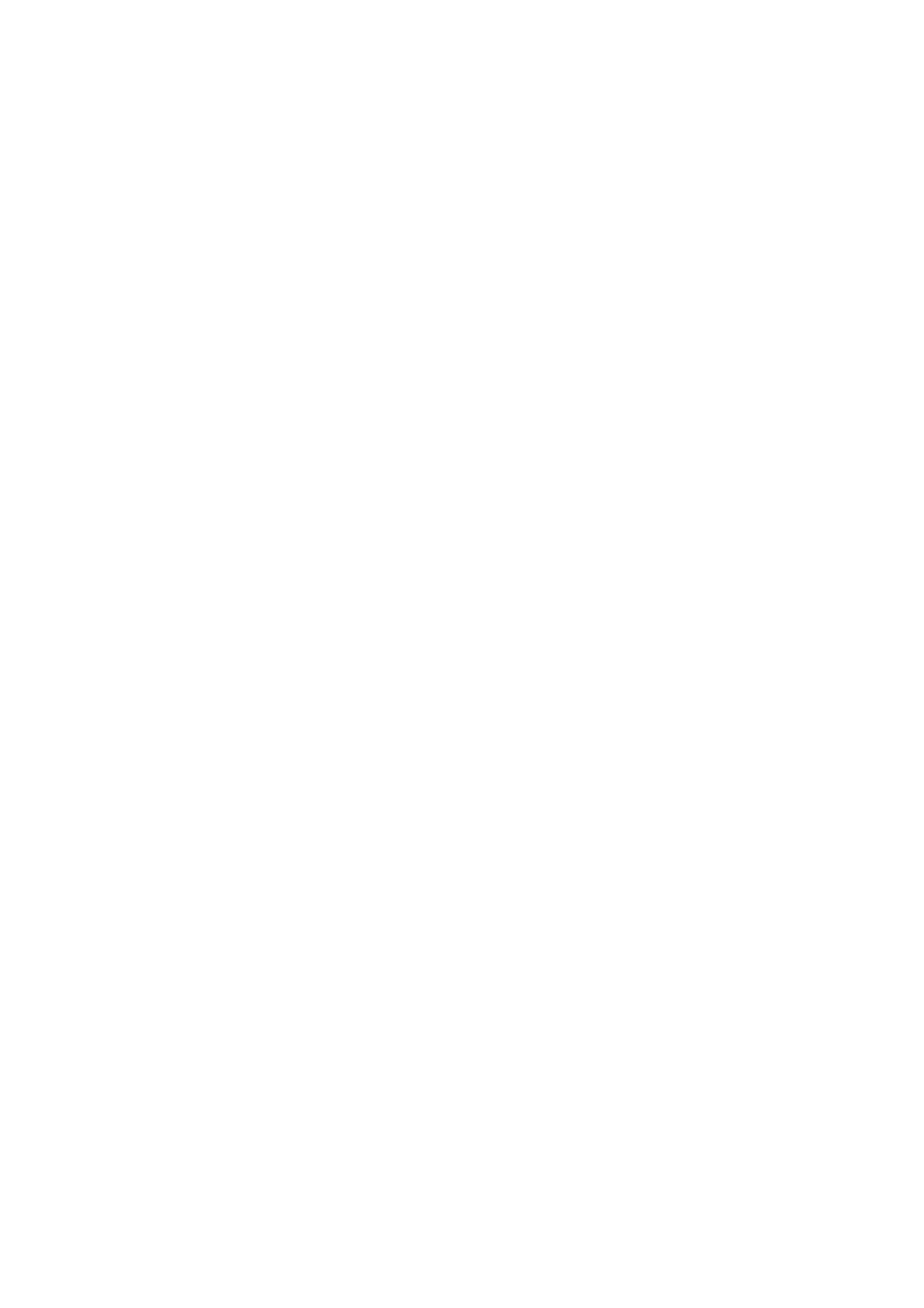❏ e device that is set as the default gateway is turned on.
Set the correct default gateway address. You can check the default gateway address from the Network Status part
on the network connection report.
Related Information
& “Setting Items for Advanced Network Settings” on page 29
E-12
Message:
Conrm the following -Entered security key/password is correct -Index of the security key/password is set to the
rst number -IP address, subnet mask, or default gateway setup is correct Contact your network administrator for
assistance.
Solutions:
Check the following.
❏ Other devices on the network are turned on.
❏ e network addresses (IP address, subnet mask, and default gateway) are correct if you are entering them
manually.
❏ e network addresses for other devices (subnet mask and default gateway) are the same.
❏
e
IP address does not
conict
with other devices.
If still does not connect your printer and network devices aer conrming the above, try the following.
❏ Turn o the access point. Wait for about 10 seconds, and then turn it on.
❏ Make network settings again using the installer. You can run it from the following website.
http://epson.sn > Setup
❏ You can register several passwords on an access point that uses WEP security type. If several passwords are
registered, check if the
rst
registered password is set on the printer.
Related Information
& “Setting Items for Advanced Network Settings” on page 29
& “Connecting to a Computer” on page 23
E-13
Message:
Conrm the following -Entered security key/password is correct -Index of the security key/password is set to the
rst
number -Connection and network setup of the PC or other device is correct Contact your network
administrator for assistance.
Solutions:
Check the following.
User's Guide
Network Settings
37
