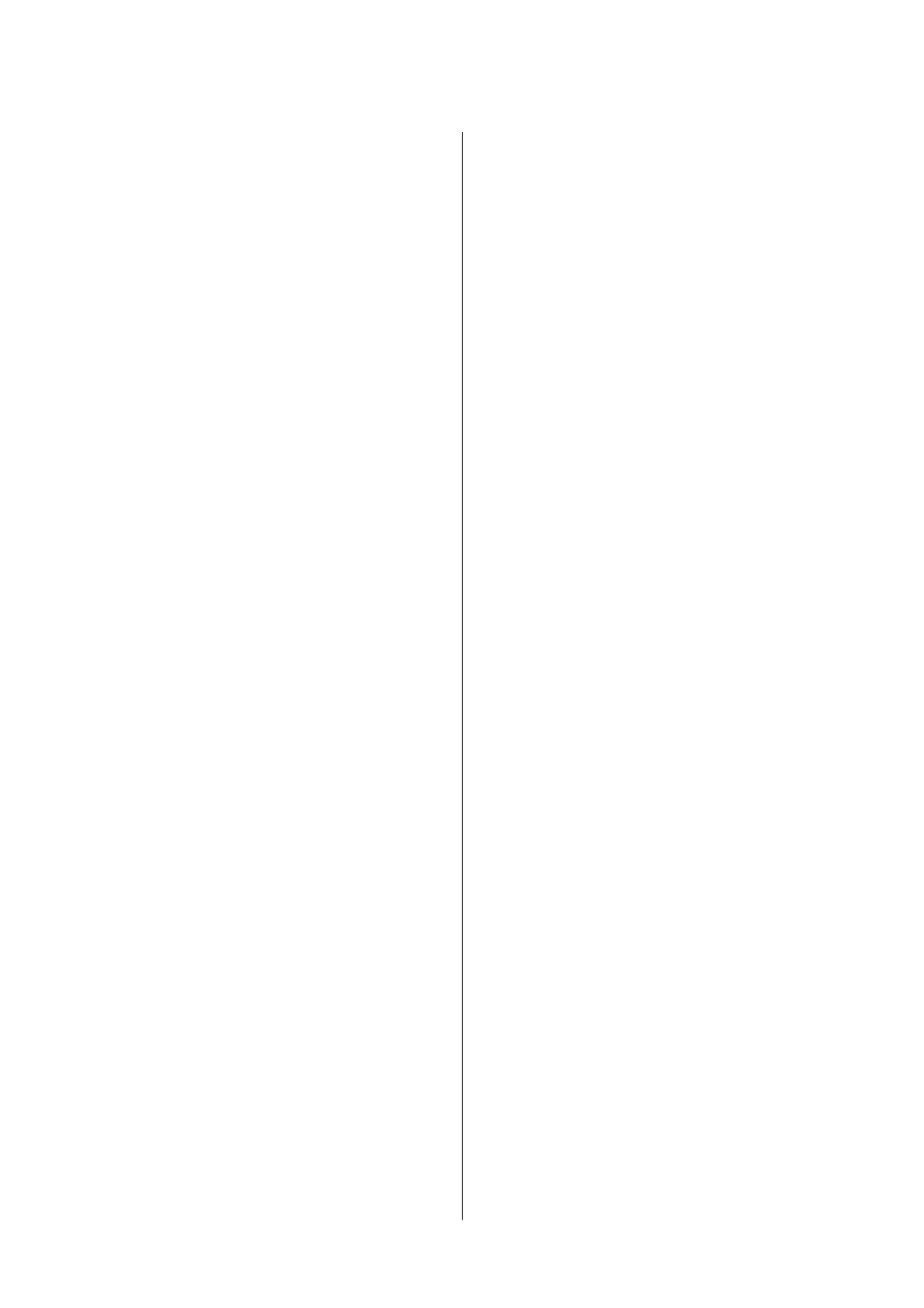Menu Options for Inbox....................148
Replacing Ink Cartridges and Other
Consumables
Checking the Status of the Remaining Ink and
the Maintenance Box......................149
Checking the Status of the Remaining Ink
and the Maintenance Box - Control Panel. . . . . 149
Checking the Status of the Remaining Ink
and the Maintenance Box - Windows.........149
Checking the Status of the Remaining Ink
and the Maintenance Box - Mac OS..........149
Ink Cartridge Codes.......................150
Ink Cartridge Handling Precautions...........151
Replacing Ink Cartridges................... 153
Maintenance Box Code.....................153
Maintenance Box Handling Precautions. . . . . . . . 153
Replacing a Maintenance Box................154
Temporarily Printing with Black Ink...........154
Temporarily Printing with Black Ink -
Control Panel..........................155
Temporarily Printing with Black Ink - Windows 155
Temporarily Printing with Black Ink - Mac OS. .156
Conserving Black Ink when the Black Ink Is
Low (for Windows Only)................... 157
Maintaining the Printer
Checking and Cleaning the Print Head.........158
Checking and Cleaning the Print Head -
Control Panel..........................158
Checking and Cleaning the Print Head -
Windows.............................159
Checking and Cleaning the Print Head - Mac
OS..................................159
Aligning the Print Head....................159
Aligning the Print Head - Control Panel. . . . . . 159
Cleaning the Paper Path....................161
Cleaning the Paper Path for Ink Smears.......161
Cleaning the Paper Path for Paper Feeding
Problems.............................161
Cleaning the ADF........................ 163
Cleaning the Scanner Glass..................164
Cleaning the Translucent Film............... 165
Network Service and Software
Information
Application for
Conguring
Printer Operations
(Web Cong)............................168
Running Web Cong on a Web Browser. . . . . . 168
Running Web
Cong
on Windows.......... 169
Running Web Cong on Mac OS............169
Application for Scanning Documents and
Images (Epson Scan 2).....................169
Adding the Network Scanner..............170
Application for Conguring Scanning
Operations from the Control Panel (Epson
Event Manager)..........................171
Application for
Conguring
Fax Operations and
Sending Faxes (FAX Utility).................171
Application for Sending Faxes (PC-FAX Driver). . 172
Application for Laying Out Photos (Epson Easy
Photo Print).............................172
Application for Printing Web Pages (E-Web Print) 173
Application for Scanning and Transferring
Images (Easy Photo Scan)...................173
Soware Update Tools (EPSON Soware
Updater)...............................174
Application for Conguring Multiple Devices
(EpsonNet
Cong
)........................175
Installing the Latest Applications..............175
Updating the Printer's Firmware using the
Control Panel............................176
Uninstalling Applications...................177
Uninstalling Applications - Windows.........177
Uninstalling Applications - Mac OS..........178
Printing Using a Network Service.............179
Solving Problems
Checking the Printer Status..................180
Checking Messages on the LCD Screen. . . . . . . 180
Checking the Printer Status - Windows.......181
Checking the Printer Status - Mac OS........181
Checking the
Soware
Status................ 182
Removing Jammed Paper...................182
Paper Does Not Feed Correctly...............182
Paper Jams............................183
Paper Feeds at a Slant....................183
Several Sheets of Paper are Fed at a Time. . . . . . 183
Original Does Not Feed in the ADF..........183
Power and Control Panel Problems............184
Power Does Not Turn On.................184
User's Guide
Contents
4
