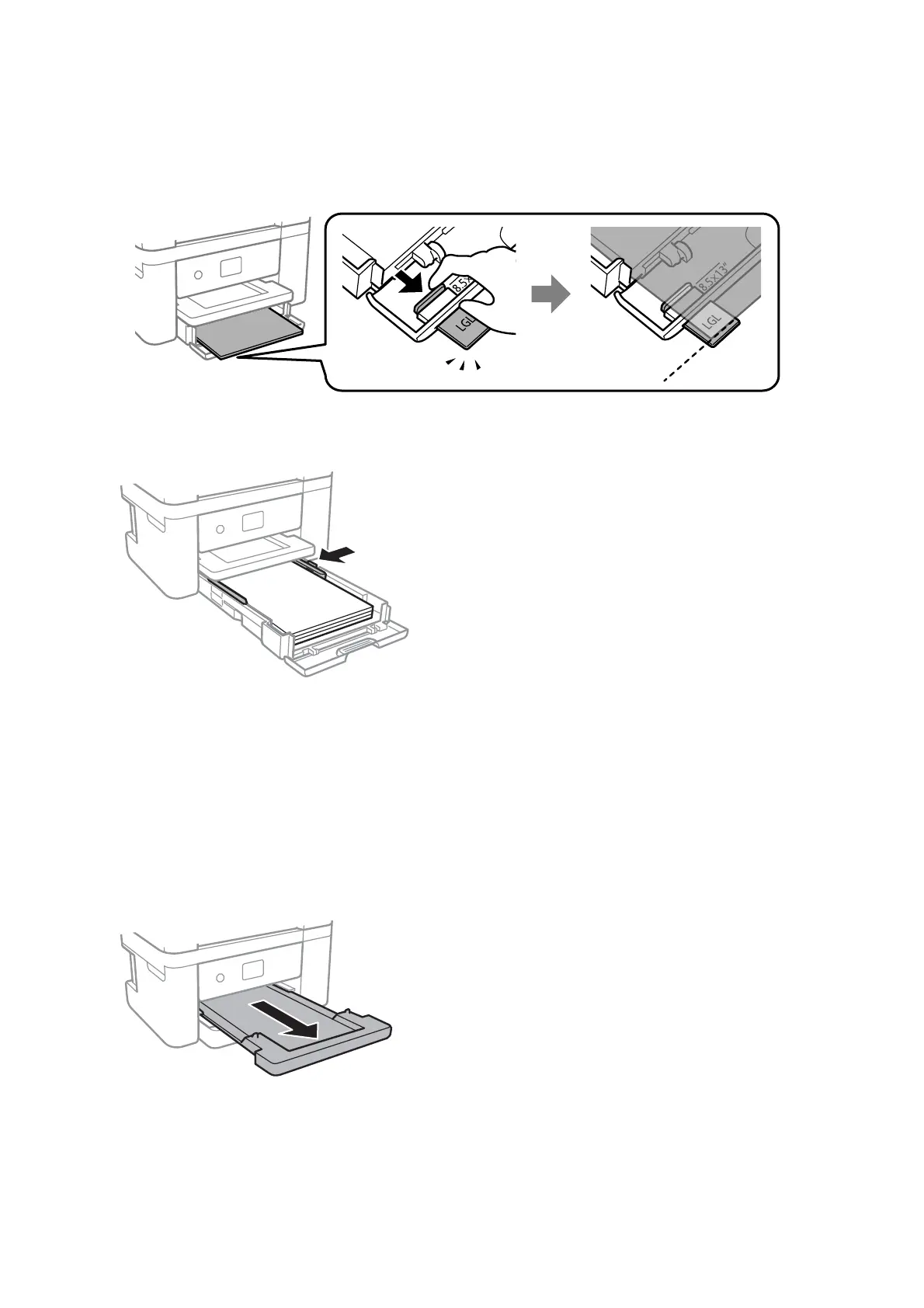❏ Legal
Pull out the legal paper guide and load paper using the line.
5. Slide the edge guides to the edges of the paper.
6. Insert the paper cassette gently.
7.
On the control panel, set the size and type of the paper you loaded in the paper cassette. If your paper size is
not displayed, select User-Dened.
Note:
You can also display the paper size and paper type settings screen by selecting Settings > General Settings > Printer
Settings > Paper Source Settings > Paper Setting.
8. Slide out the output tray.
Related Information
& “Paper Handling Precautions” on page 44
& “Available Paper and Capacities” on page 43
& “List of Paper Type” on page 48
User's Guide
Preparing the Printer
47
