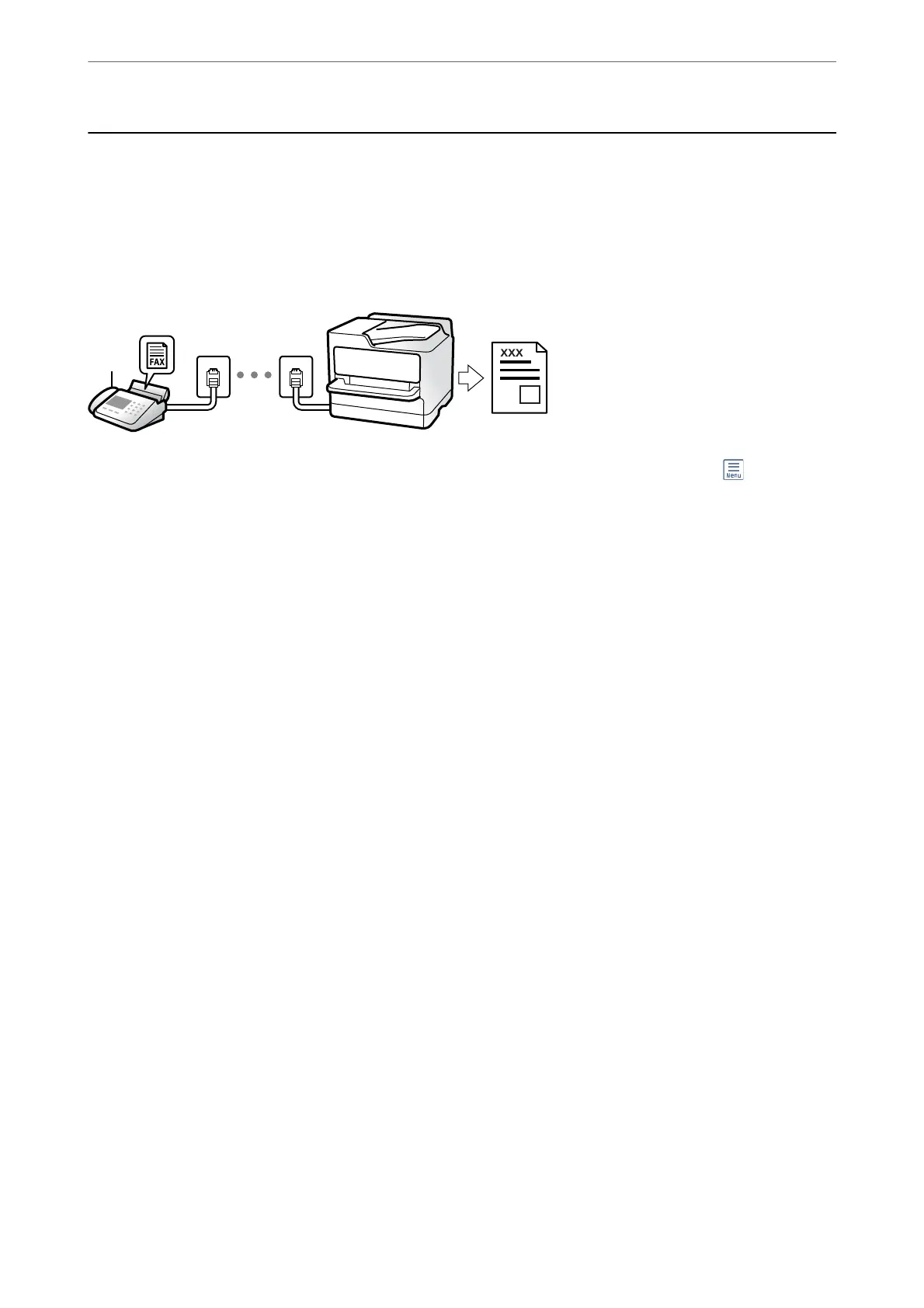Receiving Faxes on the Printer
If the printer is connected to the phone line and basic settings have been completed using the Fax Setting Wizard,
you can receive faxes.
You can save received faxes, check them on the printer screen, and forward them.
Received faxes are printed in the printer's initial settings.
When you want to check the status of the fax settings, print a Fax Settings List by selecting Fax > (More) > Fax
Report > Fax Settings List.
Receiving Incoming Faxes
ere
are two options in Receive Mode.
Related Information
& “Usage of Manual Mode” on page 123
& “Usage of Auto Mode” on page 124
Usage of Manual Mode
is
mode is mainly for making phone calls, but is also for faxing.
Receiving Faxes
When the telephone rings, you can answer the ringing manually by picking up the handset.
❏ When you hear a fax signal (baud):
Select Fax on the printer's home screen, select Send/Receive > Receive, and then tap
x
. Once the printer starts
receiving the fax, you can hang up the handset.
❏ If the ringing is for a voice call:
You can answer the phone as normal.
Receiving Faxes Using only the Connected Telephone
When Remote Receive is set, you can receive faxes by simply entering the Start Code.
When the telephone rings, pick up the handset. When you hear a fax tone (baud), dial the two digit Start Code,
and then hang up the handset. If you do not know the start code, ask the administrator.
Faxing
>
Receiving Faxes on the Printer
>
Receiving Incoming Faxes
123
