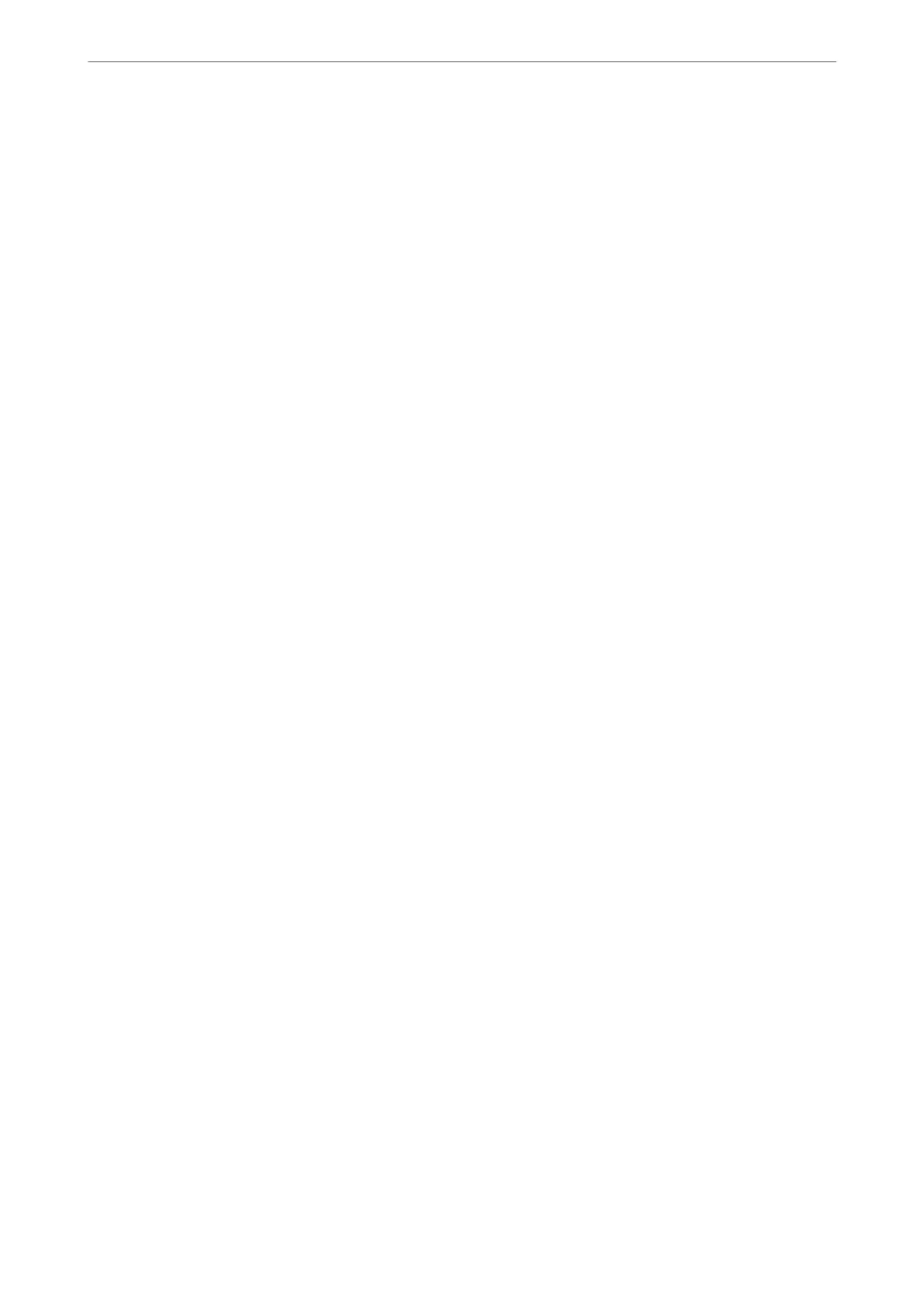Related Information
& “Application for Conguring Printer Operations (Web Cong)” on page 300
Enabling Access Control
When enabling access control, only the registered user will be able to use the printer.
1.
Access Web Cong and select the Product Security tab > Access Control Settings > Basic.
2.
Select Enables Access Control.
If you select Allow printing and scanning without authentication information from a computer, you can
print or scan from the drivers that are not set with the authentication information. Set it when you want to
control the operation only from the printer's control panel and to permit printing and scanning from the
computers.
3.
Click OK.
e completion message is displayed aer a certain period of time.
Conrm that the icons such as copy and scan are grayed out on the printer's control panel.
Related Information
& “Application for Conguring Printer Operations (Web Cong)” on page 300
Disabling the External Interface
You can disable the interface that is used to connect the device to the printer. Make the restriction settings to
restrict printing and scanning other than via network.
Note:
You can also make the restriction settings on the printer's control panel.
❏ Memory Device : Settings > General Settings > Printer Settings > Memory Device Interface > Memory Device
❏ PC Connection via USB : Settings > General Settings > Printer Settings > PC Connection via USB
1.
Access Web Cong and select the Product Security tab > External Interface.
2.
Select Disable on the functions you want to set.
Select Enable when you want to cancel controlling.
❏ Memory Device
Prohibit saving the data to external memory via USB port for external device connection.
❏ PC Connection via USB
You can restrict the usage of the USB connection from the computer. If you want to restrict it, select
Disable.
3.
Click OK.
Administrator Information
>
Managing the Printer
>
Disabling the External Interface
415
