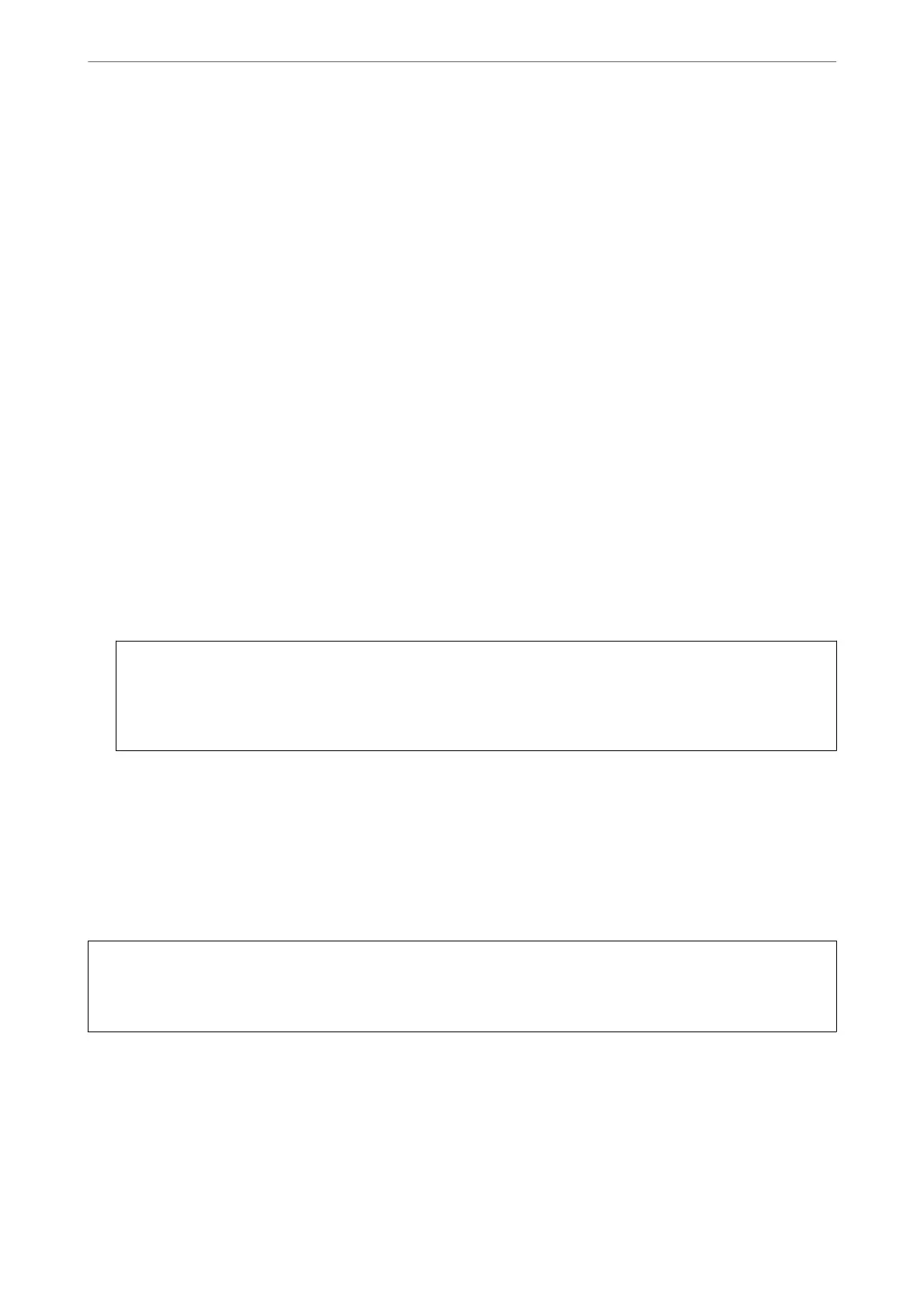Backing Up the Settings
You can export the setting value set from Web Cong to the le. You can use it for backing up the contacts, setting
values, replacing the printer, etc.
e exported le cannot be edited because it is exported as a binary le.
Export the settings
Export the setting for the printer.
1.
Access Web Cong, and then select the Device Management tab > Export and Import Setting Value >
Export.
2.
Select the settings that you want to export.
Select the settings you want to export. If you select the parent category, subcategories are also selected.
However, subcategories that cause errors by duplicating within the same network (such as IP addresses and so
on) cannot be selected.
3.
Enter a password to encrypt the exported
le.
You need the password to import the le. Leave this blank if you do not want to encrypt the le.
4.
Click Export.
c
Important:
If you want to export the printer’s network settings such as the device name and IPv6 address, select Enable to
select the individual settings of device and select more items. Only use the selected values for the replacement
printer.
Related Information
& “Application for
Conguring
Printer Operations (Web
Cong
)” on page 300
Import the settings
Import the exported Web
Cong
le
to the printer.
c
Important:
When importing values that include individual information such as a printer name or IP address, make sure the
same IP address does not exist on the same network.
1.
Access Web Cong, and then select the Device Management tab > Export and Import Setting Value >
Import.
2.
Select the exported le, and then enter the encrypted password.
3.
Click Next.
4.
Select the settings that you want to import, and then click Next.
Administrator Information
>
Managing the Printer
>
Backing Up the Settings
417
