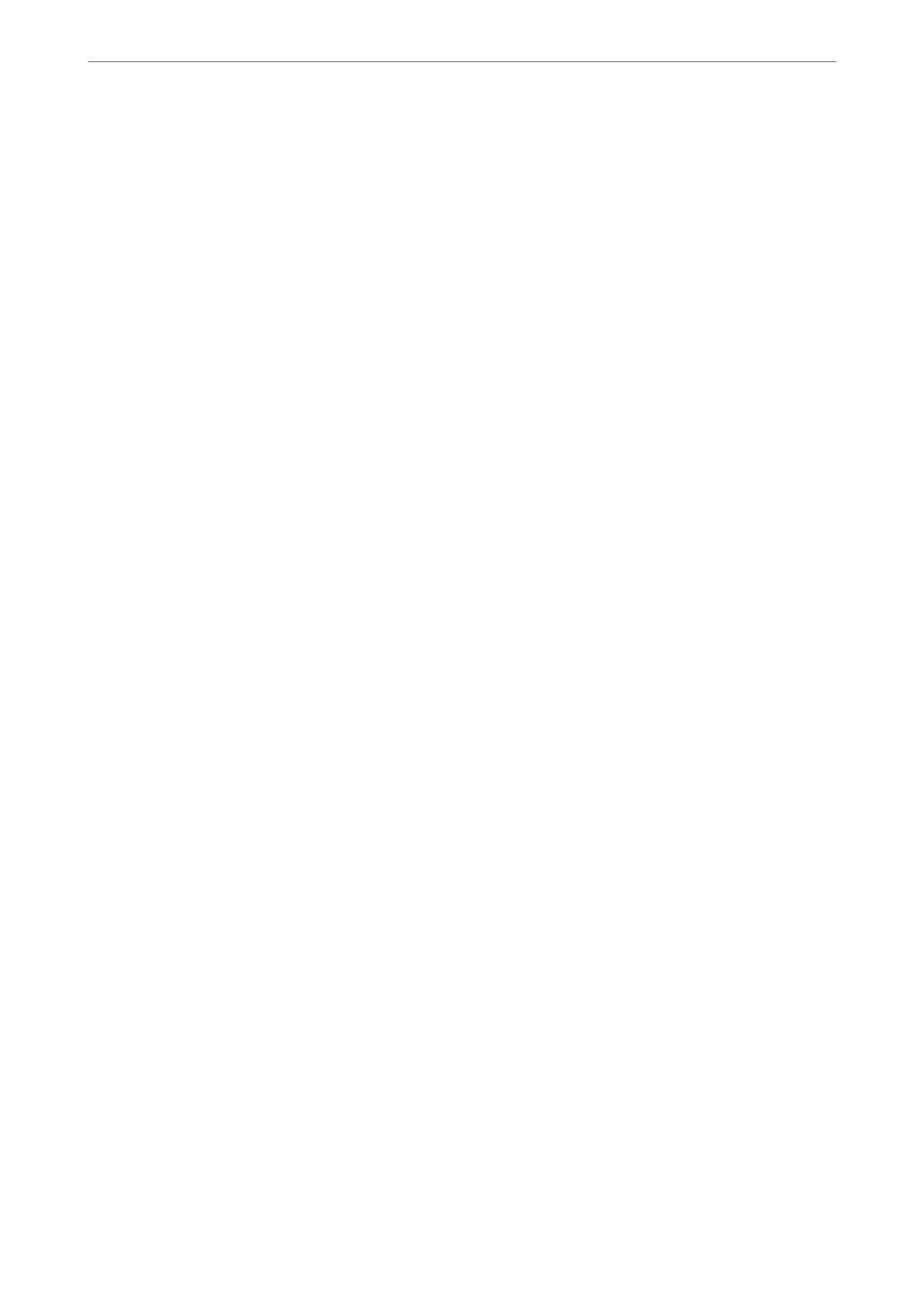You can set the following functions.
❏ Scan to Network Folder/FTP
❏ Scan to Email
❏ Scan to Memory Device
❏ Scan to Cloud
❏ Copy
❏ Fax
1.
Access Web Cong and select the functions for which you want to set the default value for the Scan/Copy tab
> User Default Settings.
Select the Fax tab > User Default Settings to set the default value for fax.
2.
Set each item.
3.
Click OK.
If the combination of the value is invalid, it is automatically modied, and then a valid value is set.
Problems when Making Settings
Hints to Solving Problems
❏ Checking the error message
When trouble has occurred,
rst
check whether there are any messages on the printer's control panel or driver
screen. If you have the notication email set when the events occur, you can promptly learn the status.
❏ Network connection report
Diagnose the network and the printer status, and then print the result.
You c a n
nd
the diagnosed error from the printer side.
❏ Checking the communication status
Check the communication status of server computer or client computer by using the command such as ping
and ipcong.
❏ Connection test
For checking the connection between the printer to the mail server, perform the connection test from the
printer. Also, check the connection from the client computer to the server to check the communication status.
❏ Initializing the settings
If the settings and communication status show no problem, the problems may be solved by disabling or
initializing the network settings of the printer, and then setting up again.
Administrator Information
>
Settings to Use the Printer
>
Problems when Making Settings
403
