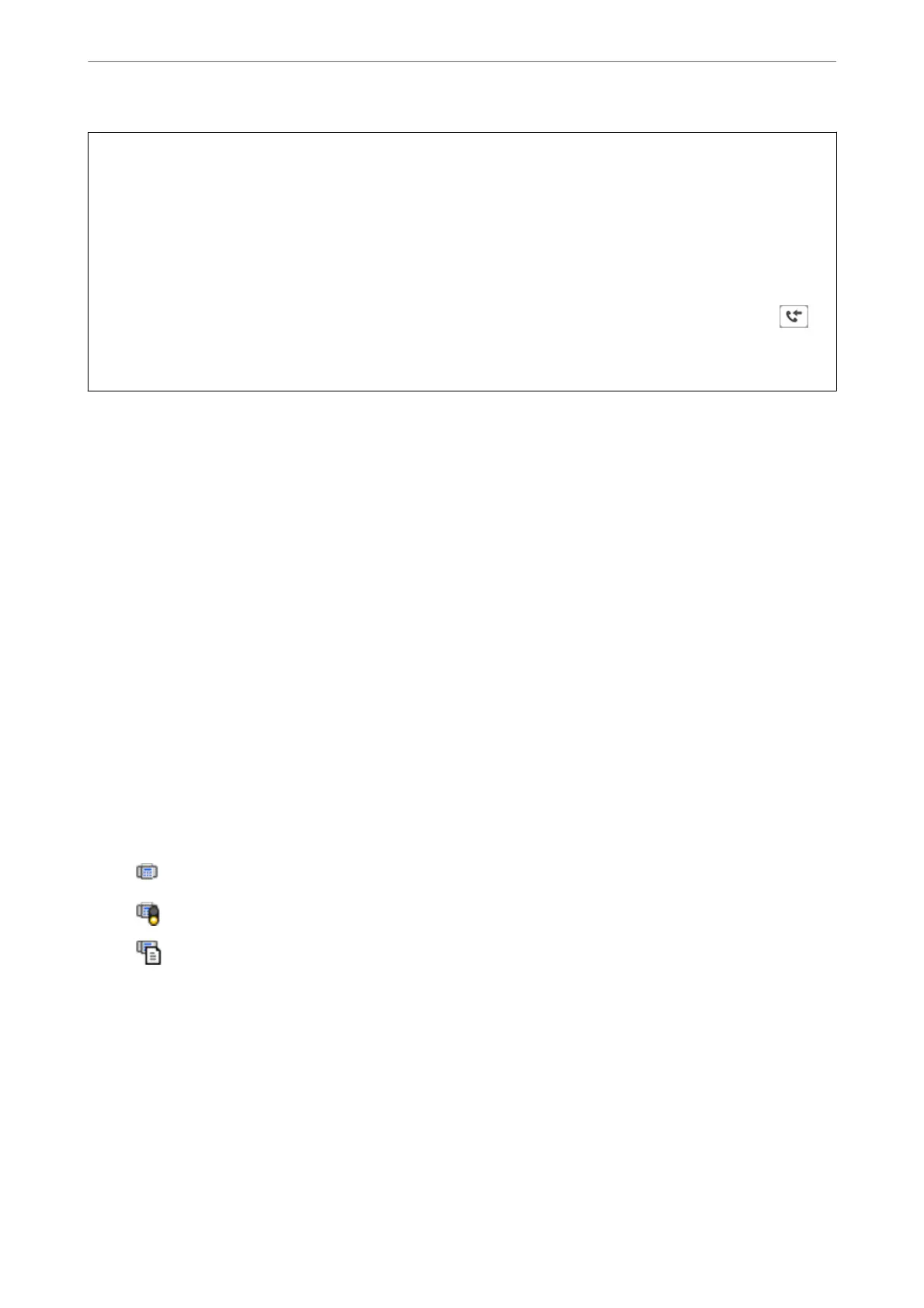c
Important:
❏ To receive faxes on a computer, the Receive Mode on the printer's control panel must be set to Auto. Contact
your administrator for information on the printer settings status. To make settings on the printer's control panel,
select Settings > General Settings > Fax Settings > Basic Settings > Receive Mode.
❏ e computer set to receive faxes should always be on. Received documents are saved in the printer's memory
temporarily before the documents are saved on the computer. If you turn o the computer, the printer's memory
might become full as it cannot send the documents to the computer.
❏ e number of documents that have been temporarily saved to the printer’s memory are displayed on the
on
the printer's control panel.
❏ To read the received faxes, you need to install a PDF viewer such as Adobe Reader in the computer.
Related Information
& “Receiving Incoming Faxes” on page 123
Checking for New Faxes (Windows)
By setting up a computer to save faxes received by the printer, you can check the processing status of received faxes,
and whether or not there are any new faxes using the fax icon on the Windows task bar. By setting up the computer
to display a notication when new faxes are received, a notication screen pops up near the Windows system tray,
and you can check the new faxes.
Note:
❏ Received fax data saved to the computer is removed from the printer's memory.
❏ You need Adobe Reader to view the received faxes saved as PDF les.
Using the Fax Icon on the Task Bar (Windows)
You can check for new faxes and the operation status by using the fax icon displayed on the Windows taskbar.
1.
Check the icon.
❏
: Standing by.
❏
: Checking for new faxes.
❏
: Importing new faxes is complete.
2.
Right-click the icon, and then click View Receiving Fax Record.
e Receiving Fax Record screen is displayed.
3.
Check the date and the sender in the list, and then open the received le as a PDF.
Note:
❏ Received faxes are automatically renamed using the following naming format.
YYYYMMDDHHMMSS_xxxxxxxxxx_nnnnn (Year/Month/Day/Hour/Minute/Second_sender’s number)
❏ You can also open the received fax folder directly when you right-click the icon. For details, see Optional Settings in
the FAX Utility and its help (displayed on the main window).
Faxing
>
Receiving Faxes on a Computer
>
Checking for New Faxes (Windows)
146
