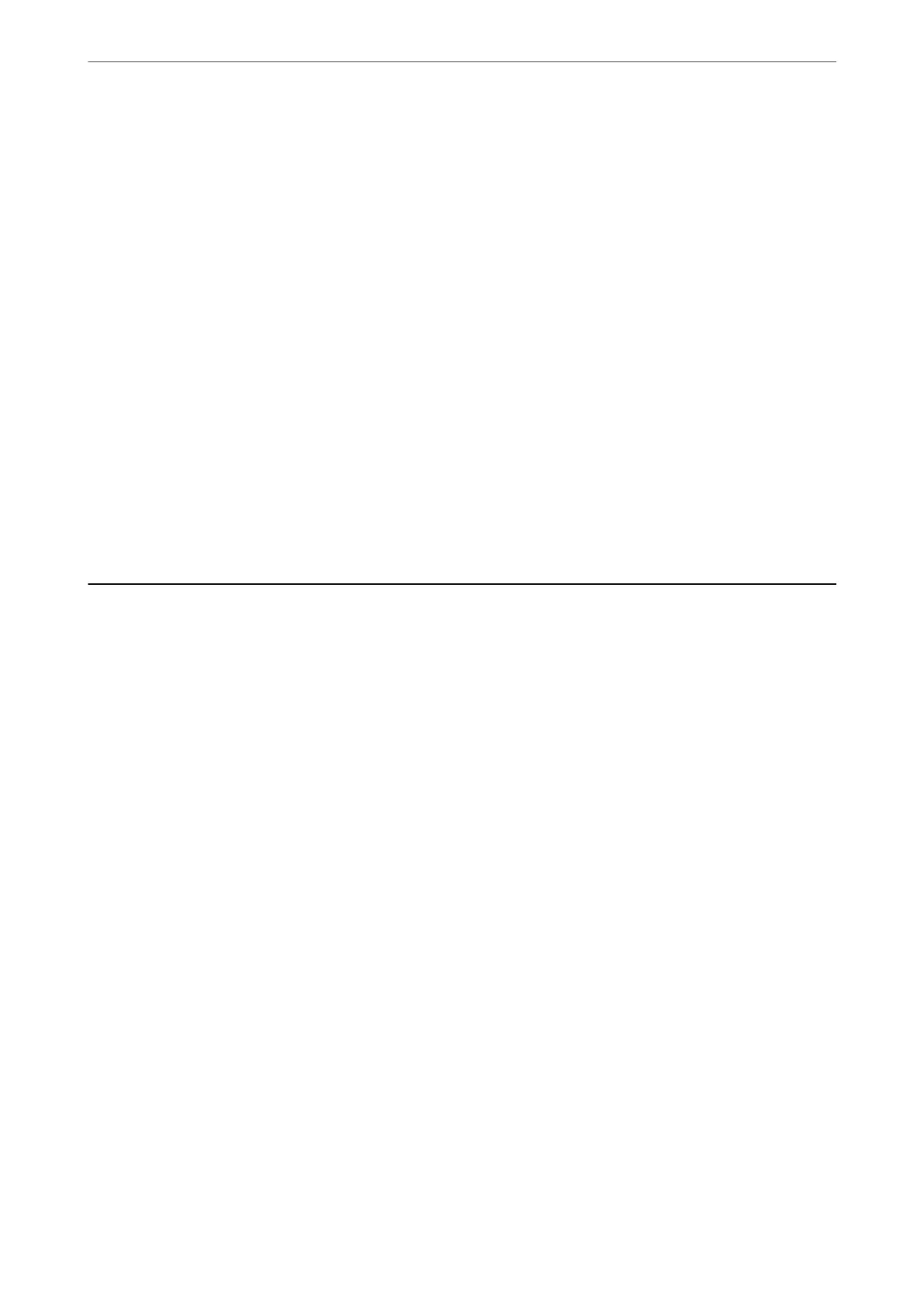Advanced:
❏ Layout
Select how to layout the Multi-TIFF le. 1-up is for printing one page per sheet with margins around
the edges. Borderless is for printing one page per sheet without margins around the edges. e
image is enlarged a little to remove borders from the edges of the paper. 20-up is for printing 20
pages on one sheet. Index is for making index printing with information.
❏ Fit Frame
Select On to crop the photo to t into the selected photo layout automatically. If the aspect ratio of
the image data and the paper size is
dierent,
the image is automatically enlarged or reduced so that
the short sides match the short sides of the paper. e long side of the image is cropped if it extends
beyond the long side of the paper. is feature may not work for panorama photos.
❏ Quality
Select Best for higher quality printing, but the printing speed may be slower.
❏ Print Order
Select the order for printing multi-page TIFF les.
❏ Date
Select the format of the date the photo was taken or saved. e date is not printed for some layouts.
Printing Web Pages
Printing Web Pages from a Computer
Epson Photo+ allows you to display web pages, crop the specied area, and then edit and print them. See the
application’s help for details.
Printing Web Pages from Smart Devices
Note:
Operations may dier depending on the device.
1.
Set up your printer for wireless printing.
2.
If Epson iPrint is not installed, install it.
“Installing Epson iPrint” on page 297
3.
Connect your smart device to the wireless router.
4.
Open the web page you want to print in your web browser app.
5.
Tap Share from the menu of the web browser application.
6.
Select iPrint.
7.
Tap Print.
Printing
>
Printing Web Pages
>
Printing Web Pages from Smart Devices
80
