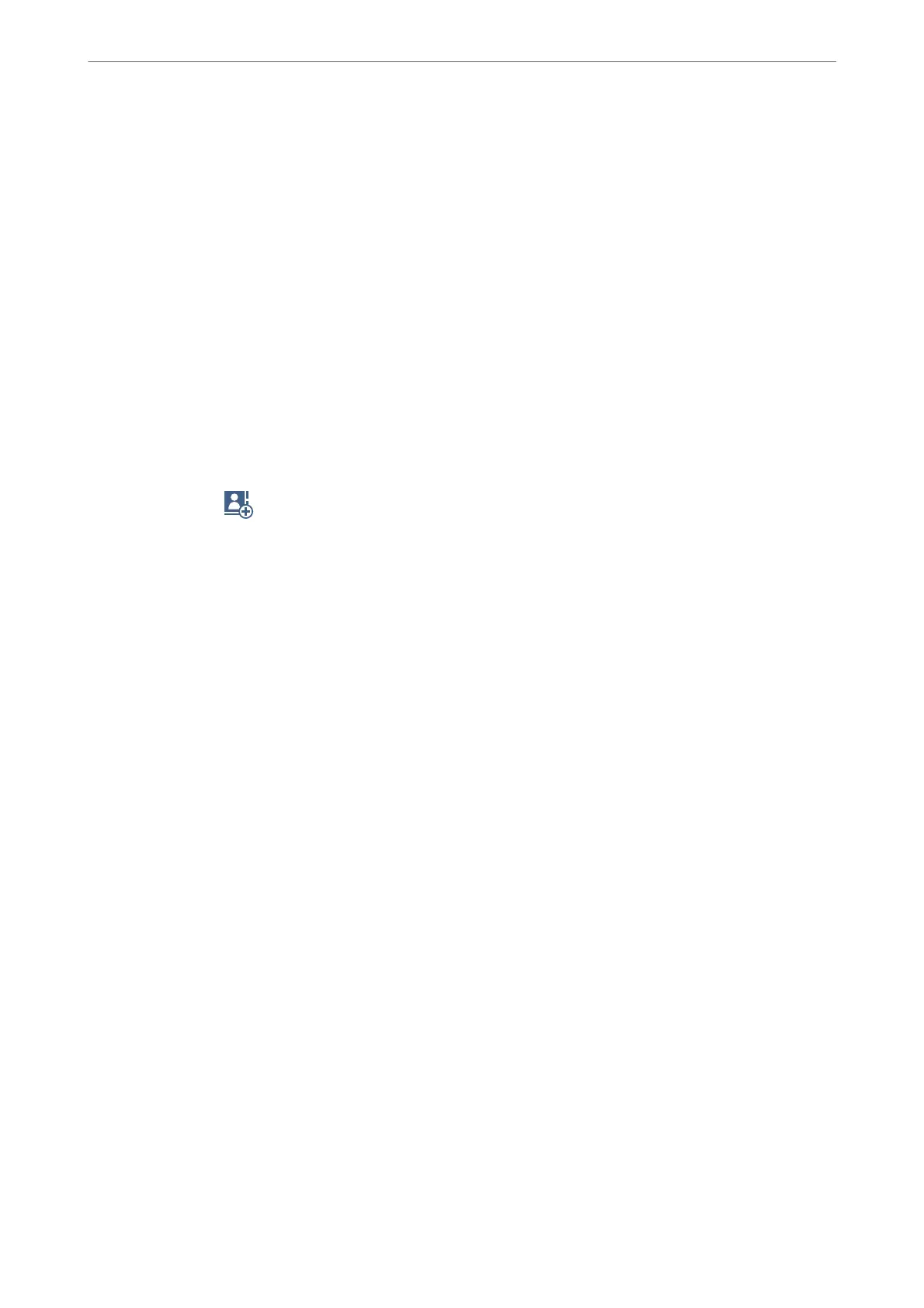Selecting Recipients
You can specify recipients on the Recipient tab to send the fax using the following methods.
Entering Fax Number Manually
Select Keypad, enter a fax number on the screen displayed, and then tap OK.
- To add a pause (pause for three seconds during dialing), enter a hyphen(-).
- If you have set an external access code in Line Type, enter "#" (hash) instead of the actual external access code at
the beginning of the fax number.
Note:
If you cannot manually enter a fax number, Direct Dialing Restrictions in Security Settings is set to On. Select fax
recipients from the contacts list or the sent fax history.
Selecting recipients from the contacts list
Select Contacts and select recipients you want to send. If the recipient you want to send to has not been registered
in Contacts yet, tap
to register it.
Selecting recipients from the sent fax history
Select Recent, and then select a recipient.
Selecting recipients from the list on the Recipient tab
Select a recipient from the list registered in Settings > Contacts Manager > Frequent.
Note:
To delete recipients you entered, display the list of recipients by tapping on the eld of a fax number or the number of
recipients on the LCD screen, select the recipient from the list, and then select Remove.
Related Information
& “Making Contacts Available” on page 372
Various Ways of Sending Faxes
Sending the Fax after Checking the Scanned Image
You can preview the scanned image on the LCD screen before sending the fax. (Monochrome faxes only)
1.
Place the originals.
“Placing Originals” on page 37
2.
Select Fax on the home screen.
3.
Specify the recipient.
“Selecting Recipients” on page 116
Faxing
>
Sending Faxes Using the Printer
>
Various Ways of Sending Faxes
116
