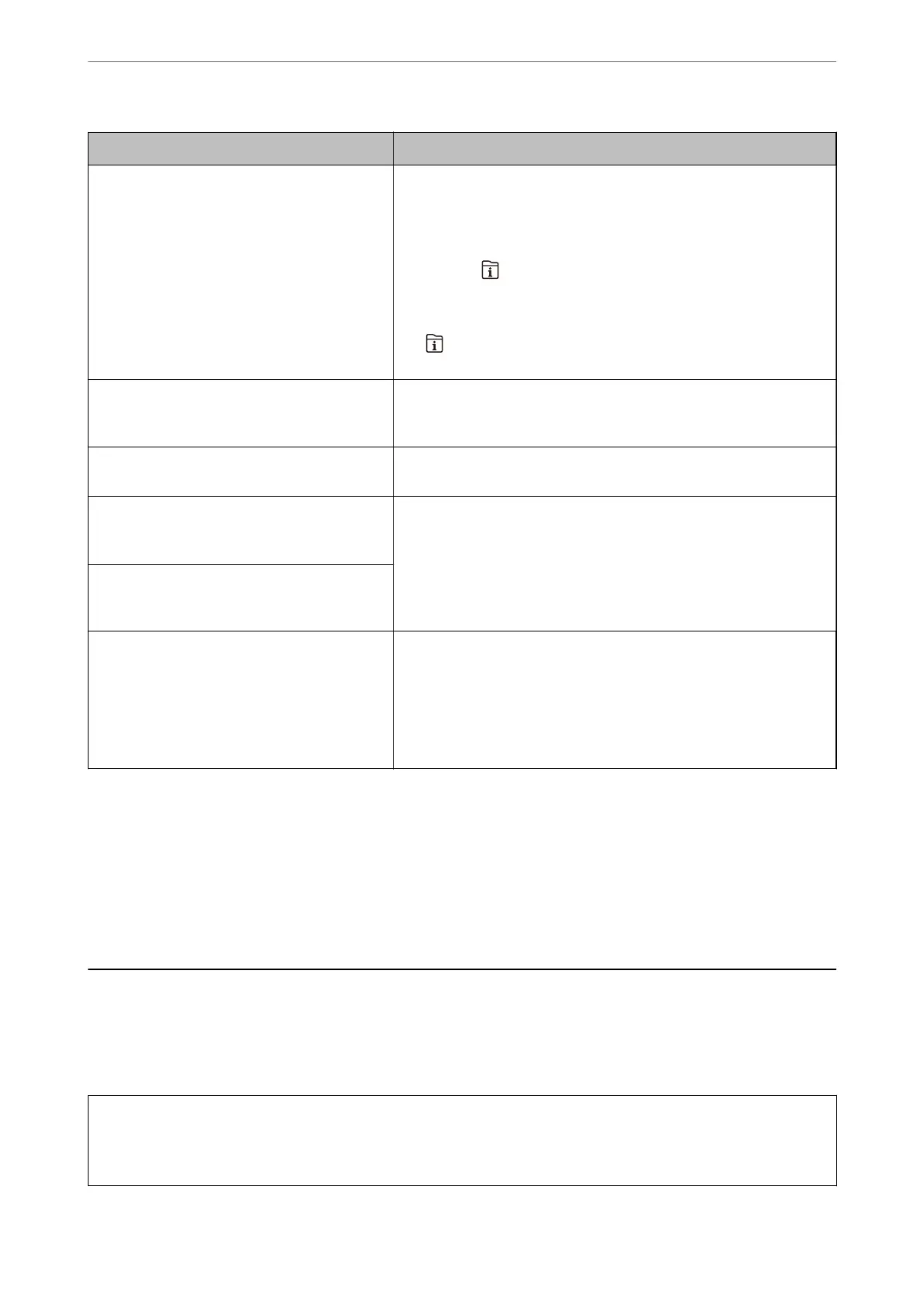Error Messages Solutions
Failed to receive faxes because the fax data
capacity is full. Touch the Job/Status at the
bottom of the Home Screen for details.
Received faxes may accumulate without being processed due to the
following reasons.
❏ Cannot print because a printer error has occurred.
Clear the printer error. To check the details and solutions to the error,
press the
button and then select Printer Status.
❏ Cannot save in the computer or the memory device.
To check whether or not received faxes have been saved, press the
button and then select Job Status. To save received faxes, turn
on the computer or connect a memory device to the printer.
The combination of the IP address and the
subnet mask is invalid. See your documentation
for more details.
Enter the correct IP address or default gateway. Contact the person who
setup the network for assistance.
To use cloud services, update the root certicate
from the Epson Web
Cong
utility.
Run Web Cong, and then update the root certicate.
Check that the printer driver is installed on the
computer and that the port settings for the
printer are correct.
Make sure the printer port is selected correctly in Property > Port from
the Printer menu as follows.
Select "USBXXX" for a USB connection, or "EpsonNet Print Port" for a
network connection.
Check that the printer driver is installed on the
computer and that the port settings for the
printer are correct.
Recovery Mode
Update Firmware
The printer has started in recovery mode because the rmware update
failed. Follow the steps below to try to update the
rmware
again.
1. Connect the computer and the printer with a USB cable. (During
recovery mode, you cannot update the rmware over a network
connection.)
2. Visit your local Epson website for further instructions.
*In some print cycles a very small amount of surplus ink may be collected in the borderless printing ink pad. To
prevent ink leakage from the pad, the product is designed to stop borderless printing when the pad has reached its
limit. Whether and how
oen
this is required will vary according to the number of pages you print using the
borderless print option. e need for replacement of the pad does not mean that your printer has ceased to operate
in accordance with its
specications.
e
printer will advise you when the pad requires replacing and this can only
be performed by an authorised Epson Service provider. e Epson warranty does not cover the cost of this
replacement.
Paper Gets Jammed
Check the error displayed on the control panel and follow the instructions to remove the jammed paper including
any torn pieces. e LCD screen displays an animation that shows you how to remove jammed paper. Next, select
OK to clear the error.
!
Caution:
Never touch the buttons on the control panel while your hand is inside the printer. If the printer starts operating, it
could cause an injury. Be careful not to touch the protruding parts to avoid injury.
Solving Problems
>
Paper Gets Jammed
228
