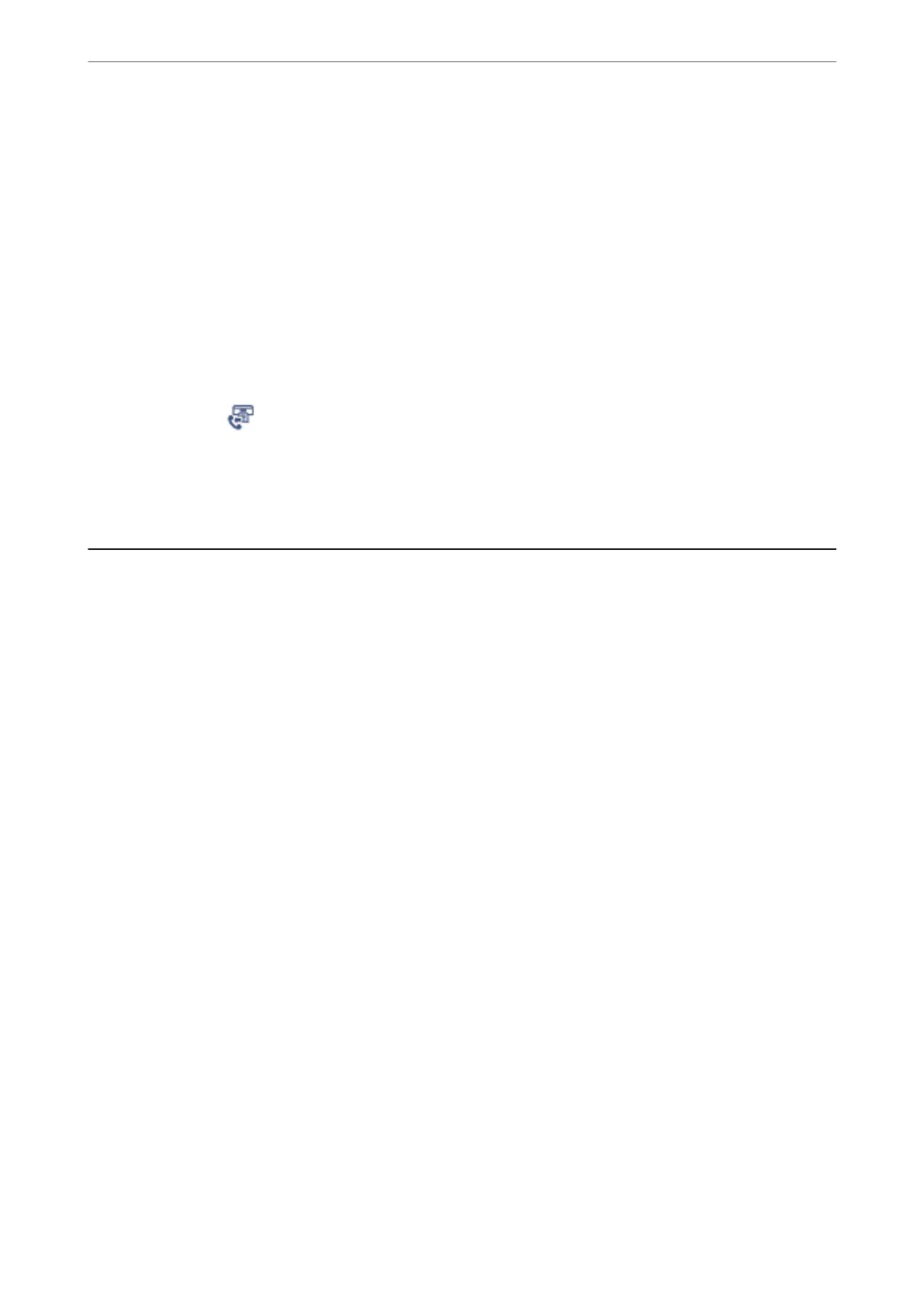Reprinting Received Documents
You can reprint received documents from the logs of printed fax jobs.
Note that the printed received documents are deleted in chronological order when the printer runs out of memory.
1.
Tap Job/Status on the home screen.
2.
Select Log on the Job Status tab.
3.
Tap
d
on the right, and then select Print.
e history of sent or received fax jobs is displayed in reverse chronological order.
4.
Select a job with
from the history list.
Check the date, time, and result to determine if it is the document you want print.
5.
Tap Print Again to print the document.
Sending a Fax from a Computer
You can send faxes from the computer by using the FAX Utility and PC-FAX driver.
Note:
❏ Check if the FAX Utility and the printer's PC-FAX driver has been installed before using this feature.
“Application for
Conguring
Fax Operations and Sending Faxes (FAX Utility)” on page 298
“Application for Sending Faxes (PC-FAX Driver)” on page 299
❏ If the FAX Utility is not installed, install the FAX Utility using the EPSON Soware Updater (application for updating
soware).
Related Information
& “Enabling Sending Faxes from a Computer” on page 399
Sending Documents Created Using an Application (Windows)
By selecting a printer fax from the Print menu of an application like
Microso
Word or Excel, you can directly
transmit data such as documents, drawings, and tables you have created, with a cover sheet.
Note:
e following explanation uses Microso Word as an example. e actual operation may dier depending on the application
you use. For details, see the application’s help.
1.
Using an application, create a document to transmit by fax.
2.
Click Print from the File menu.
e application’s Print window appears.
Faxing
>
Sending a Fax from a Computer
>
Sending Documents Created Using an Application (Windows)
141
