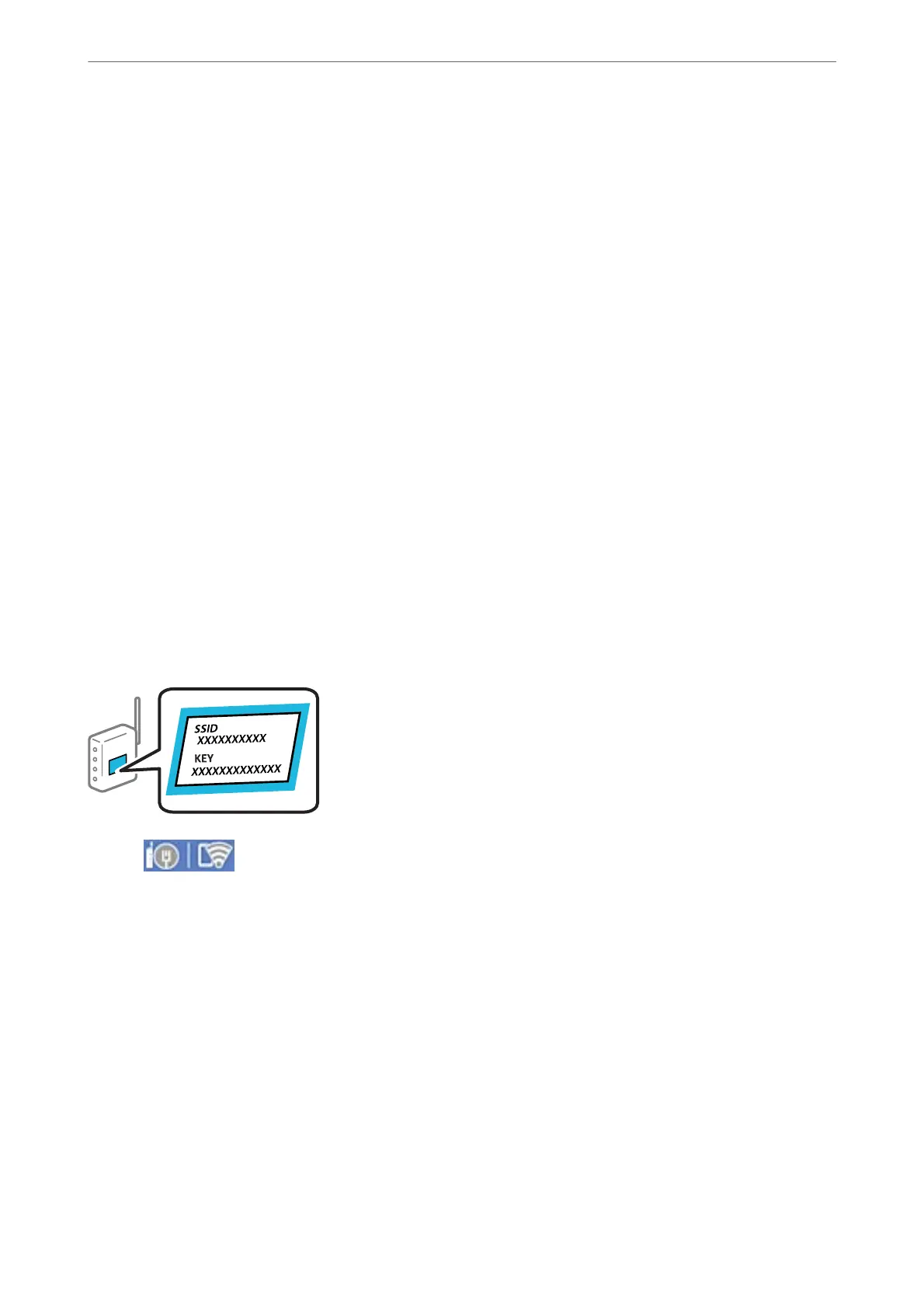Making Wi-Fi Settings from the Control Panel
You can make network settings from the printer's control panel in several ways. Choose the connection method
that matches the environment and conditions that you are using.
If you know the information for the wireless router such as SSID and password, you can make settings manually.
If the wireless router supports WPS, you can make settings by using push button setup.
Aer connecting the printer to the network, connect to the printer from the device that you want to use (computer,
smart device, tablet, and so on.)
Related Information
& “Making Wi-Fi Settings by Entering the SSID and Password” on page 267
& “Making Wi-Fi Settings by Push Button Setup (WPS)” on page 268
& “Making Wi-Fi Settings by PIN Code Setup (WPS)” on page 269
Making Wi-Fi Settings by Entering the SSID and Password
You can set up a Wi-Fi network by entering the information necessary to connect to a wireless router from the
printer's control panel. To set up using this method, you need the SSID and password for a wireless router.
Note:
If you are using an wireless router with its default settings, the SSID and password are on the label. If you do not know the
SSID and password, contact the person who set up the wireless router, or see the documentation provided with the wireless
router.
1.
Tap
on the home screen.
2.
Select Router.
3.
Tap Start Setup.
If the network connection is already set up, the connection details are displayed. Tap Change to Wi-Fi
connection. or Change Settings to change the settings.
4.
Select Wi-Fi Setup Wizard .
5.
Follow the on-screen instructions to select the SSID, enter the password for the wireless router, and start setup.
If you want to check the network connection status for the printer aer setup is complete, see the related
information link below for details.
Adding or Replacing the Computer or Devices
>
Re-setting the Network Connection
>
Making Wi-
…
267
