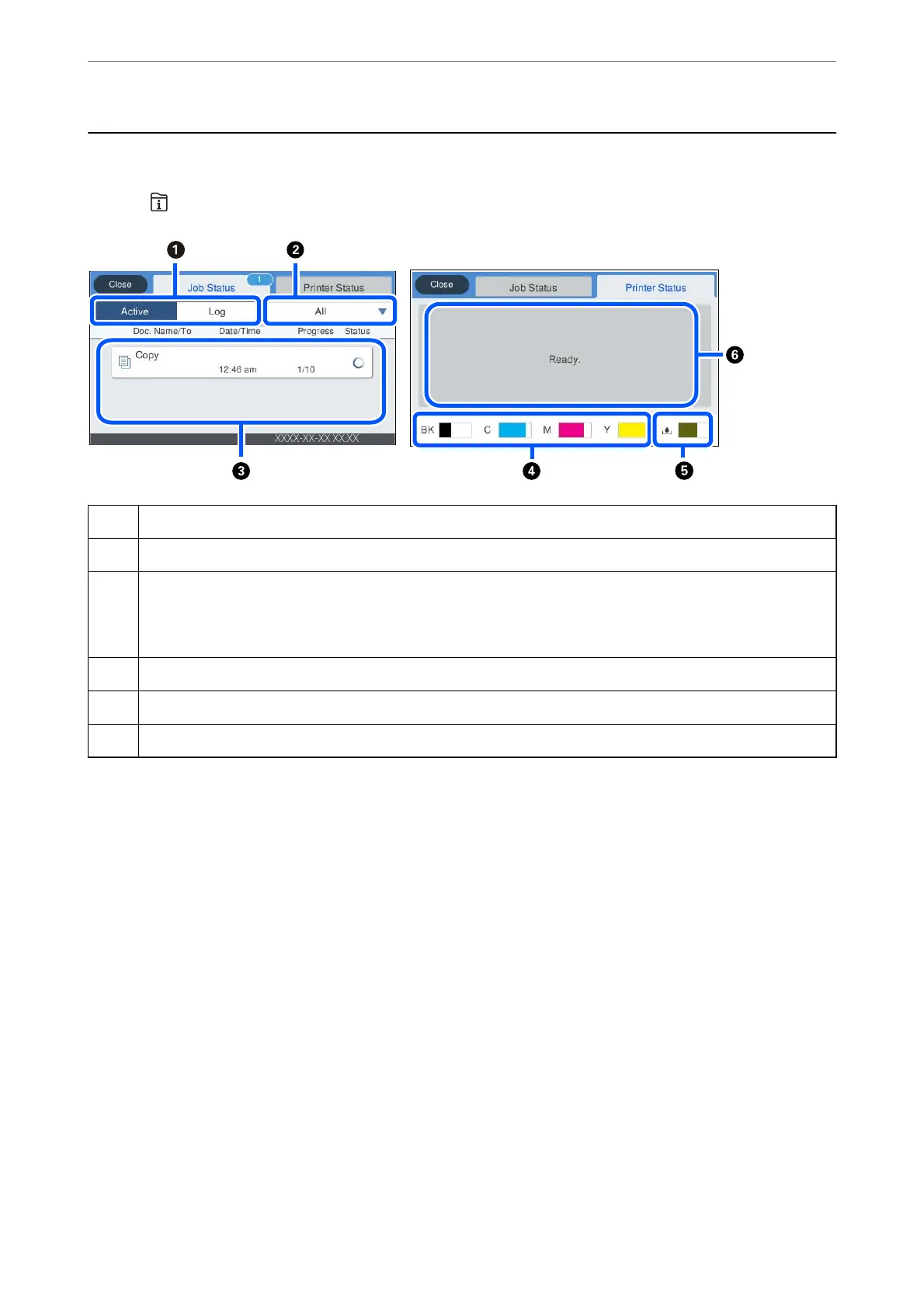Job/Status Screen Conguration
Press the button to display the Job/Status menu. You can check the status of the printer or the jobs.
A
Switches the displayed lists.
B
Filter the jobs by functional.
C
When Active is selected, displays the list of ongoing jobs and jobs waiting to be processed.
When Log is selected, displays the job history.
You can cancel jobs or check the error code displayed in the history when the job has failed.
D
Indicates the approximate ink levels.
E
Indicates the approximate service life of the maintenance box.
F
Displays any errors that have occurred in the printer. Select the error from the list to display the error message.
Related Information
& “Error Code is Displayed on the Status Menu” on page 218
Guide to the Control Panel
>
Job/Status Screen Conguration
27
