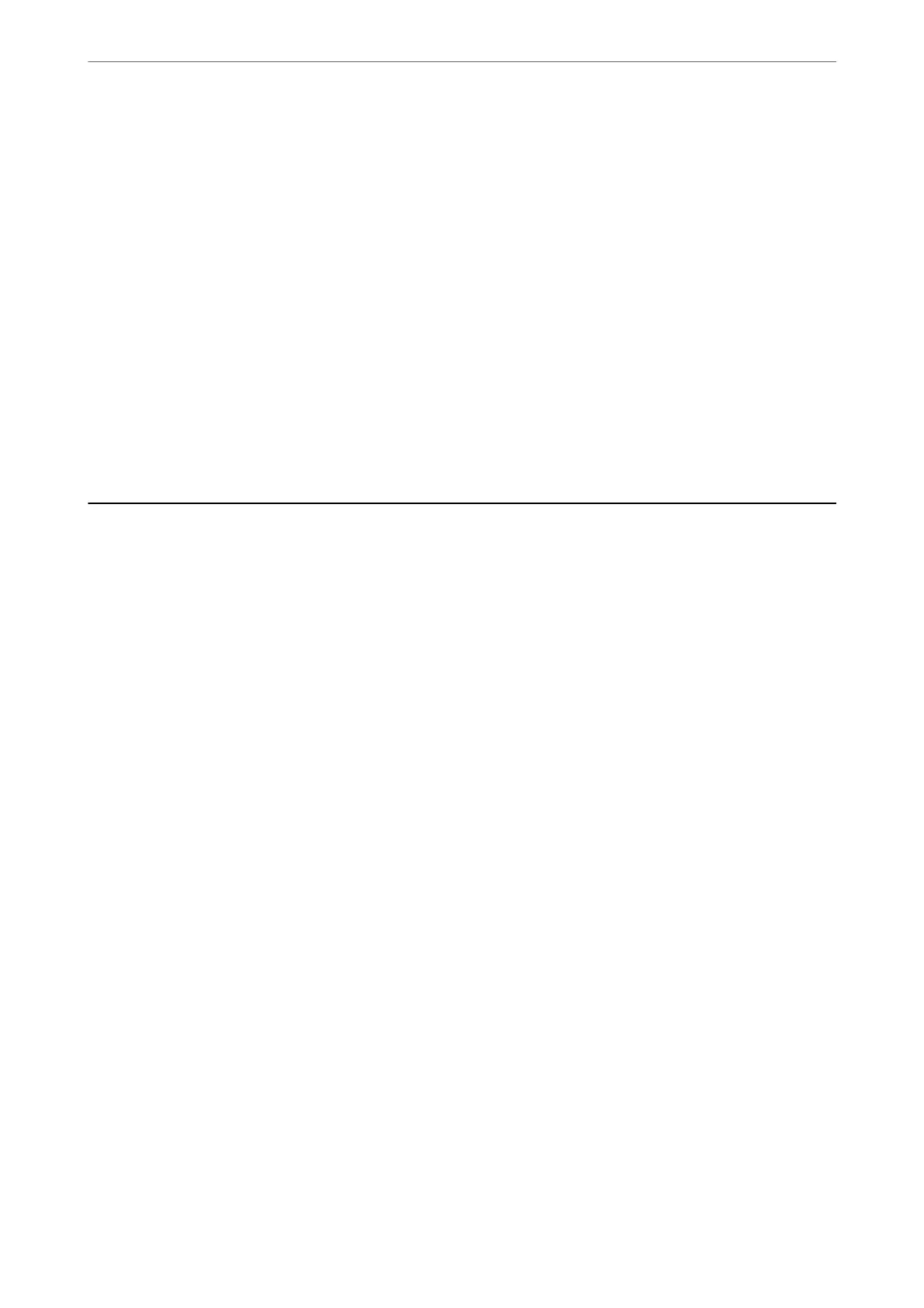Using a Network Printer from a Smart Device
You can connect a smart device to the printer using one of the following methods.
Connecting over a wireless router
Connect the smart device to the same Wi-Fi network (SSID) as the printer.
See the following for more details.
“Making Settings for Connecting to the Smart Device” on page 264
Connecting by Wi-Fi Direct
Connect the smart device to the printer directly without a wireless router.
See the following for more details.
“Connecting a Smart Device and Printer Directly (Wi-Fi Direct)” on page 269
Re-setting the Network Connection
is section explains how to make the network connection settings and change the connection method when
replacing the wireless router or the computer.
When Replacing the Wireless Router
When you replace the wireless router, make settings for the connection between the computer or the smart device
and the printer.
You need to make these settings if you change your Internet service provider and so on.
Making Settings for Connecting to the Computer
We recommend using the installer to connect the printer to a computer. You can run the installer using one of the
following methods.
❏ Setting up from the website
Access the following website, and then enter the product name. Go to Setup, and then start setting up.
http://epson.sn
❏ Setting up using the soware disc (only for the models that come with a soware disc and users with Windows
computers with disc drives.)
Insert the soware disc into the computer, and then follow the on-screen instructions.
Selecting the Connection Methods
Follow the on-screen instructions until the following screen is displayed.
Adding or Replacing the Computer or Devices
>
Re-setting the Network Connection
>
When Repl
…
263
