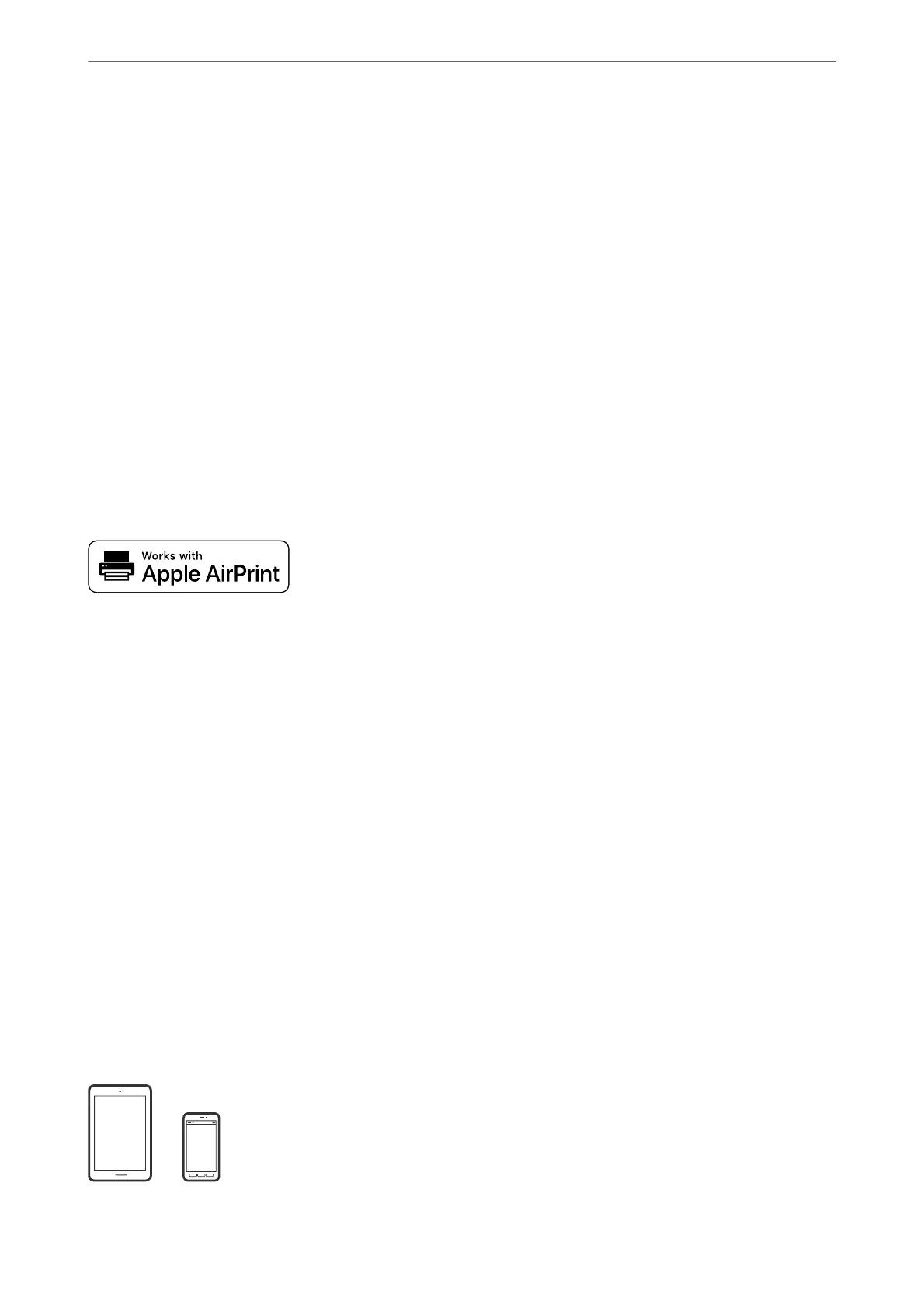2.
If Epson Smart Panel is not installed, install it.
“Application for Easily Operating the Printer from a Smart device (Epson Smart Panel)” on page 297
3.
Connect your smart device to the wireless router.
4.
Start Epson Smart Panel.
5.
Select the print document menu on the home screen.
6.
Select the document you want to print.
7.
Start printing.
Printing Documents Using AirPrint
AirPrint enables instant wireless printing from iPhone, iPad, iPod touch, and Mac without the need to install
drivers or download
soware.
Note:
If you disabled paper conguration messages on your printer control panel, you cannot use AirPrint. See the link below to
enable the messages, if necessary.
1.
Set up your printer for wireless printing. See the link below.
http://epson.sn
2.
Connect your Apple device to the same wireless network that your printer is using.
3.
Print from your device to your printer.
Note:
For details, see the AirPrint page on the Apple website.
Related Information
& “Cannot Print Even ough a Connection has been Established (iOS)” on page 189
Printing Documents from Smart Devices (Android)
You can print documents from a smart device such as a smartphone or tablet.
Printing
>
Printing Documents
>
Printing Documents from Smart Devices (Android)
75
