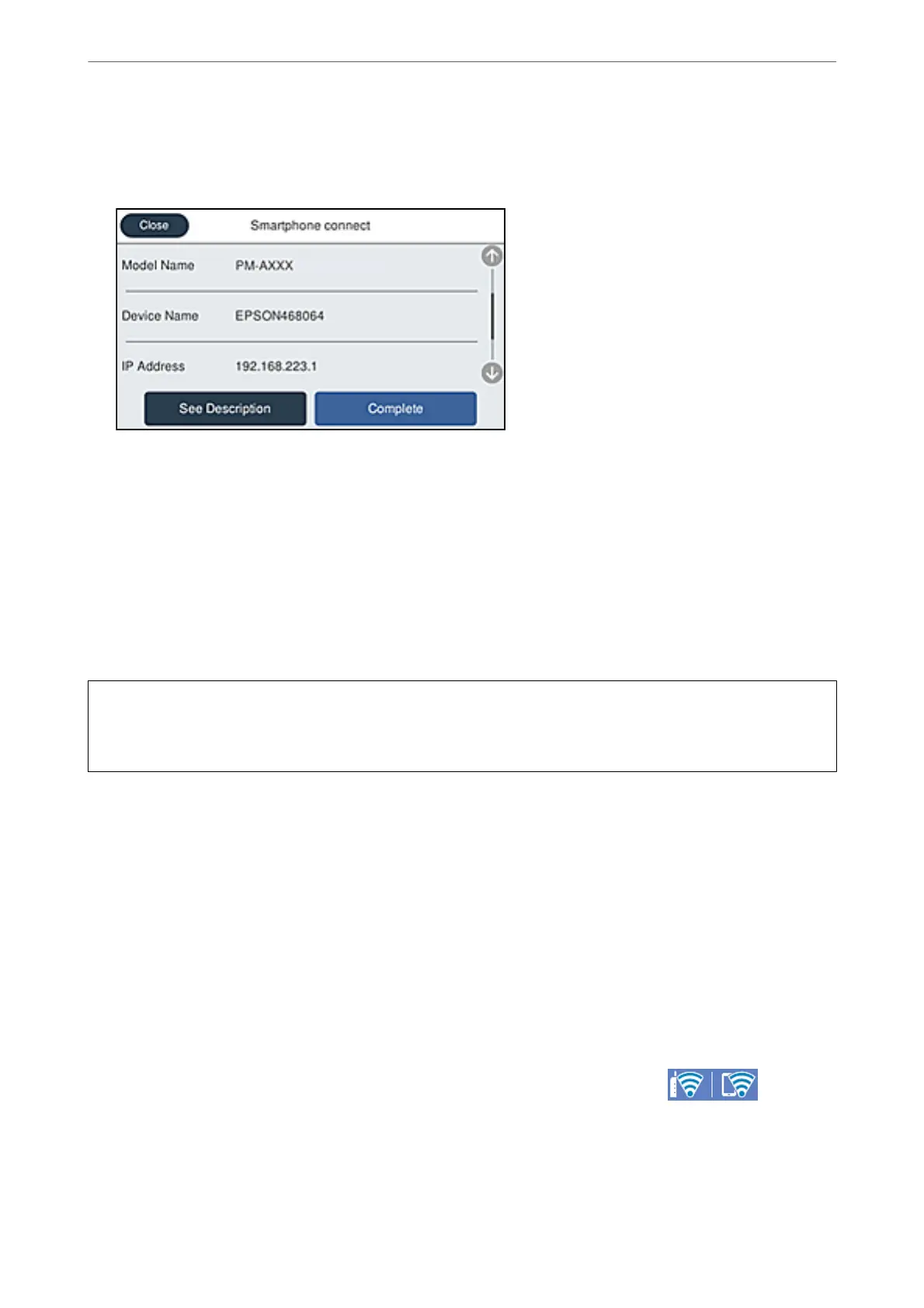7.
On the printing app screen for the smart device, select the printer that you want to connect to.
See the information displayed on the printer's control panel to select the printer.
8.
On the printer's control panel, select Complete.
For smart devices that have been connected to the printer before, select the network name (SSID) on the smart
device's Wi-Fi screen to connect them again.
Disconnecting Wi-Fi Direct (Simple AP) Connection
ere are two methods available to disable a Wi-Fi Direct (Simple AP) connection; you can disable all connections
by using the printer's control panel, or disable each connection from the computer or the smart device. When you
want to disable all connections, see the related information link below for details.
c
Important:
When Wi-Fi Direct (Simple AP) connection disabled, all computers and smart devices connected to the printer in
Wi-Fi Direct (Simple AP) connection are disconnected.
Note:
If you want to disconnect a specic device, disconnect from the device instead of the printer. Use one of the following
methods to disconnect the Wi-Fi Direct (Simple AP) connection from the device.
❏ Disconnect the Wi-Fi connection to the printer's network name (SSID).
❏ Connect to another network name (SSID).
Related Information
& “Changing the Wi-Fi Direct (Simple AP) Settings Such as the SSID” on page 277
Changing the Wi-Fi Direct (Simple AP) Settings Such as the SSID
When Wi-Fi Direct (simple AP) connection is enabled, you can change the settings from > Wi-Fi
Direct > Start Setup > Change, and then the following menu items are displayed.
Adding or Replacing the Computer or Devices
>
Connecting a Smart Device and Printer Directly (Wi
…
277
